Use our Shorts creation tools to put your unique spin on the content you love. Get creative and use our remixing options to remix audio or add a video segment from videos across YouTube.
Shorts made with remixed content are attributed back to the original work – a great opportunity for new viewers to discover your content!
 |
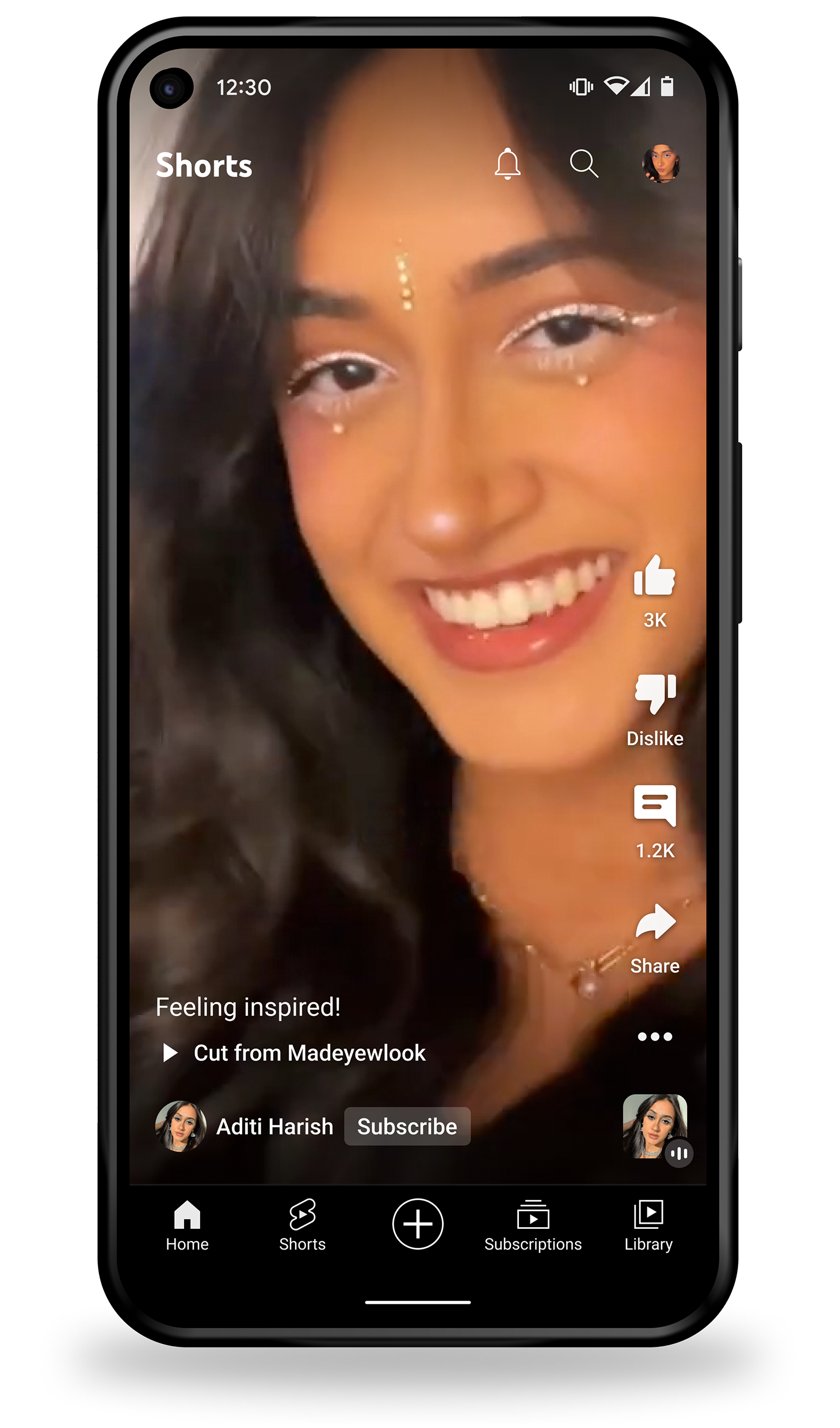 |
|
The source of your remixed audio is credited on the Sound Library page (example above).
Tap Sound  in the Shorts player to find a link to the source video alongside other Shorts using the same audio. in the Shorts player to find a link to the source video alongside other Shorts using the same audio.
|
The source of your remixed video is credited in the Shorts player with a link to the video (example above). |
Create Shorts with remixed audio and effect
You can easily create your own Shorts using audio and effects from the original content.
From the Shorts player
To remix from another Short:
- Sign in to the YouTube app on mobile.
- Go to the Short you want to sample.
- In the lower-right corner, tap Sound
 to find other Shorts that used the same audio and effect.
to find other Shorts that used the same audio and effect.
- Tap
 USE THIS SOUND to Create a Short.
USE THIS SOUND to Create a Short.
From a video watch page
To remix audio from a long-form video:
- Sign in to the YouTube app on mobile.
- Go to the video that you want to sample.
- Under the video player, tap Remix

 Sound
Sound  .
.
From an Official Artist Channel
To remix audio from an Official Artist Channel:
- Open the Official Artist Channel.
- Go to the “Popular sounds on Shorts” section.
- Next to the song you’d like to sample, tap
 USE THIS SOUND to Create a Short.
USE THIS SOUND to Create a Short.
You can also tap on a sound to view other videos featuring the song, or tap  to save the sound to your library.
to save the sound to your library.
Create Shorts using a template
- Sign in to the YouTube app on mobile.
- Go to the Short you want to use as a template.
- Tap Remix

 Use this template
Use this template  .
.
- Tip: Or on the Short video, tap Use template
 .
.
- Add your clips to the template and create your Short.
Introduce Shorts with remixed video
From the Shorts player
To remix from another Short:
- Sign in to the YouTube app on mobile.
- Go to the Short you want to sample.
- Tap Remix


 Cut this video.
Cut this video.
- Tip: To choose a different layout, tap Layout
 Autocrop
Autocrop  .
.
From a video watch page
To remix from a long-form video:
- Sign in to the YouTube app on mobile.
- Go to the video you want to sample.
- Under the video player, tap Remix

 Cut
Cut  .
.
- Tip: To choose a different layout, tap Layout
 Auto
Auto  .
.
Create Shorts with remixed video backgrounds
From the Shorts player
To remix from another Short:
- Sign in to the YouTube app on mobile.
- Go to the Short you want to sample.
- Tap Remix


 Green screen.
Green screen.
- Tip: To choose a different layout, tap Layout
 Autocrop
Autocrop  .
.
From a video watch page
To remix from a long-form video:
- Sign in to the YouTube app on mobile.
- Go to the video you want to sample.
- Under the video player, tap Remix


 Green screen.
Green screen.
- Tip: To choose a different layout, tap Layout
 Auto
Auto  .
.
Create Shorts with Collab
From the Shorts player
To remix with a Collab from another Short:
- Sign in to the YouTube app on mobile.
- Go to the Short you want to sample.
- Tap Remix

 Collab
Collab  .
.
From a video watch page
To remix with a Collab from a long-form video:
- Sign in to the YouTube app on mobile.
- Go to the video you want to sample.
- Under the video player, tap Remix

 Collab
Collab  .
.
Create a music video remix in YouTube Shorts
YouTube creators can use our Shorts creation tools to remix audio and visual content from music videos across YouTube. You can remix music video content in a few different ways, including Green Screen, Cut, and audio remixing.
Learn more below about what types of sound recordings and music videos are eligible to remix for YouTube Shorts.
How to remix music video content for YouTube Shorts
You can remix in a few different ways:
- Green Screen: sample a music video as the background of your Short. You can sample either the visual only, or both audio and video.
- Cut: sample a 1-5 second segment of a music video. This includes both the audio and video from the music video.
- Audio Remix: sample up to 60 seconds of the audio from the music video in your Short.
Note: Depending on partner agreements with YouTube, some videos may be limited to 30 seconds of audio use in Shorts
For more info on Cut and Green screen, check out these videos from the YouTube Creators channel:
If you upload a short video you’ve created elsewhere, make sure that any copyright-protected material you’ve used is approved for your use on YouTube. Using copyright-protected material could lead to you getting a
Content ID claim. Also if a copyright owner, artist’s label, or distributor sends us a valid and complete copyright takedown notice against your short video, it may be removed, and you could get a
copyright strike.
Learn more about remixing content
You can create a Short on YouTube using:
- A song from our library.
- The original audio from many other Shorts and long-form videos.
- A video segment from many videos across YouTube.
- Soundtrack generated by Dream Track. Learn more about Dream Track.
Some videos may be unavailable based on their privacy settings or on who has claimed copyright ownership. For example, this can include private videos and videos claimed by third-party copyright owners who haven't made the content available for Shorts. We also allow creators to limit remixing of their long-form videos or delete their original content at any time. Publishers and partners who use YouTube Studio Content Manager may also limit remixing of their Shorts as well. Depending on music licenses, some remixed Shorts using music content can be blocked.
Note that if you use copyright-protected content in your Shorts created outside of YouTube's creation tools, your video may get a Content ID claim or be removed due to a copyright removal request.
Yes, you can remix content that was already remixed. You can choose to remix the audio, make your own Cut, Collab with others, or Green Screen with others. The source video and any subsequent remixes are on the Pivot pages and the Player metadata.
Yes, you can remix a clip if the clip’s source video is also eligible for remix. All remix tools available to you on a video are also available to you on any clip of that video.
How do I know when someone remixes my content?
You get a notification when your video is remixed. One summary notification is sent per day; up to three times per week. So if your video is remixed by multiple creators in a single day, you get a maximum of one notification that day.
How can I see the traffic I’ve gotten from visual remixes of my content?
Visual remixes of your content made by other creators can help to bring new viewers to your channel.
You can see how many views you’ve received from visual remixes by viewing your reach reports & sorting by the “Remixed video” traffic source.
Shorts you create are automatically opted-in to remixing on YouTube. Only partners who have access to YouTube Studio Content Manager can opt them out right now.
For long-form videos on your channel, you can limit remixing by following these steps:
- Sign in to YouTube Studio.
- From the left menu, click Content.
- Click a video title or thumbnail.
- Scroll
 click SHOW MORE.
click SHOW MORE.
- Scroll to find “Shorts remixing”
 choose whether to allow remixing.
choose whether to allow remixing.
- Click SAVE.
“Shorts remixing” preferences can also be edited in bulk and when you upload from your computer.
These features are only available to partners who use YouTube Studio Content Manager.
Your licensing terms with YouTube allow your content to be remixed by other creators when they make a Short unless you make a selection to opt-out your eligible content. All content that you have not chosen to opt-out will be opted-in to sampling by default, this includes any new content you upload. Content that you have opted-out will remain opted-out.
Your content, including Shorts and long-form videos, is made available for remix by default. Allowing remixing of your content can inspire creation across YouTube and potentially expand your reach to new audiences.
If you use YouTube Studio Content Manager, you can limit remixing of your content at any time. To restrict remixing:
- Sign in to Studio Content Manager.
- From the left menu, select Settings
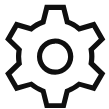 .
.
- On the Overview tab, find “YouTube Shorts Remix” and uncheck the box. Turning off this setting will mute all existing remixes made from your content.
- Click SAVE.
“Shorts sampling” preferences can also be edited in bulk and when you upload from your computer.
Audio remixes you create are muted, set to Unlisted, and scheduled for deletion in 30 days after the original creator deletes their work or limits remixing from it. You are emailed about the change, so you can download your video from YouTube Studio without the remixed audio before it’s deleted. You can then upload your video again with different audio.
Video remixes you create are deleted after the original creator deletes their video or restricts its use. You are emailed when this happens. You may not be licensed to upload your Short to YouTube again with the original remixed video, but views accrued on your Short count toward your lifetime views.
Limiting remixing in YouTube Studio, deleting your video, or blurring or trimming a video in YouTube Studio, notifies remixing creators:
- Audio remixes are:
- Video remixes are deleted.
Restricting remixing or deleting your video also stops any future remixes from being created.
Why is my Short blocked?
Depending on the music licenses, some remixed Shorts using the music content can be blocked. If your Short is longer than one minute and contains an active claim, it will be globally blocked on YouTube.
Learn more about three-minute Shorts.
Why is my Short muted?
Remixes you create with remixed audio may be muted whenever the original creator restricts the remixing of their work, they delete it, or they make edits to their video in YouTube Studio using blur or trim. Should any of these situations occur, you’re emailed to let you know your short video has been:
You can download your video without the remixed audio in YouTube Studio before it’s deleted. You can then upload your video again – this time with a different soundtrack, since you may no longer have permission to use the original remixed audio.
YouTube is constantly testing new, experimental features. This feature is currently only available to a limited set of creators in the United States. The limited experiment is intended to ensure we are taking the proper steps to learn and build for any future iterations of the product.
Global audiences can use the soundtracks as-is to remix them into their own Shorts.
Our first experiment in Shorts involved a partnership with select artists and their AI generated artist voices. We’ve now added another option to generate instrumental-only tracks in Shorts with the help of AI.
Once a soundtrack is published, anyone can use the AI-generated soundtrack as-is to remix it into their own Shorts. These AI-generated soundtracks will have a text label indicating that they were created with Dream Track. We’re starting with a limited set of creators in the United States and opted-in artists. Based on the feedback from these experiments, we hope to expand this.
YouTube’s Community Guidelines apply to all content on YouTube, including content generated by Dream Track, and we remain committed to removing any material that violates our policies. Learn more about channel monetization policies and Shorts monetization policies for Dream Track.
to find other Shorts that used the same audio and effect.
USE THIS SOUND to Create a Short.
Sound
.
USE THIS SOUND to Create a Short.
to save the sound to your library.
Use this template
.
.
Cut this video.
Autocrop
.
Cut
.
Auto
.
Green screen.
Autocrop
.
Green screen.
Auto
.
Collab
.
Collab
.