You can learn more about an image or the objects around you with Google Lens. For example, you can take a photo of a plant and use it to search for info or other similar images.
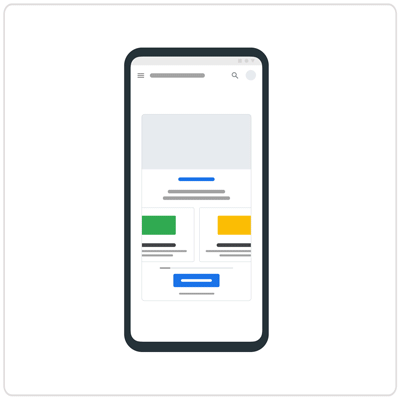 If you're new to iPhone, you can learn how to search with your camera.
If you're new to iPhone, you can learn how to search with your camera.
What you find when you search
Your results can include:
- Search results for objects in the image
- Similar images
- Websites with the image or a similar image
What you need
- The latest version of the Google app
- Chrome app
Search with an image from search results
- On your iPhone or iPad, go to Google.com.
- Search for an image.
- Select an image.
- At the bottom left, tap Google Lens
.
Search with an image from a website
Important: To search with a website image in the Chrome app, you must make Google your default search engine.
- On your iPad or iPhone, go to the Google app
or Chrome app
.
- Go to the website with the image.
- Touch and hold the image.
- Tap Search inside image
.
- To search part of an image, drag the corners of the box around your selection.
- At the bottom, scroll to find related search results.
- To refine your search, tap Add to your search.
- Enter keywords.
Search with an image from your device
- On your iPhone and iPad, open the Google app
, Chrome app
, or the Safari app.
- You can either
- In the search bar, tap Google Lens
.
- Click: Search Inside photo from your camera roll.
- In the search bar, tap Google Lens
- Take or upload a photo:
- To take a photo: With your camera, point to an object and tap Search
.
- To upload an existing image: Tap Photo picker
and select a photo.
- To take a photo: With your camera, point to an object and tap Search
- Select how you want to search:
- Use part of an image: Tap the image then drag the corners of the box around your selection. At the bottom, scroll to find your search results.
- To refine your search, tap Add to your search.
- Enter keywords.
Tip: To get more specific results, select a smaller area on the image.
Control access to Photos
You can adjust access to your saved images on the device by:
- Go to Settings
.
- Tap Google
Photos.
- Select
- None
- Limited access
- Full access