Forgot watch PIN or passcode
A factory reset will help resolve multiple issues you may encounter in the Google Pixel watch app, which include:
- Timed-out updates.
- Forgotten PIN or passcode.
- "Something went wrong" error message.
- Frozen on the screen with the "G" logo.
Important: After you reset your watch to factory settings, all apps, settings, and data on your watch are erased.
- Uninstall the Google Pixel Watch app
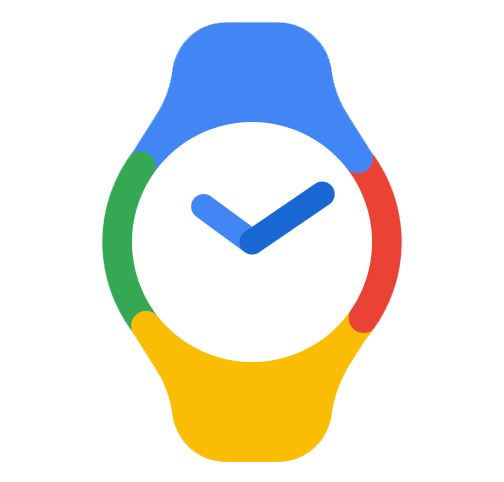 .
.
- Navigate to Settings
 Connected Devices
Connected Devices  forget any watch devices listed.
forget any watch devices listed.
- Restart the phone.
- After the phone has restarted, make sure your watch and phone are near each other. The pairing screen should appear on your phone so you can go through the pairing process again.
Important: If you’ve factory reset your watch from your phone or used the Fastboot reset method, you’ll be required to sign in with your most recent PIN or Google account login when you re-pair your phone and watch. This will
help prevent others from using your device without permission.
- Long press the crown and the side button of your Google Pixel Watch for around 20 seconds. A dark screen with the "G" logo or a colorful ‘G’ logo on Pixel Watch 3 will appear. If your watch is currently turned off, press the crown for a few seconds to turn it on.
- As soon as the watch shows the "G" logo, tap the upper-left and lower-right edges of the watch face screen at the same time. The watch will enter "Fastboot" mode.
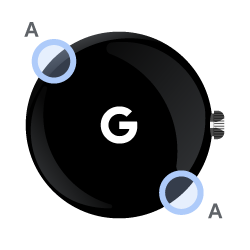
- Press the side button next to the crown to scroll down.
- When "Recovery Mode" is highlighted, press the crown. The message "No Command" will appear on the watch face.
- Press and hold the crown and swipe up on your screen at the same time. A debug screen will appear on the watch face.
- Swipe down until "Wipe Data or Factory Reset" is highlighted.
- Swipe right to reset your watch and PIN.
- After data is wiped, swipe right or press the crown when “Reboot system now” is highlighted.
If you've tried the steps above and your watch is still not reset, contact support.
After you reset your watch, you'll want to reconnect it to your phone. For the instructions, refer to
set up Google Pixel Watch.
Forgot Google account password
If you forgot your password or username, or you can't get verification codes, learn How to recover your Google Account or Gmail.
Change Google Accounts
Change the Google Account linked to your watch at any time:
- On Google Pixel Watch, swipe down
 Tap Settings
Tap Settings  .
.
- Tap Accounts & security.
- Add or remove a Google Account linked to your watch.
Use a Google Workspace Account
Important: To use a Google Workspace Account on Pixel Watch, you must turn off "Device Management." Learn how to manage these Google Workspace Account settings.
Use a Family Link account
Note: Family Link will work with Google Pixel Watch, but at the moment Child Accounts under a Fitbit family account aren't supported. For kids, we recommend the
Fitbit Ace 3 and Fitbit Ace LTE smartwatch.
Tap Settings
.