Feb 4, 2019
Where can we find Google Ads Conversion IDs?
I am using a module on my website that is asking for the following items (not the entire code, just the values of id's and labels:
Ads conversion
- Ads conversion Id
- Ads conversion label
Where exactly do I find them in my Ads/Analytics account?
The title of this thread was updated by a Google Community Manager to accurately reflect the issue asked.
The question of this thread was modified by a Google Community Manager to accurately reflect the proposed issue at hand.
Informational notification.
This question is locked and replying has been disabled.
Community content may not be verified or up-to-date. Learn more.
Sep 30, 2019
Hi,
Actually all of the information is still relevant today (as of September 29, 2019). The thing to realize is that the conversion ID and Conversion Label is only presented when you select to use the Google Tag Manager while creating the conversion within your Google Ads account. If you pick to install code or email the code... no Conversion ID or Conversion Label will be presented.
Let's review the steps again (I just tested these steps).
- In your Google Ads account, click the wrench icon (Tools) menu.
- Under: Measurement, Select: Conversions, which opens to the Conversion Actions table.
- Click the + icon in the blue circle and create the conversion type (for example: website) that you want to use.
- Select the category and assign the conversion name and value. Define the count, conversion window (45-60 days is more ideal) , view-through conversion window (use more than 1 day) and attribution model (use any but last click).
- Now click on: Create and Continue.
The conversion action is now created and you are ready to set up the tag to add it to your website. You have three options and the recommended answer in this thread is discussing the Google Tag Manager option, which is the only option that uses the Conversion ID and Conversion Label. If you do not click on the Google Tag Manager option you will not be presented with the Conversion ID and Conversion Label.
These screenshots are from within a Google Ads account during the conversion creation process.
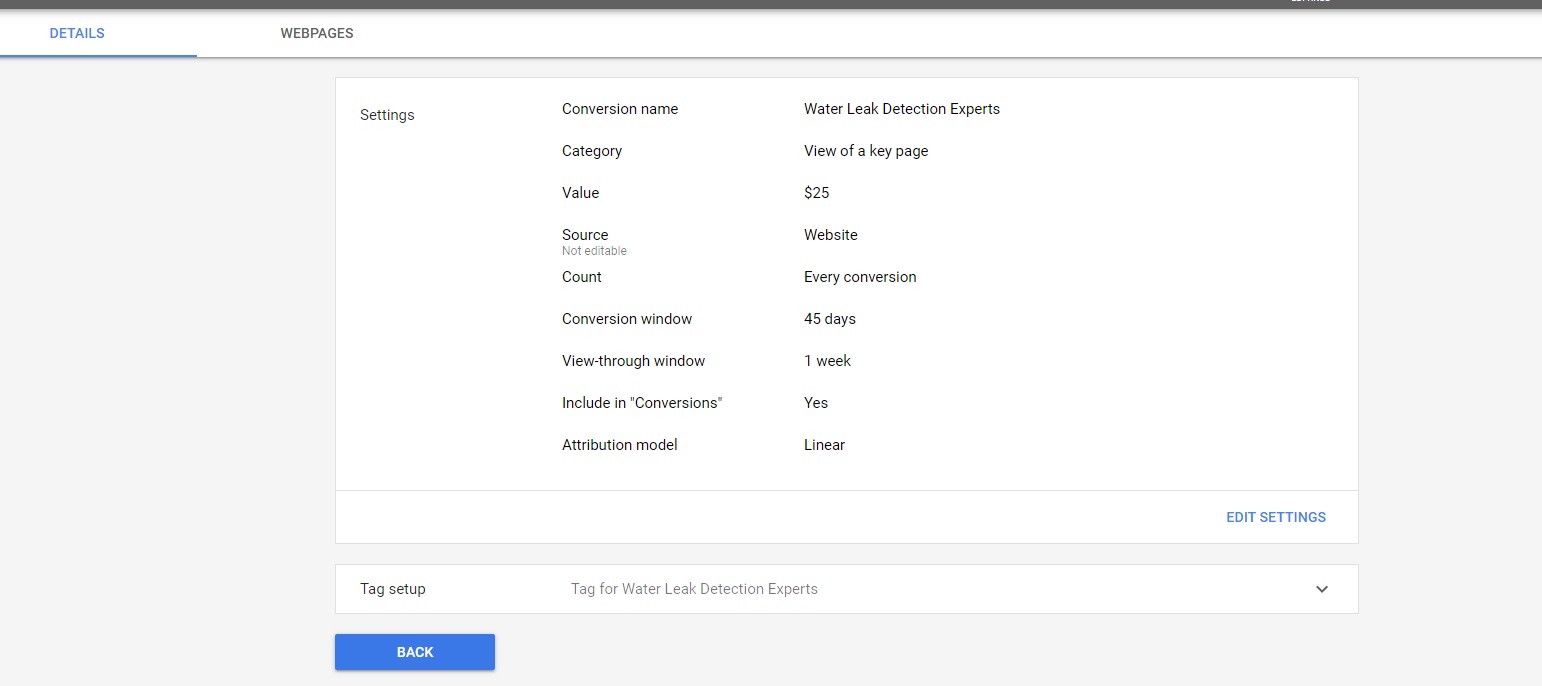


Please note that if the above sections are blank the screenshots are not showing but should. Sometimes the system lags in posting them.
Kind Regards,
James
Last edited Sep 30, 2019
Diamond Product Expert Deepak V recommended this
Helpful?Upvote Downvote
Feb 4, 2019
Hey JR,
Here are the steps to find Conversion ID as well as Conversion Label -
Sign in to your Google Ads account to gather the values that you will use to complete the tag setup:
- New Google Ads experience:
- In your Google Ads account, click the Tools menu.
- Select Measurement: Conversions, which opens to the Conversion Actions table.
- Select the name of the conversion that you want to use from the Name column.
- Expand the tab for Tag setup to view the tag details.
- Select Use Google Tag Manager card.
- There you’d find the Conversion ID and Conversion Label.
You may refer to this article for additional information - https://support.google.com/tagmanager/answer/6105160?hl=en
The answer of this reply was modified by a Google Community Manager to accurately reflect recent product and content changes.
Original Poster Google Ads Product User marked this as an answer
Helpful?Upvote Downvote
All Replies (11)
Sep 24, 2019
Sep 29, 2019
Sep 30, 2019
Hi,
Actually all of the information is still relevant today (as of September 29, 2019). The thing to realize is that the conversion ID and Conversion Label is only presented when you select to use the Google Tag Manager while creating the conversion within your Google Ads account. If you pick to install code or email the code... no Conversion ID or Conversion Label will be presented.
Let's review the steps again (I just tested these steps).
- In your Google Ads account, click the wrench icon (Tools) menu.
- Under: Measurement, Select: Conversions, which opens to the Conversion Actions table.
- Click the + icon in the blue circle and create the conversion type (for example: website) that you want to use.
- Select the category and assign the conversion name and value. Define the count, conversion window (45-60 days is more ideal) , view-through conversion window (use more than 1 day) and attribution model (use any but last click).
- Now click on: Create and Continue.
The conversion action is now created and you are ready to set up the tag to add it to your website. You have three options and the recommended answer in this thread is discussing the Google Tag Manager option, which is the only option that uses the Conversion ID and Conversion Label. If you do not click on the Google Tag Manager option you will not be presented with the Conversion ID and Conversion Label.
These screenshots are from within a Google Ads account during the conversion creation process.
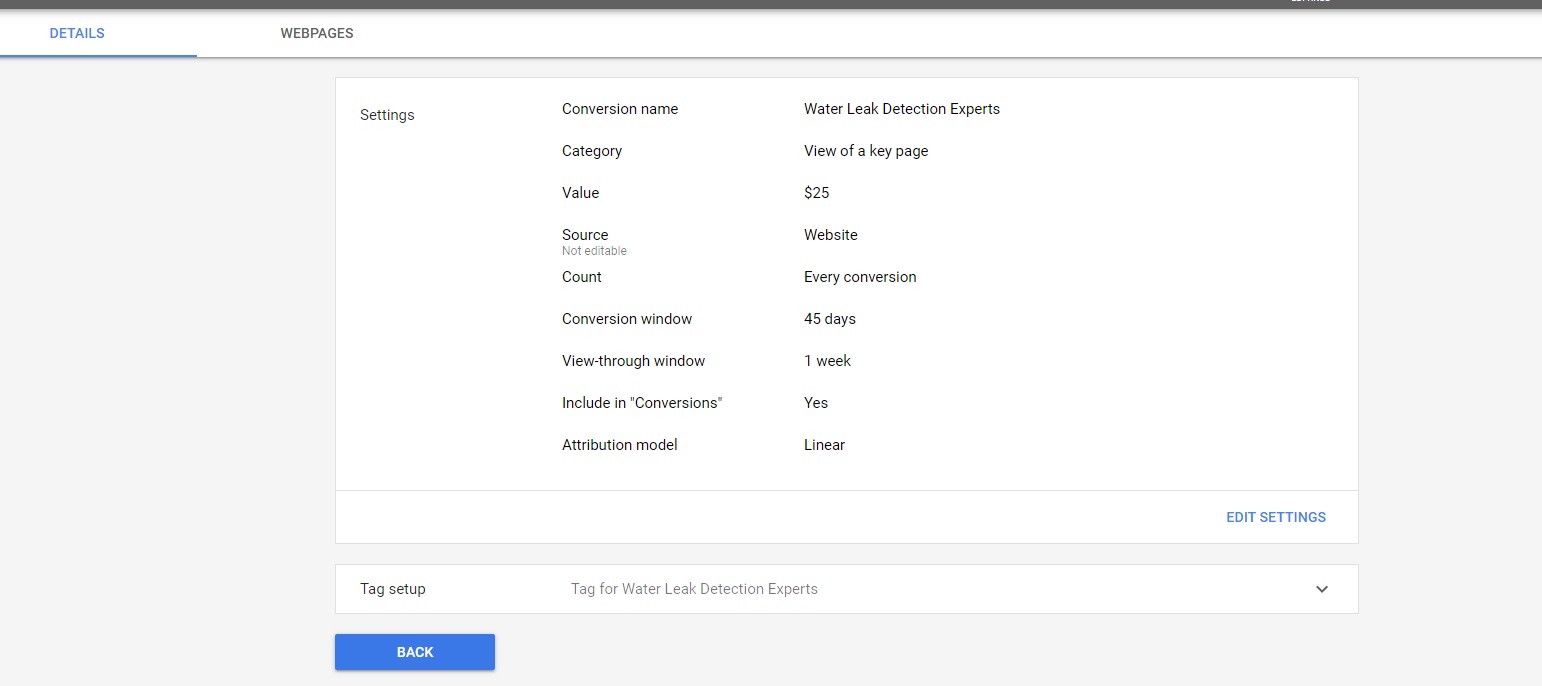


Please note that if the above sections are blank the screenshots are not showing but should. Sometimes the system lags in posting them.
Kind Regards,
James
Last edited Sep 30, 2019
Diamond Product Expert Deepak V recommended this
Sep 30, 2019
I was able to find the conversion ID and Label when setting up the new conversion. The issue I was having and maybe others is I was trying to find the conversion ID and Label for an already existing conversion set up in google ads.
To get the conversion Id and label you have to create new conversions versus update existing. Pretty easy enough, create new ones and delete the old one that wasn’t properly set up (hence needing conversion Id and label).
Thanks for the help, best of luck mates.
Cheers