A guide on using Google Analytics to gain deeper insights across your websites and apps.
|

|
About Google Analytics

Using Google AI, Google Analytics 4 surfaces relevant insights, predicts future purchasing behaviors, and solves for unknowns in the consumer journey.
Take these steps to get the most out of Google AI with Google Analytics 4:
|
|
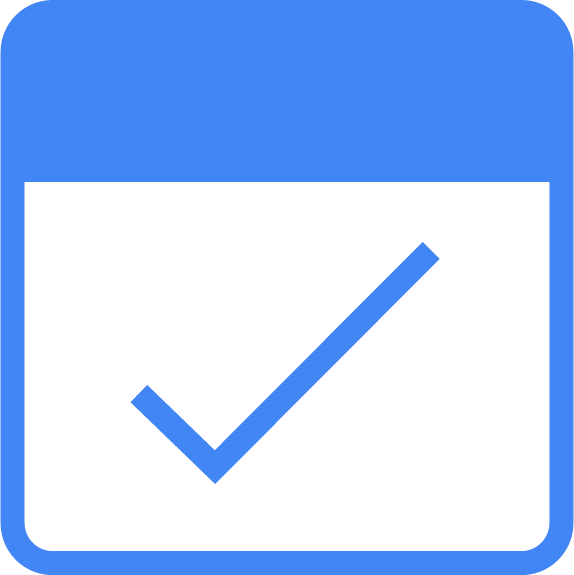
|
Share conversions with Google Ads

- You can select which key events you want to use as conversions in Google Ads or in the Google Analytics 4 property you intend to link for integrated analysis. When someone exposed to a campaign triggers an event, that event is recorded in Google Analytics. If that same event is marked as a key event, it will be surfaced as an event that is important to your business across reporting surfaces, like Google Analytics Data API and BigQuery export display data. Finally, if that same event is also marked as a conversion, it will be reported in the conversion performance report in the Advertising section. Here’s how to set this up:
|
|
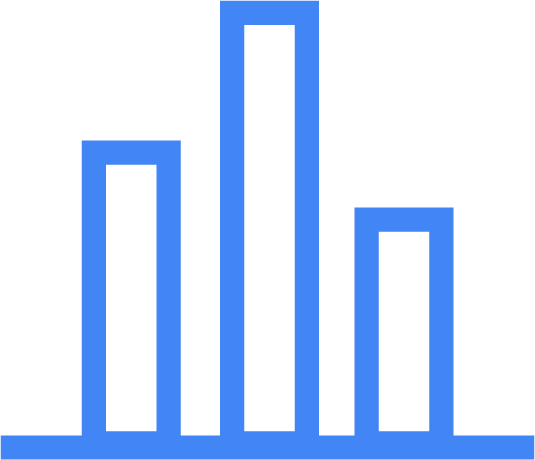
|
Measure campaign performance

- Use Google Analytics 4 conversion data to measure campaign performance and make adjustments as needed.
- For example, you can use Google Analytics 4’s imported conversions to inform your automated bidding strategies, and use Google AI to drive more of the results you care about.
- Build audience lists (including predictive audiences) in Google Analytics 4 to create custom segments and apply them to your Google Ads campaigns.
|
|
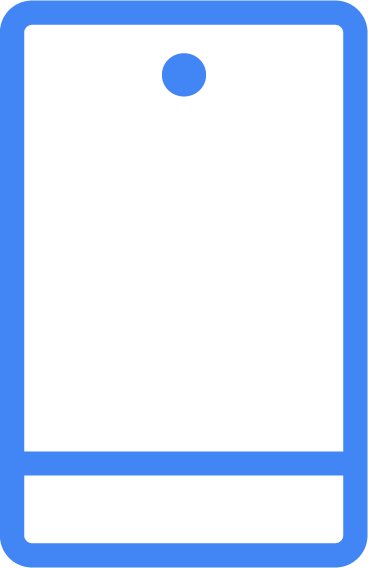
|
Evaluate your iOS campaign performance with the SKAdNetwork

- Set up your SKAdNetwork conversion value schema to better measure install and post-install events.
- You can use Google Analytics 4 to help register your app with the SKAdNetwork for better cross-network install measurement. Once you have set up your schema, you can integrate it with Google Ads for better event and value-oriented bidding optimization.
|
|

|
Get tips for your vertical

Retail
- Build audience lists (including predictive audiences) in Google Analytics 4 to create custom segments and apply them to your Google Ads campaigns.
- Predictive audiences allow you to reach people who are most likely to be interested in your product or service.
- Add ecommerce reporting to get a detailed report on the products or services you sell on your ecommerce store.
|
Customer Success story
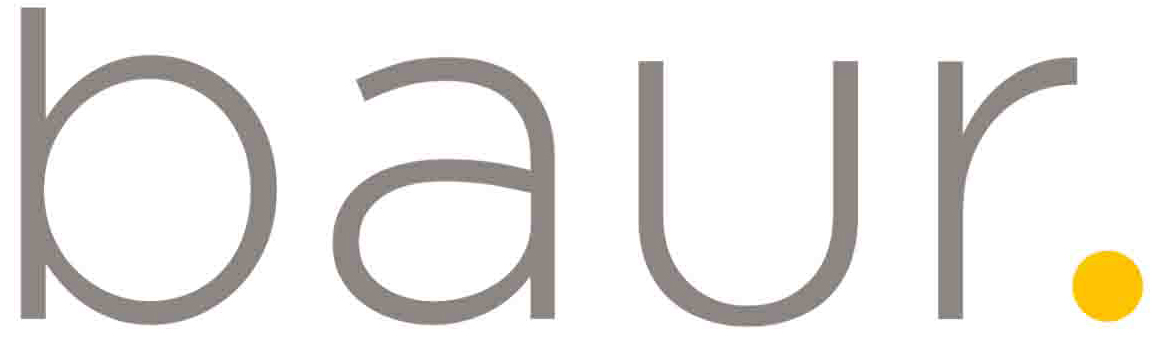
German online retailer, BAUR turned to Google Analytics 4 for a recent Google Ads campaign. By using an audience of likely purchasers, their sales increased by 56%. In fact, BAUR calculated that 70% of these customers could only be reached using these predictive audiences in Google Ads.
Video Resources
1.0 Get started using Google Analytics with Skillshop's NEW Analytics Academy course for GA4