New community features for Google Chat and an update on Currents
Wednesday, April 12, 2023
Note: This blog post outlines upcoming changes to Google Currents for Workspace users. For information on the previous deprecation of Google+ for users with personal Google accounts, please see this post.
What's Changing
Last year, we announced plans to wind down Currents, to focus efforts on community experiences that are better integrated with the rest of Google Workspace. To help our customers manage this transition, we published detailed guidance for Workspace administrators and enabled customers to opt-in for automated migration of Currents data to spaces in Google Chat.
We are nearing the end of this transition. Beginning July 5, 2023, Currents will no longer be available. Workspace administrators can export Currents data using Takeout before August 8, 2023. Beginning August 8th, Currents data will no longer be available for download.
Although we are saying goodbye to Currents, we continue to invest in new features for Google Chat, so teams can connect and collaborate with a shared sense of belonging. Over the last year, we've delivered features designed to support community engagement at scale, and will continue to deliver more. Here is a summary of the features with additional details below:
This month, we’re enabling new ways for organizations to share information across the enterprise with announcements in Google Chat. This gives admin controls to limit permissions for posting in a space, while enabling all members to read and react, helping ensure that important updates stay visible and relevant. Later this year, we plan to simplify membership management by integrating Google Groups with spaces in Chat, enable post-level metrics for announcements, and provide tools for Workspace administrators to manage spaces across their domain.
Announcements in Google Chat
Managing space membership with Google Groups
We’ve already rolled out new ways to make conversations more expressive and engaging such as in-line threading to enable rich exploration of a specific topic without overtaking the main conversation and custom emojis to enable fun, personal expression.
In-line threaded conversations
Discover and join communities with up to 8,000 members
We’ve also made it easier for individuals to discover and join communities of shared interest. By searching in Gmail, users can explore a directory of available spaces covering topics of personal or professional interest such as gardening, pets, career development, fitness, cultural identity, and more, with the ability to invite others to join via link. Last year, we increased the size of communities supported by spaces in Chat to 8,000 members, and we are working to scale this in a meaningful way later this year.
As communities grow, it’s essential to provide tools for content moderation and data management. Last year, we introduced space managers, a community lead with abilities to moderate conversation and manage membership, and last year at NEXT, we rolled out data loss prevention (DLP) for Chat. We will continue to enhance community health and data security for Google Chat.
Our partner community is extending the power of Chat through integrations with essential third-party apps such as Jira, GitHub, Asana, PagerDuty, Zendesk and Salesforce. Many organizations have built custom workflow apps using low-code and no-code tools, and we anticipate that this number will continue to grow with the GA releases of the Chat API and AppSheet’s Chat app building capabilities later this year.
For teams to thrive in this rapidly changing era of hybrid work, it’s essential to build authentic personal connections and a strong sense of belonging, no matter when or where individuals work. We will continue to make Google Chat the best option for Workspace customers seeking to build a community and culture for hybrid teams, with much more to come later this year.
Who's impacted
Admins and end users
Why it’s important
The transition from Currents to spaces in Google Chat removes a separate, siloed destination and provides organizations with a modern, enterprise-grade experience that reflects how the world is working today. Google Workspace customers use Google Chat to communicate about projects, share organizational updates, and build community.
Recommended action
- Admins:
- Review the Change Management Guide.
- Use Takeout to explore your organization’s Currents data before August 8, 2023.
- End users: Read more about how to get started using spaces in Google Chat.
Availability
- Spaces in Google Chat are available to all Google Workspace customers and users with personal Google Accounts.
Resources
- Google Admin Help: Transition from Google Currents to Google Chat
- Google Admin Help: Export your organization’s Google Currents data
- 1 Space manager role (Feb 22)
- 2 Invite others to join via link (Mar 22)
- 3 Create & manage spaces via API (May 2022)
- 4 Larger spaces (July 22)
- 5 Discoverable spaces (Aug 22)
- 6 In-line threaded conversations (Oct 22)
- 7 Custom emojis (Oct 22)
- 8 Data loss prevention (DLP) (Oct 22)
- 9 Create low-code/no-code Chat apps (Dec 2022)
- 10 Improved membership management (Jan 23)
- 11 New capabilities for space managers (Mar 23)
- 12 Admin installation of Chat apps (Mar 2023)
- 13 Announcements (Apr 2023)

.png)
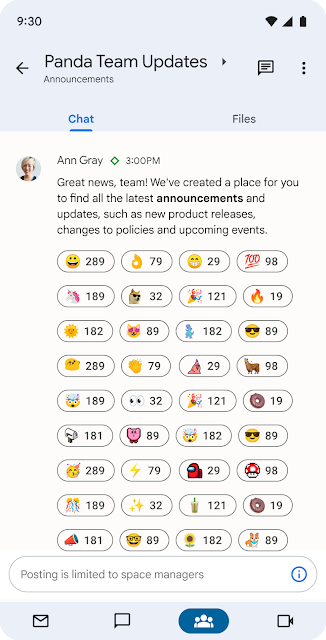

.png)
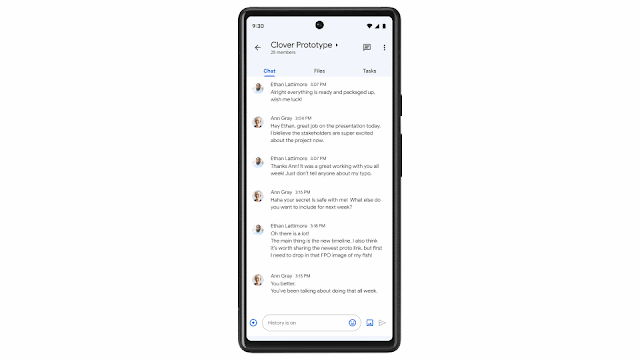
.png)