New “Checks” Step in the Upload Flow on Desktop
Hey Creators! Today we're rolling out a new step in the upload process on Studio desktop called "Checks" – which will automatically screen your uploads for potential Content ID claims and ad suitability restrictions. This new step will help you minimize the number of videos uploaded with undesired Content ID claims and/or yellow icons and avoid surprises or worries. Check out this video to learn more!
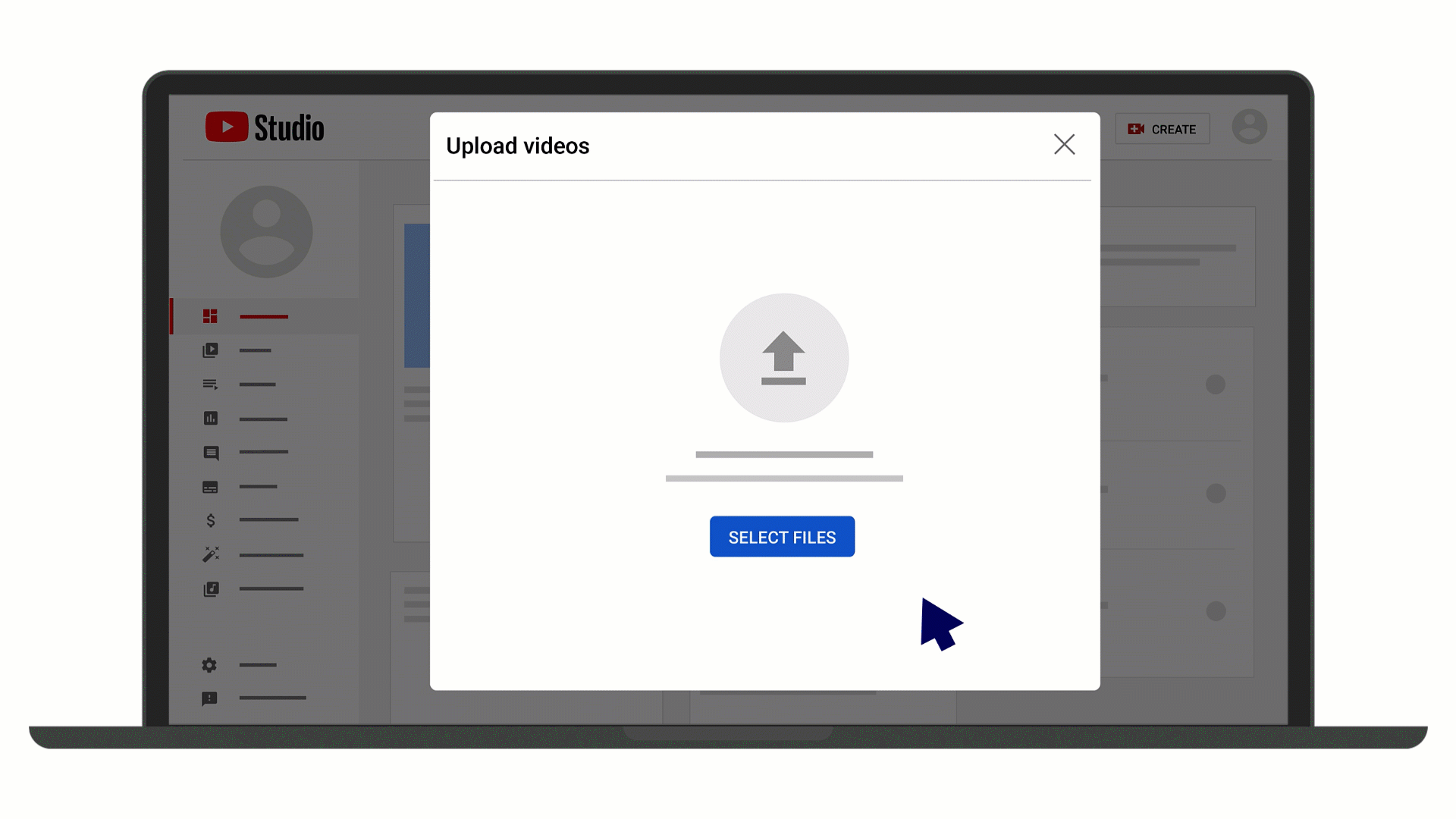
How ‘Checks’ work in the Studio Upload flow:
During the upload flow on desktop, you’ll see the option to review your video in the new “checks” step for potential Content ID claims and ad-suitability issues before the video is published. You can learn more about this new step in this Help Center article.
How long do the checks take?
The copyright checks usually finish within 3 minutes, while monetization checks can take a couple of minutes longer. You’ll see a time estimate on the screen.
Does this mean I no longer have to upload my video as unlisted or private to check for monetization/Content ID claims?
Correct! You no longer have to publish a video as unlisted or private – once the checks have completed, you’ll know if your video’s visibility or monetization potential will be restricted once it’s public. However, it’s still possible for your video to receive restrictions after it’s published.
Can I publish my video before the checks are completed?
Yes, you can publish the video while the checks are still running. Keep in mind that if an issue is found, it might impact the video’s visibility or monetization of the video.
What do I do if a Content ID claim is found in the “checks” step?
If a Content ID claim is found, you‘ll see what you can do to address it when clicking on ‘See details’. You’ll be able to see the content being claimed, including the timecode it appears at, and the impact the claim has on your video. For more on Content ID claims and other copyright issues, check out this FAQ post directly from David, a YouTube Product Manager working directly on Copyright and creator tools.
If a Content ID claim is found, you‘ll see what you can do to address it when clicking on ‘See details’. You’ll be able to see the content being claimed, including the timecode it appears at, and the impact the claim has on your video. For more on Content ID claims and other copyright issues, check out this FAQ post directly from David, a YouTube Product Manager working directly on Copyright and creator tools.
What do I do about ad-suitability issues (yellow icons) in the “Checks” step?
If there is an ad-suitability issue found with your video, you’ll see an option to “Request review”. Double check that your video, thumbnail, and metadata meet YouTube's advertiser-friendly content guidelines before requesting a review. When the review is complete, you’ll get an email update, and the status in the “Checks'' step of the upload flow will update.
Please note: this does not protect your videos from other potential issues after publishing (like manual claims, Content ID claims created from new reference files, copyright strikes, and/or restrictions as a result of edits to your video settings).
We hope you enjoy the update, feel free to share your feedback with us in the comments!
- Sarah (TeamYouTube)
1 Video
Details
Community content may not be verified or up-to-date. Learn more.
Last edited Apr 16, 2021
All Replies (330)