You can learn more about an image or the objects around you with Google Lens. For example, you can take a photo of a plant and use it to search for info or other similar images.
What you find when you search
Your results can include:
- Search results for objects in the image
- Similar images
- Websites with the image or a similar image
What you need
- The latest version of the Google app
.
- The Google app
or the Chrome app
.
Search with an image from search results
- On your Android phone or tablet, go to Google.com.
- Search for an image.
- Tap the image.
- At the bottom left, tap Google Lens
.
Search with an image from a website
Important: To search with a website image in the Chrome app, make Google your default search engine.
- On your Android phone or tablet, go to the Google app
or Chrome app
.
- Go to the website with the image.
- Touch and hold the image.
- Tap Search image with Google Lens.
- To search part of an image, drag the corners of the box around your selection.
- At the bottom, scroll to find related search results.
- To refine your search, tap Add to your search.
- Enter keywords.
Search with an image from your device
- On your Android phone or tablet, open the Google app
or the Chrome app
.
- In the search bar, tap Google Lens
.
- Take or upload a photo to use for your search:
- To take a photo: Point to an object with your camera and tap Search
.
- To ask a question about the object with your voice, press and hold the Shutter button
.
- This is available only for English queries.
- To ask a question about the object with your voice, press and hold the Shutter button
- To upload an existing image: Under "Screenshots," select a photo.
- To take a photo: Point to an object with your camera and tap Search
- Select the area you want to use for your search:
- To search for a part of an image:
- Tap the image.
- Drag the corners of the box around your selection.
- To search for a part of an image:
- At the bottom, scroll to find your search results.
- To refine your search, tap Add to your search.
- Enter keywords.
Tip: To get more specific results, select a smaller area on the image.