About the URL Inspection report and test
The URL Inspection tool provides information about Google's indexed version of a specific page, and also allows you to test whether a URL might be indexable. Information includes details about structured data, video, linked AMP, and indexing/indexability.
There are two ways to access the URL Inspection tool:
- Type the fully-qualified URL to inspect in the inspection search bar at the top of any Search Console screen. The URL must be in the currently opened property.
- Click an Inspect
 link next to a page URL in most reports. Sometimes you need to hover over the URL to see this option.
link next to a page URL in most reports. Sometimes you need to hover over the URL to see this option.
Open the URL Inspection Tool
Common tasks
- See the status of a URL in the Google index: Retrieve information about Google's indexed version of your page. See why Google could or couldn't index your page.
- Inspect a live URL: Test whether a page on your site might be indexable.
- Request indexing for a URL: Request that a URL be crawled by Google.
- View a rendered version of the page: See a screenshot of how Googlebot sees the page.
- View loaded resources, JavaScript output, and other information: To see a list of resources, page code, and more information, click View crawled page > More info (indexed result) or View tested page > More info (live test).
- Troubleshoot a missing page: There can be many reasons why a page hasn't been indexed. URL Inspection can help troubleshoot some of them.
- Learn your canonical page: Inspect the indexed version of the page and look at the Page indexing > Google-selected canonical field. You can determine the canonical version only in the indexed data; the live test cannot predict whether or not the tested version will be considered canonical.
What isn't tested
The test results don't test for the following things, which are required to appear in Google:
- The page and its structured data must conform to quality and security guidelines.
- Whether the site is free of manual actions or security issues.
- Whether the site or page is subject to content removal for legal or other reasons.
- Whether a URL has been temporarily blocked in Search Console.
- (Live test) Whether a video is indexed or not. Live test reports only if a video is detected, not if it's indexed.
See the status of a URL in the Google index
You can request detailed Google index information about a URL in your property, including indexability, any rich results or videos found, and more.
To see information in the Google index about a URL:
- Open the URL Inspection tool.
- Enter the complete URL to inspect. A few notes:
- The URL must be in the current property. To test a URL in a property that you don't own, use the appropriate non-owner test, such as the Rich Results test or AMP test.
- AMP vs non-AMP URLs: You can inspect both AMP and non-AMP URLs. The tool provides information about the corresponding AMP and non-AMP version of the page.
- Canonical/Alternate status: If the page is an alternate/duplicate versions, the tool also provides information about the canonical version, if the canonical version is in a property that you own.
- Read Understanding the results.
- If you've fixed issues since the data was acquired, test the live URL to see if Google thinks these issues are fixed. Note that not all issues can be tested.
- Optionally request indexing for the URL.
There is a daily limit of inspection requests for each property that you own.
About the indexed URL status
Key points
- This is not a live test. The results shown are from most recently indexed version of a page, not the live version on the web. The information from the index is used by Google in search results. Your page may have changed or become unavailable since Google last saw it. To test the current version of the page as Google would see it, select the Live Test button on the page.
- "URL is on Google" doesn't actually guarantee that your page will appear in Search results. The report doesn't check all conditions for appearing on Google. For a definitive test of whether your URL is appearing, search for the page URL on Google.
- If the URL redirects to another URL, the results reflect the tested URL in the index, not the redirect target in the index. To see the indexing results for the canonical of a redirected page, click the INSPECT button in the Page indexing > Indexing section.
Understanding the results
- Read the overall page status at the top of the tool to see whether or not the URL is eligible to appear in Google Search results: URL is on Google means that the URL is eligible to appear in Search results, but is not guaranteed to be there. URL is not on Google means that the URL can't appear in Search results.
- Expand the Page indexing or Video indexing sections to see more details:
- Discovery: How Google found the URL.
- Crawl: If Google was able to crawl the page, when it was crawled, or any obstacles that it encountered when crawling the URL. If the status is URL is not on Google, the reason why can generally be found here.
- Indexing: The canonical URL that Google chose for this page.
- Enhancements & experience: If you have structured data, if the page is an AMP or has an associated AMP, you will see details in the Enhancements section.
- To see information about the request, including the HTTP request and response, and the returned HTML, click View crawled page. If this link is disabled, it is because there was a problem fetching the page; hover over the disabled button to see the reason.
The index status includes the following information:
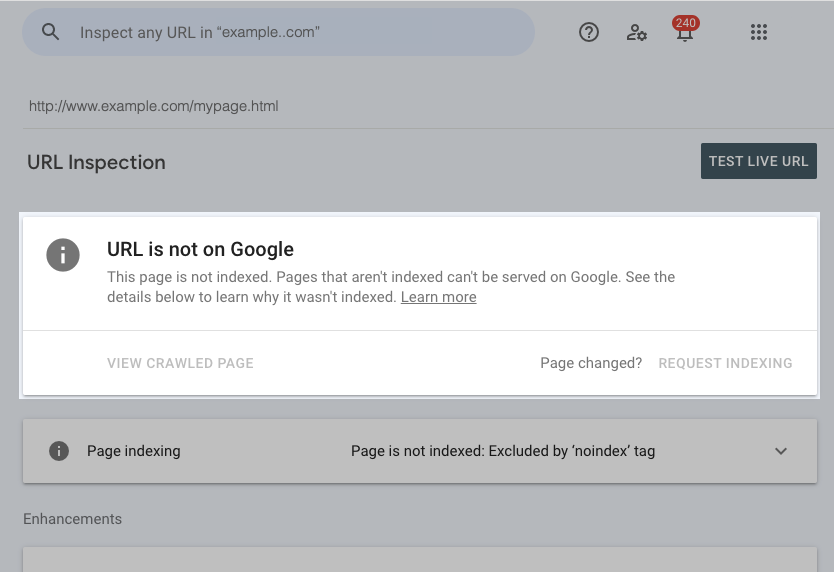
The top section of the report provides a summary evaluation about whether or not the URL is eligible to appear in Google Search results (with some caveats). The following values are possible:
URL is on Google
- What it means: The URL has been indexed, can appear in Google Search results, and no problems were found with any enhancements found in the page (structured data, linked AMP pages, and so on).
- Important: "URL is on Google" doesn't guarantee that your page is appearing in Search results. The URL Inspection tool doesn't take into account all requirements for appearing on Google.
- For a definitive test to see if your URL is on Google, search for your URL on Google.
- What to do next: Typically nothing, although you can explore what Google knows about your page by navigating into the details of the index coverage or enhancement sections.
URL is on Google, but has issues
- What it means: Same as URL is on Google, but there are some problems that might prevent it from appearing with all the enhancements that you applied to the page. This might mean a problem with an associated AMP page, or malformed structured data for a rich result (such as a recipe or job posting) on the page. Read the "Important" section of URL is on Google above to see more considerations.
- What to do next: Read the warning or error information in the tool and try to fix the problems described.
URL is not on Google
- What it means: This URL won't appear in Google Search results.
- What to do next: Read the details in the Page indexing section to learn why the page wasn't indexed, and decide whether this is something that you need to fix. If you do fix all instances of an issue, we recommend testing your fix by running the live test on a few pages (if your fix is something that can be tested), and then clicking Validate fix to tell Google.
URL is an alternate version
- What it means: This URL is an AMP that is an alternate version of a canonical non-AMP page. The Crawled as value in the tool shows which crawler type (mobile or desktop) considers this to be an alternate version. You can see the indexed URL as the Google-selected canonical value under Page availability.
- What to do next: Generally there is nothing to do, though you might check the Google-selected canonical to make sure that the canonical URL is the expected URL.
This section provides information about whether Google could find and index the page.
- Indexing status
- Whether or not the URL is indexed. The section heading includes a short, descriptive reason for the status of the URL, explaining why the URL is or isn't on Google. The following values are supported:
- The page is indexed
- The page is not indexed plus a not indexed value listed and described here.
- Page is not indexed: URL is unknown to Google: This means that Google hasn't seen this URL before.
To fix, run a live inspection and examine the page availability. Fix any issues that you can, then submit the page for indexing. and validate your fix.
- Sitemaps
- Any sitemaps submitted using the Sitemaps report or listed in the robots.txt file for this site that point to this URL. Sitemaps discovered through other means won't be listed. For larger or new sites, it's a good practice to provide a sitemap to help Google know which pages to crawl. See known issues.
- Temporary processing error: Our reporting system experienced a temporary issue retrieving sitemaps data. Re-running an inspection might resolve this issue.
- No referring sitemap: Google couldn't identify a sitemap that refers to this page.
- Referring page
- A page that Google possibly used to discover this URL. The referring page might directly link to this URL, or it might be a grandparent or great-grandparent of a page that links to this URL. If this value is absent it doesn't mean that no referring page exists, just that this information might not be available to the URL Inspection tool at this time. If you see "URL might be known from other sources that are currently not reported", it means that Google found this URL through some means other than a sitemap or referring page, but the referring information currently isn't available to this tool.
- Last crawl
- The last time this page was crawled by Google, in your local time. All information shown in this tool is derived from this last crawled version.
- Crawled as
- The user agent type used for the crawl (desktop or mobile).
- Crawl allowed?
- Indicates whether your site allowed Google to crawl the page or blocked it with a robots.txt rule. If crawling isn't allowed, but you want to allow it, use the robots.txt tester to find the rule that is blocking Google, and remove the blocking rule. Test your rule using the URL that you inspected here. You should be able to open the robots.txt file in your browser at <site_root>/robots.txt, for example: https://example.com/robots.txt.
- Page fetch
- Whether or not Google could actually get the page from your server. Fetching can be successful even if the page is not indexed for another reason. Possible values:
- Successful: the page could be fetched during indexing.
- Failed plus one of these status reasons.
- N/A: A failure that doesn't fall into one of the known status reasons. This is a generic failure message, and unfortunately we don't have any other information about it.
- Indexing allowed?
- Whether or not your page explicitly disallowed indexing. If indexing is disallowed, the reason is shown here, and the page won't appear in Google Search results. To block indexing, use the noindex tag or directive on your URL. If the indexifembedded attribute or header is found in the page in combination with noindex, the page will be indexed only when it is embedded.
- Important: If your page is blocked by robots.txt (see Crawl allowed?), then Indexing allowed? will always be "Yes" because Google can't see and respect any noindex directives. When this happens, your page might appear in Search results even if indexing is blocked by your site.
- User-declared canonical
- If your page explicitly declares a canonical URL, it will be shown here. If your page is not an alternate page, the value None is fine here. If your page is one of a set of alternate pages, we recommend explicitly declaring the canonical URL. You can declare a canonical URL in several ways: a
<link rel="canonical"> tag, an HTTP header, a sitemap, or a few other methods. There is no guarantee that Google will choose your preferred canonical, but we will take this into consideration. For AMP pages, the canonical should be the non-AMP version unless it is a self-canonical AMP.
- Google-selected canonical
-
The page that Google selected as the canonical (authoritative) URL when it found similar pages on your site. Google might select the user-declared canonical, but sometimes Google might choose another URL that it considers a better canonical example. If the page has no alternate versions, the Google-selected canonical is the inspected URL. If you find an unexpected page here, consider explicitly declaring a canonical version.
The canonical URL is not always the one shown in Search results: for example, if a page has both a desktop and a mobile version, Google will probably show the URL appropriate for the user's device.
Note that this value can be a few hours out of date from our index value.
This section is present only if a video was detected on the page. Only one video can be indexed per watch page. The indexing status describes whether a video is indexed or could not be indexed. Learn more about video indexing.
Video indexing status
The following video indexing statuses can be shown for a page where a video is detected:
- Video indexed: Google found one or more videos on the page, and was able to index one of them.
- Video not indexed: Google found one or more videos on the page but could not index any of them.
Additional video information
Additional video information shown in the report is described here.
Video indexing issues
Any of the following issues, shown in the Video details section, can prevent a video from being indexed. If multiple videos were found on the page, the issue shown applies to the best candidate video.
| Reason |
Description |
| Video isn't on a watch page |
The video doesn't seem to be on a watch page. A watch page's main purpose is to show a user a single video; only videos that are on a watch page are eligible for indexing. Here are some examples of page types where the video is supplementary to the textual content, and not a watch page:
- A blog post where the video is complementary to the text rather than the primary content of the page
- A product details page with a complementary video
- A video category page that lists multiple videos of equal prominence
For more details, learn how to create a dedicated watch page.
If you're sure your page is designed to focus on a single video, use the URL inspection tool to check to make sure the video is showing up in the rendered HTML. Try moving the video container to a higher position in the HTML.
If you’re using a paywall, add structured data for paywalled content to prevent crawl issues. |
| Cannot determine video position and size |
The video player is not present in the page when loaded. Typically this occurs when the page has an image where the player will appear (often a screenshot or an image of the player) that must be clicked to start playback. To fix, load the video player at its actual size and position when the page is loaded, without requiring any user interaction. |
| MRSS failure; try using schema.org instead |
You are using MRSS (media RSS) to describe the video, and Google had a problem processing the description. Try using schema.org markup instead to describe your video. |
| No thumbnail URL provided |
No thumbnail image was specified for this video, and Google was unable to generate one for you. Provide a link to a thumbnail for your video using structured data, a sitemap, or an mRSS file.
If you provided a thumbnail URL using structured data and got this error, check that you are not defining a different thumbnail URL for the same video in an HTML tag. You should provide the same title, thumbnail URL, and video URL in all sources (sitemap, HTML tags, meta tags, and structured data) that describe the same video on the same page.
|
| Unsupported thumbnail format |
The thumbnail image specified is in an unsupported format, based on the thumbnail file extension. Make sure to use only supported image formats for your thumbnail image, and to specify the proper format extension. |
| Invalid thumbnail size |
The thumbnail specified was an invalid size, and Google was unable to generate a thumbnail for you. Provide a thumbnail of a supported size. |
| Thumbnail blocked by robots.txt |
The thumbnail provided is blocked to Google by a robots.txt rule. If the image is hosted on another site, contact the site to see how you can unblock your image, or else provide a link to a thumbnail image that can be reached by Google without any login requirements and not blocked by robots.txt rules. |
| Thumbnail is transparent |
The thumbnail provided has a transparency level that exceeds the acceptable threshold: at least 80% of the image must have an alpha level above 250. Transparent thumbnails are not allowed for video indexing. |
| Thumbnail could not be crawled due to hostload |
Your site seems to be at maximum capacity for Google crawling requests. Google can't access the video thumbnail needed for indexing until your traffic load (as estimated by Google) drops. For more details, read the crawl budget documentation. |
| Thumbnail could not be reached |
Google was unable to access the provided thumbnail at the URL provided. (This is not a robots.txt issue.) Perhaps the image is password protected, or no longer exists at the URL provided. |
| Video not processed |
Google detected that the page has at least one video on it, but decided not to index the video. Learn more about using stable URLs to prevent crawl issues. |
| Video not processed yet |
The video is being processed; check back in a few days to see if processing is complete. Learn more about using stable URLs to prevent crawl issues. |
| Video not found on host service |
The specified video is missing from the hosting service, or is on a private hosting service that isn't reachable by Google's crawler. Visit the service using the video ID to confirm, and then update your page with the proper ID or URL for your video hosting service. |
| Invalid thumbnail |
The thumbnail is invalid for some reason not covered by any other thumbnail error listed here. Confirm that you have specified a thumbnail image, that it's following all the guidelines for thumbnails, and that it is available to Google. |
This section describes any Search enhancements detected by Google on your URL the last time it was indexed. This section will be empty if the URL could not be indexed or if no enhancements were detected.
Clicking a section for an enhancement will open up a sub-page for that enhancement. To navigate back to the main inspection page, click URL Inspection at the top of the page.
This tool does not yet show all possible enhancements. Here are the enhancements supported by this tool:
AMP
If you inspect a non-AMP page with a linked AMP version, or are inspecting an AMP page directly, you can see information about it by selecting the AMP result. Use this information to help find and troubleshoot AMP-specific indexing and other issues.
Details shown here apply to the AMP version referenced by the current page; they do not apply to the current page unless the AMP is the canonical page.
In addition to standard AMP errors, you might see these Google-specific AMP errors.
To see other pages on your site affected by a specific issue, select the issue description row, then select Open Report.
An AMP or Web Story page inspected with the URL Inspection tool can have the following possible statuses:
- AMP page is valid / Web Story is valid: The AMP is valid and indexed.
- AMP page is invalid / Web Story is invalid: The AMP has an error that will prevent it from being indexed.
- AMP page isn't indexed / Web Story isn't indexed (indexed version) or AMP page cannot be indexed / Web Story cannot be indexed (live inspection): The page is blocked from indexing, typically because of a robots.txt rule or a noindex directive.
- AMP page is valid with warnings / Web Story is valid with warnings: AMP can be indexed, but there are some issues that might prevent it from getting full features, or it uses tags or attributes that are deprecated, and might become invalid in the future.
- Not an AMP page: The page inspected was not an AMP page.
For an interactive AMP code debugger, you can use the AMP Test.
Rich results detected on the page
You can see information about any rich result types (structured data) found on the page. Information includes the number of valid items found on the URL, descriptions of each item, and details about any warnings or errors found. Expand Detected items to see details about any structured data found on the page, with any issues marked. Click an issue highlighted in the report to see the problematic code, where possible.
For an interactive structured data debugger, where you can modify and test structured data, use the Rich Results test, which also shows a preview of some kinds of structured data.
The following rich result types are supported:
My rich result isn't here!
Not all rich result types are supported by the tool yet. Unsupported types might be present and valid on the page, and can appear in Search results, but won't appear in the tool.
Additional response data
To see additional response data such as the raw HTML returned, the HTTP headers, JavaScript console output, and any page resources loaded, click View crawled page.
Additional response information is available only for URLs with a status of URL is on Google or URL is on Google, but has issues.
The
crawler used to generate the data depends on where you are when you open the side panel:
- When opened from the top level of the report, the HTTPS sub-report, and any structured data sub-reports under Enhancements & Experience, the crawler type is shown under Page availability > Crawled > Crawled as
- When opened from the AMP sub-report, the crawler type is Googlebot smartphone.
A screenshot of the rendered page is available only in a live test.
Live URL test
Run a live test of a URL in your property to check for indexing issues, structured data, and more. The life test is useful when fixing your page, to test whether an issue was fixed.
To run a live test for potential indexing errors:
- Inspect the URL. Note: it's fine if the page hasn't been indexed yet, or has failed indexing, but the page must be accessible from the internet without any login requirements.
- Click Test live URL.
- Read understanding the live test results to understand what you're looking at.
- You can toggle between the live test results and the indexed results by clicking Google Index or Live Test on the page.
- To rerun a live test, click the re-run test button
 on the test page.
on the test page.
- To see details about the page, including a screenshot and HTTP response headers, click View crawled page.
There is a per-property daily limit of live inspections.
About the live test results
Key points:
- This is a live test: the tool fetches and examines the URL in real time. The information shown in the live test can differ from the indexed URL for reasons described below.
- The live test does not check for the presence of the URL in any sitemaps or any referring pages.
- The live test does not test for all possible indexing issues, including whether this is a duplicate or alternate page. Duplicate pages aren't indexed.
- The live test does not check that your page conforms to quality and security guidelines, manual actions, content removals, or temporarily blocked URLs.
- The Indexable status in the live URL can be different from the Page availability status on the indexed URL for these reasons:
- You have changed or fixed something in the live URL, such as removing (or adding) a noindex tag or a robots.txt block, and the changes were not yet indexed. Examine the difference between the indexed and live results, or check the page version history on your site to discover the differences between the indexed version and the live version.
- The live test does not support all the index states in the indexed version. Some states in the indexed version aren't tested or don't make sense in a live test, and will be reported differently in the live test. See the indexable section details to learn the unsupported states.
- The live test reports on detected videos on the page, but does not report on the indexing status of the video
- The test first follows any redirects implemented by the page, then tests the page. However, the test does not indicate that it has followed a redirect, nor will it display the final URL that was tested.
Does a valid result mean that my page will be indexed?
No. The live URL test only confirms whether Googlebot can access your page for indexing. There is no definitive test that can guarantee whether your page will be included in the Google index. Even if you get a valid or warning verdict in the live test, your page must still fulfill other conditions in order to be indexed. For instance:
- The page cannot be subject to any manual actions or legal issues.
- The page cannot be a duplicate of another indexed page; it must either be unique, or selected as the canonical version of a set of similar pages.
- The page quality must be high enough to warrant indexing.
The live test results include the following information:
The top section of the report gives a general evaluation of whether or not the live URL can be indexed. A positive result is not a guarantee that it will appear in Search results, but it means that the URL can be crawled and parsed. The URL Inspection tool doesn't take into account
manual actions, content removals,
quality and security issues, or
temporarily blocked URLs.
Important: The live test does not cover all possible indexing conditions. Issues marked "no"
in this table are not checked in the live test, and can occur when the page is indexed, no matter what the live URL status is.
If the page has a redirect, Google will test the redirect target without indicating that there is a redirection, or which URL was finally tested in the live test. The indexed report will show redirections.
The following values are possible:
URL is available to Google
- What it means: The URL isn't blocked and doesn't have any detectable errors to prevent full indexing. If Google indexes the URL it can appear in Google Search results, provided that it conforms to quality and security guidelines, and is not subject to manual actions, content removals, or temporarily blocked URLs. See which issues are not checked.
- What to do next: If the page is different from the indexed version, you can request indexing by clicking Request Indexing in the report. Alternatively you could submit a sitemap, or wait for it to be crawled naturally.
URL is available to Google, but has issues
- What it means: The URL can be indexed by Google, but there are some problems that might prevent it from appearing with the enhancements that you tried to implement. This might mean a problem with an associated AMP page, or malformed structured data for a rich result (such as a recipe or job posting) on the page. See which issues are not checked.
- What to do next: Read the warning or error information in the tool and try to fix the problems described.
URL is not available to Google
- What it means: This URL can't appear in Google Search results due to a critical issue.
- What to do next: Read the details in the Availability section to learn more about the reason.
This section of the tool describes whether it's likely that the page can be indexed by Google. However, a positive result is no guarantee that it will appear in Search results.
The test doesn't check that the page conforms to Google's quality and security guidelines, any manual actions or security issues, content removals, or temporarily blocked URLs. Your page must pass all these checks during indexing to be available in Google Search results.
- Availability status
- The availability status of the live URL. The following values are possible:
- Time
- The time of the live test.
- Crawled as
- The user agent type used for the live test.
- Crawl allowed?
- Indicates whether your site will allow Google to crawl (visit) the page, or block it with a robots.txt rule. If you don't want to block Google, you should remove the robots.txt block. Note that this is not the same as allowing indexing, which is given by the "Indexing allowed?" value. Read how to fix a blocked page.
- Page fetch
- Whether or not Google could actually get the page from your server. If crawling is not allowed, this field will show a failure. If crawling is allowed, page fetch might still fail for various reasons. See explanations of fetch failures.
- Successful: the page could be fetched during indexing.
- Failed plus one of these non-indexed statuses, or a site-wide error.
- Internal error: A Google crawling error occurred that isn't covered by any of these other issues. Wait a bit and try again.
- N/A: A failure that doesn't fall into one of the known status reasons. This is a generic failure message, and unfortunately we don't have any other information about it.
- Indexing allowed?
- Whether or not your page explicitly disallows indexing. If indexing is disallowed, the reason is explained, and the page won't appear in Google Search results. IMPORTANT If your page is blocked by robots.txt (see "Crawl allowed"), then "Indexing allowed" will always be "Yes" because Google can't see and respect any noindex directives. Because of this, your page might appear in Search results. If the indexifembedded attribute or header is found in the page in combination with noindex, the page will be indexed only when it is embedded.
- User-declared canonical
- If your page explicitly declares a canonical URL, it will be shown here. If your page is not a duplicate, None is fine here. If your page is one of a set of similar or duplicate pages, we recommend explicitly declaring the canonical URL. You can declare a canonical URL in several ways: a
<link rel="canonical"> tag, an HTTP header, a sitemap, or a few other methods. There is no guarantee that Google will choose this URL, but we will take this into consideration. For AMP pages, the canonical should be the non-AMP version (unless it is a self-canonical AMP).
The live test can't detect all page conditions, or predict indexing success with 100% confidence. This is because some types of issues are not, or cannot be tested in real time, such as canonical selection or whether a URL was submitted in a sitemap. If a condition is not checked, the live test result might be URL is available to Google, when in fact indexing will fail due to the condition not tested in the live test.
Here are indexing issues from the Page Indexing report that can't be tested in the live test:
AMP
See the indexed AMP section for more information.
Which URL is tested?
To determine the AMP URL to test, the test fetches the submitted URL using a desktop user agent and follows all redirects. After that:
- If the final URL is an AMP, that URL will be tested.
- If the final URL links to an AMP, the linked AMP will be tested.
- If the final URL is neither an AMP, nor links to an AMP, the test will have no AMP results.
Structured data
See the indexed AMP section for more information.
Additional response data (live test)
Click View tested page to see additional response data such as a screenshot of the rendered page, the raw HTML returned, the HTTP headers, JavaScript console output, and any page resources loaded.
Additional response data is available in the live test only when the test status is URL is available to Google or URL is available to Google, but has issues.
The
crawler used to generate the data depends on where you are when you open the side panel:
- When opened from the top level of the report, the HTTPS sub-report, and any structured data sub-reports under Enhancements & Experience, the crawler type is shown under Page availability > Crawled > Crawled as
- When opened from the AMP sub-report, the crawler type is Googlebot smartphone.
If the live Availability status indicates a site-wide issue, here are the possible Page fetch values:
- DNS server unresponsive: Often this is a transient problem that resolves itself in a few minutes.
- DNS error: Host unknown: Your DNS server did not resolve your URL. This might be a transient problem that resolves itself in a few minutes.
- DNS error: Private IP provided: Your DNS returned an IP that is in a special/private excluded range, such as RFC 1918 private IP (for example, 10.0.0.1)
- Server connection error: Server was unreachable, refused connection or failed to connect. Read more.
- Server invalid response: Server does not support requested protocol the response or headers were truncated; or the response could not be parsed (for example, if the response data was incorrectly compressed). Read more.
- Invalid server SSL certificate: Your site's SSL certificate is invalid. Google won't test an HTTPS URL on the site unless the certificate is valid.
- Robots.txt unreachable: Google won't crawl a website if the robots.txt file is present but not reachable. You can check your robots.txt availability in the Crawl Stats report.
- Hostload exceeded: Your site seems to be at maximum capacity for Google crawling or inspection requests. Google can't run tests until your traffic load (as estimated by Google) drops.
Note that server errors can be transient, and so you might encounter server errors during a live test that won't occur during crawling or, conversely, your live test might succeed when a server error might have occurred during crawling.
View the rendered page
You can view a screenshot of the rendered page as Googlebot sees it. This is useful for confirming that all elements of the page are present and appear as you intend. Differences might be the result of resources that are blocked to Googlebot.
A screenshot is available only in a live test with a successful test result. Screenshots are not available for the indexed URL, or for non-successful fetches of the live test. The page must be reachable to generate a screenshot. If your page is behind a firewall, you can expose it to the URL Inspection tool using a tunnel.
To view the rendered page:
- Inspect the homepage of your site.
- Click Test live URL on the index results page.
- Click View tested page on the page verdict card to open additional information panels. If this option is not available it is typically because the page cannot be reached for the live test.
- Click the Screenshot tab.
Request (re)indexing
You can request that an inspected URL be indexed by Google. Indexing can take up to a week or two; you can check the progress using this tool.
Some caveats when requesting indexing:
- Indexing typically takes only a day or so, but can take much longer in some cases.
- Submitting a request does not guarantee that the page will appear in the Google Index.
- There is a daily limit to how many index requests you can submit. If you want many pages indexed, try submitting a sitemap to Google.
To request indexing for a URL:
- Inspect the page URL.
- Click Request indexing on the inspection result page for the URL. If the page passes a quick check to test for immediate indexing errors, it will be submitted to the indexing queue. You cannot request indexing if the page is considered to be non-indexable in the live test.
To request indexing of many new or updated pages, your best choice is to submit a sitemap, with the updated pages marked by <lastmod>.
Troubleshoot a missing page
If you think your page hasn't been indexed, here's how to verify and troubleshoot the issue.
- Check the index status of the page. Inspect the URL, either by entering the URL in the inspection URL textbox, or by clicking the inspect button
 shown next to a URL in one of the other Search Console reports (you might need to hover over a URL to see this button).
shown next to a URL in one of the other Search Console reports (you might need to hover over a URL to see this button).
- The initial test results show you Google's information about the URL in the Google index. These Google index results are used to generate search results. Note: This initial page is not a live test of the URL. Live testing is covered later.
- If the URL status starts with "URL is on Google", then the page should be available in Google Search. You can verify this by searching for the URL in Google. If the page isn't in search results:
- If the URL status is "URL is not available to Google" or "URL is not on Google", expand the Availability section.
- If you've changed the page since the crawl time listed, you can test your current version of the page by clicking Test live URL. If the status shown at the top of the page valid, then the page can probably be indexed (note that not all indexing issues can be detected by the live test).
- In a few cases, we don't report the sitemap for a page that was submitted in a sitemap. We are working to fix this.
- Details, including the screenshot, are taken from the mobile version of the page, even if the tested page has a valid, linked AMP page.
link next to a page URL in most reports. Sometimes you need to hover over the URL to see this option.
on the test page.
shown next to a URL in one of the other Search Console reports (you might need to hover over a URL to see this button).