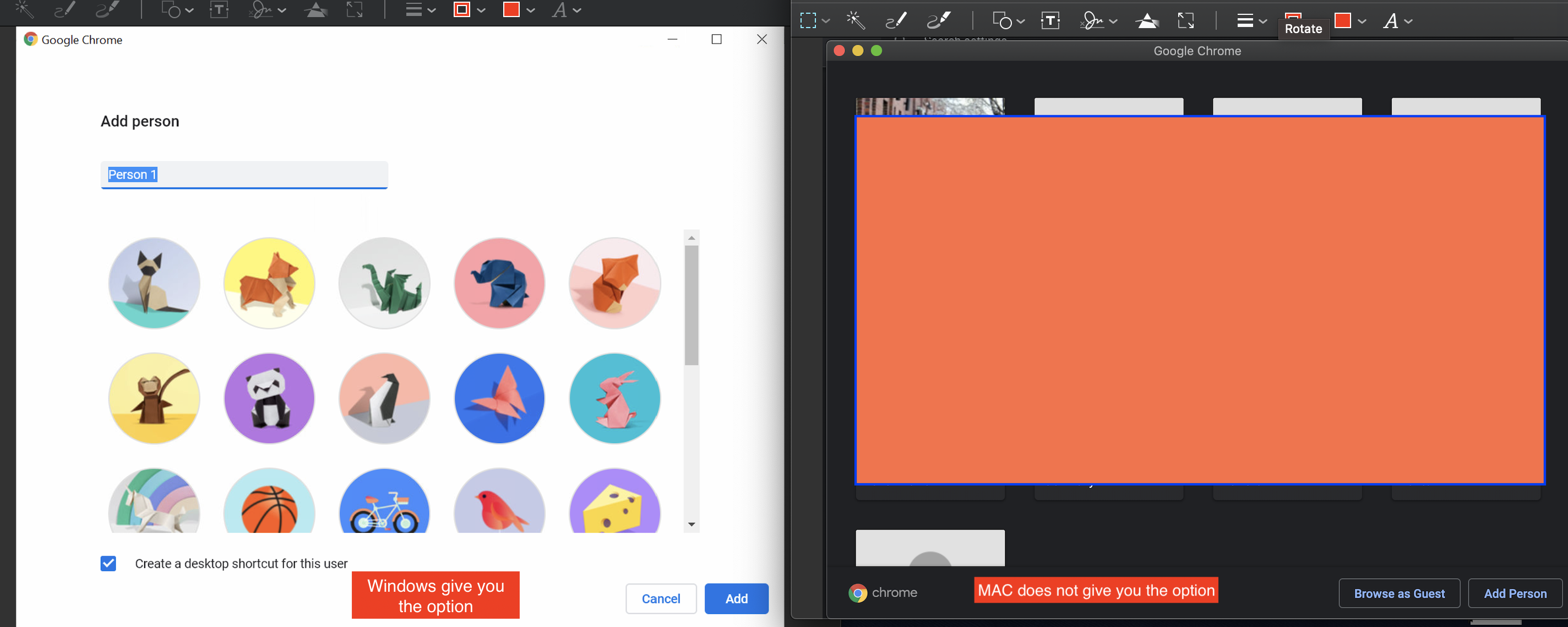Member since 10/9/2018
Achievements
Activity
| Community guides | |
| Community videos |
| Questions | |
| Total replies |
| Recommended |
User activity chart
Post history
Google Photos•1/27/2024
Here are my answers to the questions:
Common Troubleshooting Steps:
- Check Google Photos Status: Ensure Google Photos is operating normally by visiting https://www.google.com/appsstatus.
- it is up and running. No issues.
- Clear Browser Cache and Cookies: Clear your browser's cache and cookies to eliminate potential conflicts.
- I have don't this. Still having issues.
- I have also used incognito.
- Disable Extensions: Temporarily disable browser extensions, as they might interfere with Takeout.
- I have disabled extensions. No help.
- Try a Different Browser: Switch to a different browser to see if the issue persists.
- I have used Opera, Bing and Safari. Does not work.
- I have also used another network. Still does not work.
- Update Google Photos App (if applicable): If using a mobile app, ensure it's updated to the latest version.
- Not using the photo app.
- Check Disk Space: Verify you have sufficient storage space on your OneDrive account to accommodate the photo transfer.
- I am only requesting 1 folder to download. I have 1T of storage.
- Confirm OneDrive Connection: Double-check that the OneDrive connection is active and authorized within Google Takeout.
- It is authorized. I can send them to drop box but not to one drive.
- When i click to do individual folder, i get the error.
- I have sent ALL to drop box and the link works. But not with choosing one folder and not to One Drive.
- Retry Later: Server-side errors can occasionally occur. Wait a few hours and try again.
- I have tried multiple times over the last 3 days. does not work.
Additional Considerations:
- Firewall or Security Software: Temporarily disable any firewalls or security software that might block Takeout's connection.
- I turn off all firewalls and vpns, does not work. I ahve turned off and on 2 factor authentication, does not work. I have turned off and on less secure apps and it does not work.
- VPN: If using a VPN, disconnect and attempt the transfer without it.
- no vpn.
- Organizational Restrictions: If using a Google Workspace account, inquire with your administrator about potential restrictions on Takeout or file transfers.
- I am the admin and it has full access.
Seeking Further Assistance:
- Google One Support: If you have a Google One subscription, contact their support team for more personalized assistance.
- Google Workspace was no help,. they refused to give help on it. They said it was not their responsibility for Takeout. I find this hard to believe.
- Google Workspace Support: For Workspace accounts, reach out to your organization's administrator or Google's Workspace support team.
- This is me.
- Google Takeout Help Page: Review detailed troubleshooting steps on the official Google Takeout Help page: https://support.google.com/accounts/answer/3024190
- I have looked through days of files. Still nothing for this issue.
Specific Guidance for "Can't Connect to Google Photos" Error:
- Ensure Google Photos Access: Verify that Google Takeout has permission to access your Google Photos data.
- Unless I am missing something, it has full access.
- Check Network Connectivity: Ensure stable internet connectivity and try connecting to other Google services to isolate the issue.
- Upload speed is Upload speed 25 and download is 250. Strong connection.
- Report to Google: If the problem persists, consider reporting it to Google through their feedback channels.
- I will report it.
- Any other thoughts?
Google Pixel Buds•6/10/2020
UGHH... I had high hopes too. I have use mine a lot in the car and walking around my house and outside. It has been a little more secure. I hate that Thom. I will be glad when Google Developers figure this out.
Google Pixel Buds•6/9/2020
Thanks for the info. The Bluetooth AVRCP 1.3 seems to help with the connection issue. Why is that info not being made known to people? There are all these other options but that is the only one that seems to be working for people when they try.
Thank you again Chelsea W.
Google Pixel Buds•6/9/2020
Hope it works flawless for you. Looking forward to hearing from you.
Google Pixel Buds•6/9/2020
Perfect Thom! Hope it works. This would be good news for us. I do like the buds. I really don't want to send them back.
Google Pixel Buds•6/9/2020
To activate developer mode:
1. Open the Settings app.
2. Navigate to About Phone.
3. Scroll down to the bottom and tap on the Build Number 7 times in quick successions.
4. You will be asked to put in your PIN code.
5. Once you do that, you will get a message that "You are now a developer!"
Then:
1. Open the Settings app.
2. Scroll down to System.
3. Scroll down to Advance.
4. Scroll down to Developer Options
5. Scroll down to Bluetooth AVRCP version.
6. Click on it and change to AVRCP 1.3.
7. Click out. And make sure the version took.
8. Turn the phone off and back on.
Try your buds and see if it worked. 1 other person said it helped them. They were able to walk around and go to places they could not go before without it cutting out. It has been a much more solid connection in the last 36 hours for me.
When you try it, let me know please. I would be curious. If it works, I want to get the word out.
Google Pixel Buds•6/9/2020
Would you try this solution? It has worked for me and 2 others said it has helped.
I activated developer mode.
Changed bluetooth AVRCP version from 1.4 to 1.3.
I am using the Pixel 4.
Before you change make note of the AVRCP version and let me know please. Would be curious.
I hope it helps.
Google Pixel Buds•6/9/2020
Thank you for letting me know. Just like you, after I changed it, I had a good connection where normally it would cut out. I hope the workaround works for us all and Google gets it fixed.
Google Pixel Buds•6/9/2020
I activated developer mode.
Changed bluetooth AVRCP version from 1.4 to 1.3.
It worked for me. And has worked for 2 others that confirmed. And let me know if it helps.