Jul 1, 2019
Save to Device not saving to Gallery?
I can only access photos in the Gallery to post to Social Media.
How do I get the Save to Device function to save it to my phone's Gallery?
Informational notification.
This question is locked and replying has been disabled.
Community content may not be verified or up-to-date. Learn more.
Last edited Dec 2, 2019
Google user
Feb 22, 2020
Own pictures downloaded from Google Photos go into a hided folder named Restored to prevent that they get re-uploaded and create duplicates due to minor changes. That folder can be seen in the app you did remove - probably the simple Galery Go from Google.
Only pictures downloaded from a shared album go into the normal Downloads folder also visible in your Gallery. So that's the general confusion.
Diamond Product Expert janvb recommended this
Helpful?Upvote Downvote
All Replies (42)
Jul 2, 2019
Hi Leif,
The gallery will likely have folders that relate to other saved pictures on your phone. I would recommend looking through the Gallery App's Albums and see if you have an album called "Download" or something to that degree and see if the photos are hidden in there.
Jun 3, 2020
@Rinus Alewijnse has already given the correct answer above. (it's a shame I can't mark it as the correct answer)
Own pictures downloaded from Google Photos go into a hidden folder named Restored to prevent them getting re-uploaded and creating duplicates due to minor changes.
In the Samsung gallery app, scroll down to the folder called "Restored" and you will find them there.
Confusingly, pictures that are downloaded from a shared album go into the normal Downloads folder
Jun 9, 2020
Pictures saved in chrome by "save image as" go deep inside a super mega hidden folder on your SD card if saved to SD card. If saved to phone the pictures go into a very obvious and easy to find "Download" folder.
How do I find this super secret hidden folder on my SD card that starts with ///? See bizarrely long path examples in attached screen shots. 



Jun 9, 2020
Jun 17, 2020
Jun 23, 2020
Jul 2, 2020
E.g. Img_111.HEIC was visible in the file location but not the gallery. Renamed to Img_111.jpg was then viewable in the gallery.
Jul 10, 2020
On a Samsung Galaxy A10 after an update, I think.
Last edited Jul 10, 2020
Jul 10, 2020
All of the images saved went to file:///storage/××××-××××/Android/data/com.android.chrome/files/Download/images%20(10).jpeg which is now gone after I cleared the cache and the app.

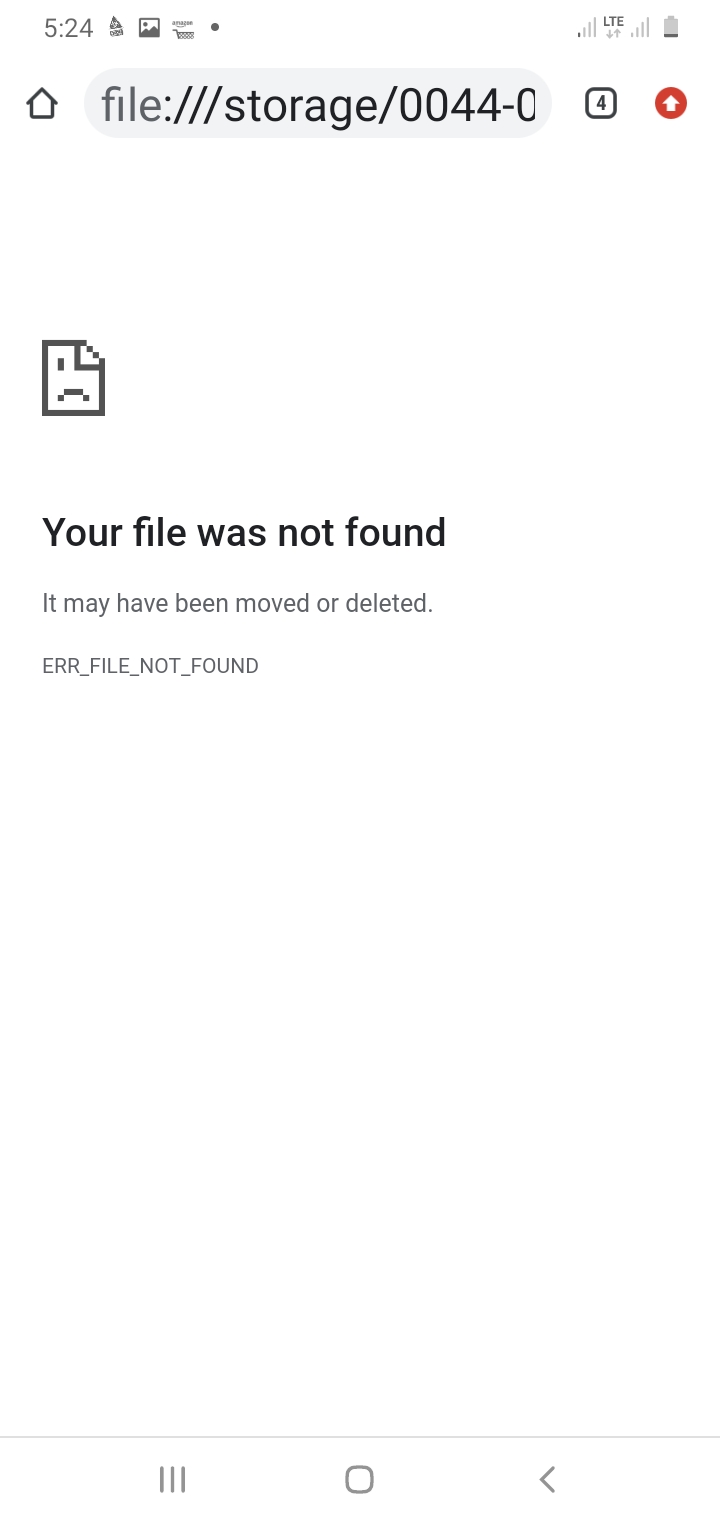
Last edited Jul 10, 2020
Google user
Jul 10, 2020
@Vaz
The heic format is not caused by Google Photos, but by some camera set to this very compressed format (perhaps from someone with an iPhone). And apparently you have an old version of the Gallery-viewer which can't handle this abnormal format. So it is just luck that exchanging the file-extension .heic into .jpg was enough to make the file visible. I did check and that works indeed - I am surprised. That can be the same problem on an older computer which can't show heic-files either. But in Windows-10 that is no problem anymore.
Jul 31, 2020
Google user
Aug 1, 2020
Recently I discovered this problem too, but if you restart the phone after downloading several individual images to device, they will show-up in my Samsung Gallery in an "album" named Restored. In fact this is no album, but a device-folder within the general DCIM-folder.
The misleading factor is that the Google-app does show a Camera-folder on its new Library-tab, but that is the DCIM-folder. So the downloaded images appear in the Camerafolder as if they were shooted again.
See below:
