Nov 28, 2018
Can I change part of my backed up photos from "original" to "high quality"?
Informational notification.
This question is locked and replying has been disabled.
Community content may not be verified or up-to-date. Learn more.
Nov 30, 2018
@Lila Zar
" I dont see how to keep those original, (pictures for a future potential print) 'elsewhere'....?"This is my workflow:
- Copy photos from SD cards to computer
- Make a backup on an external HD or temporarily leave them on the SD card.
For safety I want at least one backup (=non-synced copy) at all times. - Delete bad ones and do some editing.
- Make a new backup on external HD and upload to Google Photos as HQ (drag & drop into an album) as additional "Backup of last resort", and for sharing.
"It wont create mess to have files in different places, and to be 'on top of it' all the time which ones goes where, after a shooting day..? "
Having files in different places is the basic idea of having "Backups". Having only a single (working) copy is always unsafe. One collection should be the "master", with regular backups and uploading to Google Photos (or Drive if you prefer).
"my google drive "mirrors" exactly what appears on my hard drive"
- OK, but I was thinking about "Google Photos", not Drive. If you want the photos also in albums in Google Photos you will have to do that manually, and then it is easier to do that by uploading manually. I do not get the folders in Drive at all, also do not need them.
- If you do not add the photos to albums in Google Photos, and use the folders in Google Drive for sharing, then we have a different workflow and my comments may not really apply to your situation.
"cant find 'recover storage' option...?"
Your screenshot is from "Backup & Sync", not https://photos.google.com/settings. Using RECOVER STORAGE will recover the storage used by Google Photos, not by Drive. You can check what uses the storage under "View details" on https://drive.google.com/settings/storage
Original Poster lila zar marked this as an answer
Helpful?Upvote Downvote
Nov 28, 2018
- "I'll need to change the setting again before I upload them"
Correct. The setting to "Original" or "High Quality" in https://photos.google.com/settings works for all future uploads. Thus before you upload you must check the setting, and change it when needed.
I would recommend to keep it simple and upload all photos as High Quality, and keep the Originals elsewhere (+ back-ups). I did that to share wedding photos, and use the Originals for a printed album. Everybody happy ! - "If I already did upload all the photos as "Original", can I choose part of them for at "re upload" them as "High Quality"?"
There is a "RECOVER STORAGE" option in https://photos.google.com/settings but it is "all or nothing". You cannot use it for a selection of photos. The only option is to upload them again with setting "High Quality". Note that identical photos will not upload again. You must delete the Originals before you upload again. If the photos are in an album you can: - select all and click 3-dots > Move to trash
- drag & drop the photos again into the empty album
- "B&S is not suited for professional work."
I guess that a professional wants all photos in albums. Backup & Sync is not designed to upload photos to albums. You must do that manually. I think that it is much easier to upload manually directly into an album, for example : - Click "Create album" (empty album with +) and give it a title
- Drag & drop photos into the open album
- Another feature I really miss is that Google Photos cannot even sort photos by file name in albums. I use to rename the photos in the order I want them, to preserve the order when someone downloads. But you have to change the date/time to keep the correct order in Google Photos. You can also drag & drop photos to change the order, but that gets lost when the album is shared and the photos added to another Google Photos library.
Original Poster lila zar marked this as an answer
Helpful?Upvote Downvote
Nov 28, 2018
- You can upload in different quality from different devices. The setting "High Quality" or "Original" can be different on mobile devices and upload from computer for example.
- For upload from computer you can make the difference by
- Changing the setting in https://photos.google.com/settings before uploading manually ("drag & drop" or UPLOAD button)
- Or uploading part of the photos manually, the other part using Backup & Sync.
In my opinion B&S is not suited for professional work. Uploading manually makes it a lot easier to add photos to albums. - Note that, when you do some additional editing in Google Photos, the result will be a compressed "High Quality" JPEG anyway, also when you upload as "Original". I keep my originals elsewhere and upload always in HQ, except when I want to share originals for downloading, but then you can also use Drive, OneDrive, WeTransfer, and more and delete the folder later.
Original Poster lila zar marked this as an answer
Helpful?Upvote Downvote
All Replies (6)
- You can upload in different quality from different devices. The setting "High Quality" or "Original" can be different on mobile devices and upload from computer for example.
- For upload from computer you can make the difference by
- Changing the setting in https://photos.google.com/settings before uploading manually ("drag & drop" or UPLOAD button)
- Or uploading part of the photos manually, the other part using Backup & Sync.
In my opinion B&S is not suited for professional work. Uploading manually makes it a lot easier to add photos to albums. - Note that, when you do some additional editing in Google Photos, the result will be a compressed "High Quality" JPEG anyway, also when you upload as "Original". I keep my originals elsewhere and upload always in HQ, except when I want to share originals for downloading, but then you can also use Drive, OneDrive, WeTransfer, and more and delete the folder later.
Original Poster lila zar marked this as an answer
Nov 28, 2018
Thanks for your reply!
You're saying that-
"For upload from computer you can make the difference by
- Changing the setting in https://photos.google.com/settings before uploading manually ("drag & drop" or UPLOAD button) "
You Mean that if have, for example image X and Y on my external drive, that considered as ' my personal' photos' - Then I will need to change the the settings so they will be saved as a "High Quality" and then if I have image A and B (on the same external drive) that are 'my professional photos', so then I'll need to change the setting again before I upload them, so they will be saved as "Originals", and so on...?
If that is true, then I have a further question -
If I already did upload all the photos as "Original", can I choose part of them for at "re upload" them as "High Quality"?
Nov 28, 2018
You also said -
"In my opinion B&S is not suited for professional work. Uploading manually makes it a lot easier to add photos to albums. "
Why so? Would you please expand upon that remark?
- "I'll need to change the setting again before I upload them"
Correct. The setting to "Original" or "High Quality" in https://photos.google.com/settings works for all future uploads. Thus before you upload you must check the setting, and change it when needed.
I would recommend to keep it simple and upload all photos as High Quality, and keep the Originals elsewhere (+ back-ups). I did that to share wedding photos, and use the Originals for a printed album. Everybody happy ! - "If I already did upload all the photos as "Original", can I choose part of them for at "re upload" them as "High Quality"?"
There is a "RECOVER STORAGE" option in https://photos.google.com/settings but it is "all or nothing". You cannot use it for a selection of photos. The only option is to upload them again with setting "High Quality". Note that identical photos will not upload again. You must delete the Originals before you upload again. If the photos are in an album you can: - select all and click 3-dots > Move to trash
- drag & drop the photos again into the empty album
- "B&S is not suited for professional work."
I guess that a professional wants all photos in albums. Backup & Sync is not designed to upload photos to albums. You must do that manually. I think that it is much easier to upload manually directly into an album, for example : - Click "Create album" (empty album with +) and give it a title
- Drag & drop photos into the open album
- Another feature I really miss is that Google Photos cannot even sort photos by file name in albums. I use to rename the photos in the order I want them, to preserve the order when someone downloads. But you have to change the date/time to keep the correct order in Google Photos. You can also drag & drop photos to change the order, but that gets lost when the album is shared and the photos added to another Google Photos library.
Original Poster lila zar marked this as an answer
Nov 30, 2018
Thank you for you replies, I really appreciate it.
And ok I think we are getting somewhere with my understanding ;) But there is still stuff I don't get :/
- "I would recommend to keep it simple and upload all photos as High Quality, and keep the Originals elsewhere (+ back-ups). I did that to share wedding photos, and use the Originals for a printed album. Everybody happy ! "
It wont create mess to have files in different places, and to be 'on top of it' all the time which ones goes where, after a shooting day..?
Because now all my folders are organized by a year and at date, on two separated but mirror external hard-disks. And I have only one clear place where i could have this separation, and its between the 'personal' and 'professional' folder..
Sorry Im not sure i succeed to explain my confusion very well , maybe you can tell me how do you keep them elsewhere ;
Do you have a raw folder and a jpg folder of the same wedding but in two different places, for example?
- "B&S is not suited for professional work."
I guess that a professional wants all photos in albums. Backup & Sync is not designed to upload photos to albums. You must do that manually. I think that it is much easier to upload manually directly into an album, for example :
Im not sure what you mean , since as i see it, my google drive "mirrorring" exactly what appears on my hard drive, the same order and names....?
- There is a "RECOVER STORAGE" option in https://photos.google.com/settings
Here is a screen shot , cant find 'recover storage' option...?.
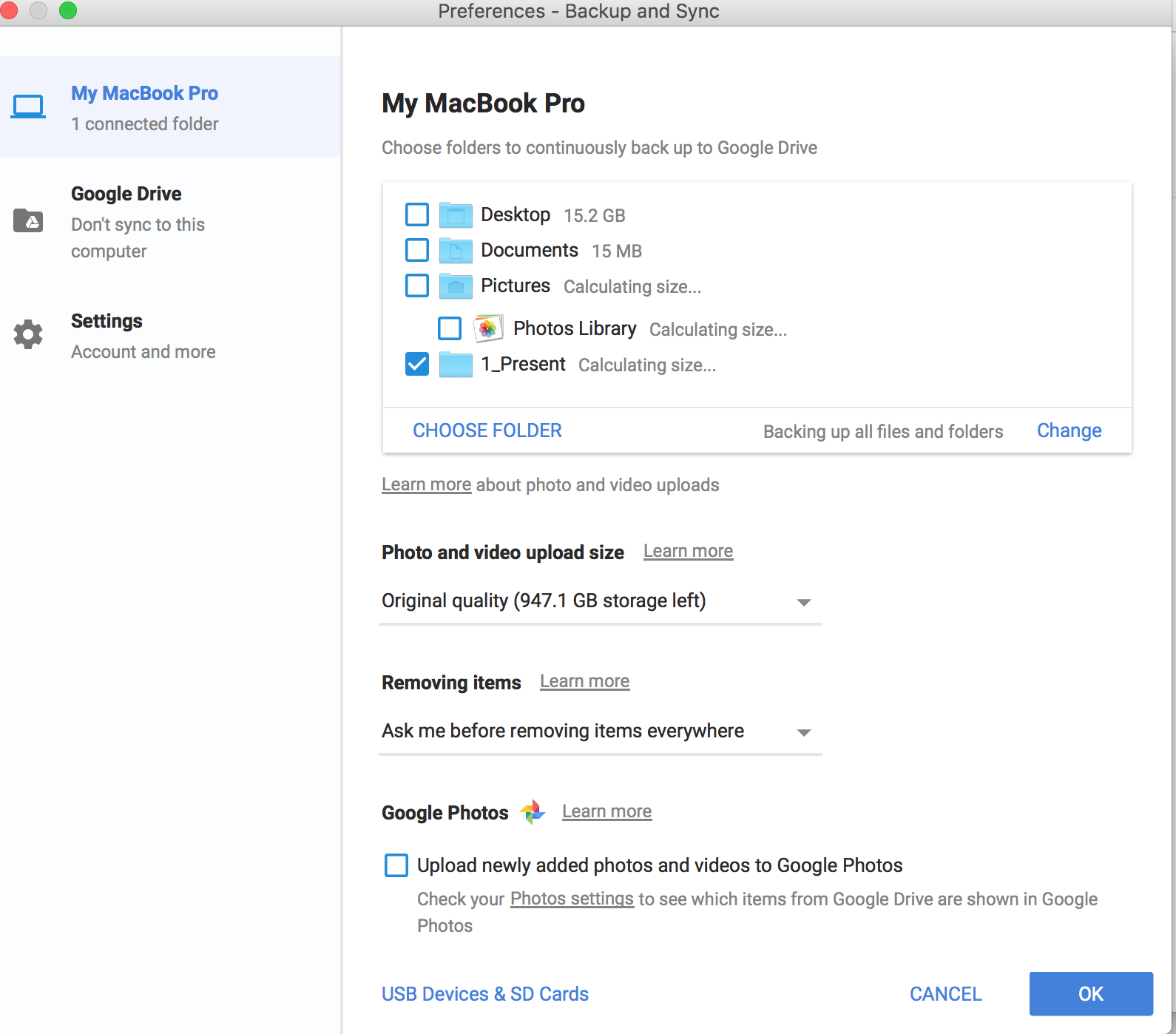
@Lila Zar
" I dont see how to keep those original, (pictures for a future potential print) 'elsewhere'....?"This is my workflow:
- Copy photos from SD cards to computer
- Make a backup on an external HD or temporarily leave them on the SD card.
For safety I want at least one backup (=non-synced copy) at all times. - Delete bad ones and do some editing.
- Make a new backup on external HD and upload to Google Photos as HQ (drag & drop into an album) as additional "Backup of last resort", and for sharing.
"It wont create mess to have files in different places, and to be 'on top of it' all the time which ones goes where, after a shooting day..? "
Having files in different places is the basic idea of having "Backups". Having only a single (working) copy is always unsafe. One collection should be the "master", with regular backups and uploading to Google Photos (or Drive if you prefer).
"my google drive "mirrors" exactly what appears on my hard drive"
- OK, but I was thinking about "Google Photos", not Drive. If you want the photos also in albums in Google Photos you will have to do that manually, and then it is easier to do that by uploading manually. I do not get the folders in Drive at all, also do not need them.
- If you do not add the photos to albums in Google Photos, and use the folders in Google Drive for sharing, then we have a different workflow and my comments may not really apply to your situation.
"cant find 'recover storage' option...?"
Your screenshot is from "Backup & Sync", not https://photos.google.com/settings. Using RECOVER STORAGE will recover the storage used by Google Photos, not by Drive. You can check what uses the storage under "View details" on https://drive.google.com/settings/storage
Original Poster lila zar marked this as an answer