Google user
Original Poster
Nov 28, 2019
"iCloud Photo Library" "Optimize iPhone Storage" <-> "Backup and Sync" "Google Photos" // on iOS
I've been using Google Photos and iCloud Photos together for a while so I have some experience with this.
-------------------
The two services play nicely together. The best option is to keep iCloud Photos turned on, along with optimize storage. Then install Google Photos and start the sync. Here's what happens.
At the beginning, there are (let's assume) no full-size photos on your phone, only in iCloud. Google Photos goes through every photo in your library, and wants to upload it. It requests the full-size photo from iCloud, which downloads to your phone and gets cached on the device. Then the full size photo is uploaded to Google, and Google Photos moves on to the next one. It keeps doing this until it's gone through all your photos.
The optimize storage setting is doing what it's supposed to do. At some point when the phone fills up, it will begin removing photos again like before. Let's say for example (using not real numbers) you have 5GB of free space on your device, which is enough to hold 500 images. Google Photos will download those 500 images from iCloud and upload to Google, then iCloud will see you're out of space and remove those images, and move on to the next batch of 500.
Google Photos and iCloud Photos don't really talk to each other much, all of this stuff just happens in the background automatically. When Google Photos asks for a photo, iCloud knows it needs to download it first so it does. Then when your phone fills up it knows it needs to clear off space.
It should pretty much manage itself without needing to do much. When you're totally done syncing with Google, you can just leave your phone and let iCloud delete the downloaded photos when it needs space.
-------------------
Well, I just wished it has worked like this text describes it :-( My Photo Library in iCloud is around 500 GB of data. I use "optimize iPhone storage" (turned on / enabled) on my iPhone XS Max with 256 GB local storage. My Apple Photo App was all synced with iCloud and worked pretty well. Then I downloaded the Google Photos App on iOS and started "Backup and sync" in Google Photos on my iPhone. As it is described. it started to download all the high resolution files from iCloud to my iPhone for them to get upload to Google Photo.
It happens to be that my iPhone storage runs full of those pics and videos during this process. And now I always get messages like "storage full" (check the pictures), some apps stopped working. The iPhone became incredible slow due to a lack of free "working storage". I really thought the iPhone will "optimize iPhone storage" automatically but it doesn't do that at all as it turned out?! It's just stuck at the moment and Google Photos App can't upload anymore because there is no storage left to download from iCloud in the first stage.
Someone an idea how I can force my iPhone to "optimize iPhone storage"? so that the files already uploaded to google get replaced by thumbnails again on my phone? I'm really struggling here. Also a restart of the phone has not helped. The only thing which helped is making more space manually, means deleting media files on Apple Music App or deleting huge Game Apps. But this only leads Google Photos to download more from iCloud, Upload it to Google Photos until it's stuck again due to running out of local iPhone storage.
The iPhone storage calculation is also not correct. It shows enough empty storage but in reality it's full of photos and videos. Maybe this (the amount of free storage it shows, which is incorrect) is also the reason why "optimize iPhone storage" doesn't start with it's work at all?
I don't want to touch "free up space" in Google Photos because I've read this will delete the files not only on my phone but also on iCloud?
I would highly appreciate any help or thoughts on that issue. It's so sad that this has to be such a bad experience, especially because I wanted to leave iCloud behind.
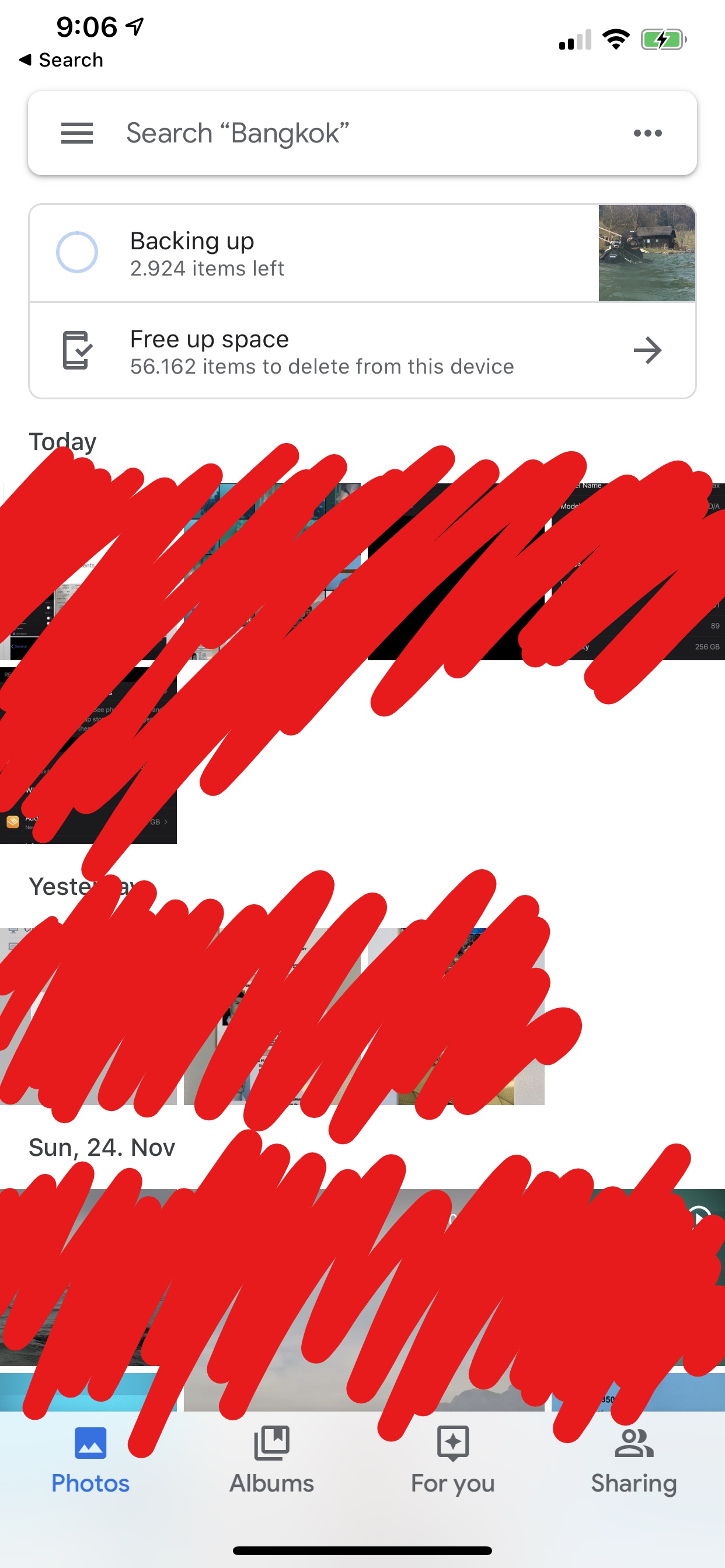


Community content may not be verified or up-to-date. Learn more.
All Replies (7)