Google Ad Grants ads appear only on Google search result pages, in positions below the ads of paying advertisers. These ads are not eligible to appear on the Display Network or search partner sites.
How ads appear on Google search
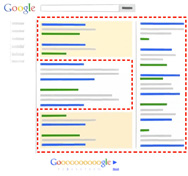
Ads typically include four lines of text, including a headline that links to your website.
You'll use keywords to target your ads, selecting a set of words related to the services you'd like to advertise. Then, when people search on Google using the words or phrases you picked, your text ads can appear alongside or above the search results.
If your organization collects used clothing, you could select a keyword like "donate clothing." When someone searches Google for that phrase, your ad might appear on the search results page.
Choosing an audience
You can choose to show your text ads only to people in certain geographic locations, such as an entire country, a certain geographic location, and even to customers who use names of locations in their searches.You can also target your campaigns to the language that your ideal audience speaks. If your audience speaks multiple languages, you can create separate campaigns to manage ads and keywords for each of those languages.
If you own a local animal rescue clinic, you probably want to show your ads to people in the nearby cities only. You can do this by targeting just selected cities.
Seeing your ad
If you want to see how your ad appears in context on a Google search result page, it's better to use our tools than to do an actual search on Google. You'll see the exact same results as a Google search but won't harm your performance by accumulating ad impressions every time you look for your ad.