From Google Docs, Sheets, or Slides, you can:
- Join a Google Meet video meeting
- Present directly to a Google Meet video meeting
Important: To join a Google Meet video meeting or present from Google Docs, Sheets, or Slides, you must use a computer with a Chrome or Edge browser.
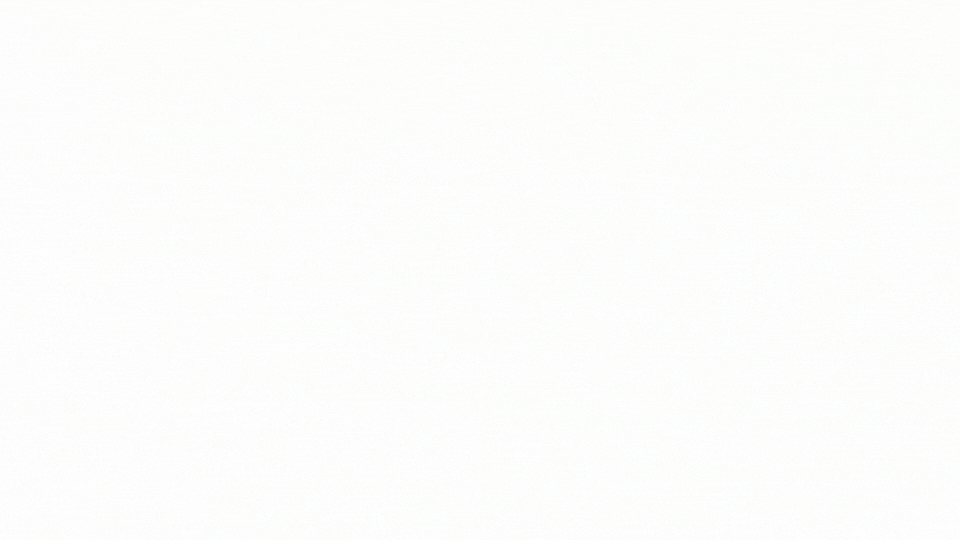
- On your computer, open a file in one of the following programs:
- At the top right, click Meet
 .
.
- Choose an option:
- To join a scheduled meeting, click the meeting name you want to join.
- To join a meeting with a meeting code, click Use a meeting code
 Enter a code.
Enter a code.
- To bring the meeting into your document, spreadsheet, or presentation, click Join the call. On the right, a side panel shows your meeting.
- If you’ve clicked “Join the call,” you can't present your file or change how other participants view the meeting.
- To present your document, spreadsheet, or presentation, at the bottom right, click Share screen
 , then select the tab you're in, then click Share.
, then select the tab you're in, then click Share.
- Important: When you present a tab from your document, spreadsheet, or presentation, you can’t change which tab you present. To switch between tabs while you present, you can present from Google Meet instead.
- To stop your presentation, at the bottom right, click Stop presenting
 .
.
Start a new Google Meet video meeting from your file
- On your computer, open a file in Google Docs, Sheets, or Slides.
- At the top right, click Meet
 .
.
- To start a new meeting, click Start a new meeting. On the right, a side panel shows your meeting.
- To invite people to your meeting and:
- Add other people in the call: Beside “This video call only,” click Copy
 .
.
- Add other people to the call and collaborate in the file: Beside “This file and video call,” click Copy
 .
.
- To present your document, spreadsheet, or presentation, at the bottom right, click Share screen
 , then select the tab you're in, then click Share.
, then select the tab you're in, then click Share.
- To stop your presentation, at the bottom right, click Stop presenting
 .
.
- Important: When you present a tab from your document, spreadsheet, or presentation, you can’t change which tab you present. To switch between tabs while you present, you can present from Google Meet instead.
- To leave your video meeting, at the bottom right, click Leave call
 .
.
Transfer a Google Meet video meeting into your file
You can transfer a Google Meet video meeting directly into your Doc, Sheet, or Slides tab on the same device.
- On your computer, go to Google Meet.
- Join a meeting.
- Open a file in Google Docs, Sheets, or Slides that you want to transfer the Google Meet video meeting into.
- At the top right, click Meet
 .
.
- Click Bring the call here.
- When you bring a video meeting into a document, spreadsheet, or presentation, it doesn’t present your tab.
- To present your document, spreadsheet, or presentation, at the bottom right, click Share screen
 , then select the tab you're in, then click Share.
, then select the tab you're in, then click Share.
- Important: When you present a tab from your document, spreadsheet, or presentation, you can’t change which tab you present. To switch between tabs while you present, you can present from Google Meet instead.
- To leave your video meeting, at the bottom right, click Leave call
 .
.
You can present directly from a file in Google Docs, Sheets, or Slides to a Google Meet video meeting. When you use this option, your mic, speaker, and camera are unavailable.
- Join a Google Meet video meeting.
- Open a file in Docs, Sheets, or Slides.
- At the top, click Meet
 .
.
- Choose an option:
- Click Just present this tab.
- Important: If you don't already have a meeting open and you click Just present this tab, you'll present your file but won't be able to view the Google Meet video meeting in the file tab. To view your document, spreadsheet, or presentation, and the Google Meet video meeting in one tab while you present, follow the steps to join a video meeting from Docs, Sheets, or Slides.
- Select the tab you’re in.
- To share a tab, click Share.
- Important: When you present a tab from your document, spreadsheet, or presentation, you can’t change which tab you present. To switch between tabs while you present, you can present from Google Meet instead.
- Back in Meet, view your presented content directly in the meeting.
Share links for a video meeting from your file
When you’re using a Google Docs, Sheets, or Slides file while in a Google Meet video meeting, you can share the file link to all the meeting participants. You can also share the URL for the video meeting.
You can share your file link with all the meeting participants through the Meet chat.
- On your computer, open a file in one of the following programs:
- Join a Google Meet video meeting from your file or present from your file to the video meeting.
- If you’ve:
- Just presented your file to the video meeting, at the top right, click Share screen
 .
.
- Joined the call from your file, at the top right, click
 .
.
- Click Share file to Meeting Chat.
- If meeting participants don’t have access to a file you own or have edit access to, a pop-up window may appear. To decide what role people will have on your file, select Viewer, Commenter, or Editor.
- Tip: If you own or have modify access to the Calendar event, the file will also attach to the Calendar event. If you don't want to attach the file, deselect "Attach the file to the Calendar event."
- Click Share in Meet chat.
Learn about troubleshooting tips
“I have audio or video issues.”
- If you can’t hear audio in your document, spreadsheet, or presentation tab, check if the site is muted:
-
- On the top, right-click the tab.
- Click Unmute site.
- If your microphone or camera doesn’t work in your document, spreadsheet, or presentation, check if there’s a blocked camera or microphone access to "docs.google.com."
“I can’t use all my Google Meet features.”
- When you bring a Google Meet video meeting into a document, spreadsheet, or presentation, some Google Meet features aren’t available. For example, you can’t:
- Change your background
- Create polls or Q&A sessions
- To use these features, you can move your video meeting from your document, spreadsheet, or presentation into Google Meet. At the top right, click Pop-out
 .
.
“I can’t present a different tab.”
When you present a tab from your document, spreadsheet, or presentation, you must select the tab for that file. If you choose another window or tab, you can’t present a tab. To switch between tabs while you present, you can present from Google Meet instead.
Related resources
.
Enter a code.
, then select the tab you're in, then click Share.
.