If you’d like to use a different phone, you can add it to your Google Fi account. Your service continues on your new phone and you keep the same phone number.
Your previous phone still shows up on your account as an inactive device. You can continue to use it with a data-only SIM.
How to transfer Fi service to a new iPhone
To transfer an eSIM:
- On your old iPhone, delete the eSIM.
- Tap Cellular
Cellular or Mobile data.
- Select the plan that you want to erase.
- Tap Delete eSIM.
- Tap Cellular
- On a second device, like a computer or tablet, go to Google Fi iOS quick setup.
- Sign in to the Google Fi account of the user whose device you want to activate.
- On the Google Fi account:
- Open Settings.
- Select Cellular
Add Cellular Plans.
- With the iPhone you want to activate Google Fi on, scan the QR code.
- Follow the on-screen instructions.
- Tap Add Cellular Plan.
- Update your network settings:
- On the device you want to activate, open Settings.
- Tap Cellular
Cellular Data Network.
- Enter this text into your settings field:
- Cellular Data APN: h2g2
- LTE Setup APN: h2g2
- MMS APN: service
- MMSC: http://m.fi.goog/mms/wapenc
- MMS Max Message sizer: 23456789
- Optional: Personal Hotspot APN: h2g2-t
- To get service, download the Google Fi app and complete the steps. The app walks you through:
- Plan activation
- Phone number setup
- Your preferences
To transfer a physical SIM card:
- Remove the Google Fi SIM card from your current device or purchase a new Google Fi SIM card.
- In the SIM tray of your new iPhone, insert the Google Fi SIM card.
- Download the Google Fi iOS app.
- Open the Google Fi app
.
- Sign in with the Google Account you used to sign up for Google Fi.
- To activate service on your phone, follow the on-screen steps.
Tips:
- You can also use these steps to restore an iPhone from a backup.
- With Google Fi, you can't use the Apple eSIM transfer process between iPhones. Transfer and configuration is done via the Google Fi iOS app.
To use Google Fi’s features, you need the latest version of the Google Fi app. Click the link and select Update. If there isn’t an Update button, your app is up to date.
Google Fi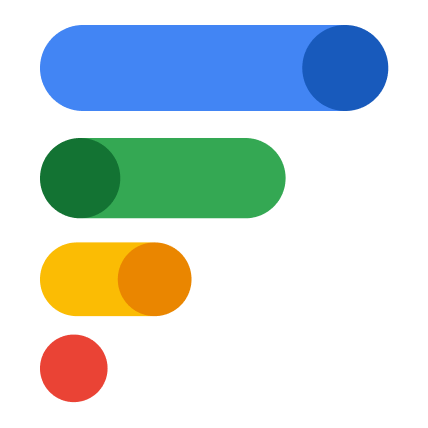
Google Fi