Mar 30, 2020
Unable to open and save excel file as a google sheet - File too large error
Last week, I was able to upload a version of this excel document and easily open and save it as a google sheet. The old version was 3.4 MB, this version is only 3.1 MB. I am not sure what is going on, but it is quite frustrating.
I have tried on Chrome and Safari. A friend of mine has also tried on his account and own computer, but had no luck.
Any help is appreciated. Thank you in advance!

Details
Informational notification.
This question is locked and replying has been disabled.
Community content may not be verified or up-to-date. Learn more.
All Replies (14)
Mar 30, 2020
Hi,
Don't know... See this topic, Files you can store in Google Drive. The only limitations listed for spreadsheets is as follows, are you past that?
File space/size may not count....
Spreadsheets
- Up to 5 million cells or 18,278 columns (column ZZZ) for spreadsheets that are created in or converted to Google Sheets.
Mar 30, 2020
Hi,
Probably will not help, but have you tried from a Incognito window?
Mar 30, 2020
Mar 30, 2020
May transfer this to Google Docs, but how many columns and rows per sheet? You mentioned pretty small overall.
Could there be data and/or columns+rows outside of what appears to be the active set of rows and columns.
Scrolling to the right on each sheet, how many columns and then again with the rows, scrolling to the end of each sheet.
Last edited Mar 30, 2020
Mar 31, 2020
Mar 31, 2020
Sure don't know.
So, the file is on your drive in excel format? Perhaps try to make a copy of it, which would append "Copy of...." to the file name and see if that will convert.
I can take a look at it if you are willing to share the file with me as I have a rarely used google account I can take a look at it with. If the file has personal and/or sensitive-private data in it, then let's not try that.
Mar 31, 2020
The error is Status Code 432. It appears to be a timeout issue on the request. Can you confirm?


Last edited Mar 31, 2020
Mar 31, 2020
Hi,
I wouldn't think so with a CSS as that I would think is just for styling the display in the browser, but anything possible I guess.... Here is a test opening of a excel file that I created and made sure it had way too many cells in it..... different error. Also the file is only 53kb

Last edited Mar 31, 2020
Mar 31, 2020
Here are a couple references for the same issue, all about the cells it seems....
May just be something corrupt with the file you are working with.... Don't know how practicable it would be to start with a new/fresh excel file and copy paste from old to new.
Last edited Mar 31, 2020
Mar 31, 2020
The main_file has a cell count of 169,358 with 32 columns at 3.1MB. This shows the error.
So I deleted all but the header and the first row of data, for main_file_2 which now has a cell count of 35,544 with 32 columns at 514KB. This still shows the error.
So it isn't the cell count that is causing the issue, and it isn't the file size that is causing the issue.
Next, with the main_file_2, I deleted 15 of the sheets and tried. Still the same error
Then tried, deleting 7 more sheets to a total of 8 sheets. AND THAT WORKED!
Next, I went back to the original main_file and left the 10 rows of data in each of the 8 sheets and tried. AND THAT WORKED TOO!
So maybe it is a number of sheets limiter? Is this possible?
Is there a way to upload different files and copy full sheets with formulas to a new google sheet?
Last edited Mar 31, 2020
Apr 1, 2020
Hi,
So, have an idea to try out.....
With Calvin McGinn's idea, I gave it a try. Did it for each sheet, rows and then columns. Made complete sense, but it didn't work on the test excel file I am working with. Calvin was deleting rows down and columns right.
When doing the Rows, had the options to Delete Cells, then Delete Rows and then Delete Sheet, I choose Delete Rows.
When doing the columns, same kind of deal as I had option to Delete Cells, then Delete Columns and Delete Sheet, I choose Delete Columns.
As mentioned it didn't work.
I changed it up to Delete Cells in each case. See screenshot below, as when I choose the Delete Cells for Rows, then Delete Cells for Columns for each sheet, it worked.
Not sure what version of Excel you are working with, but give it a try.....
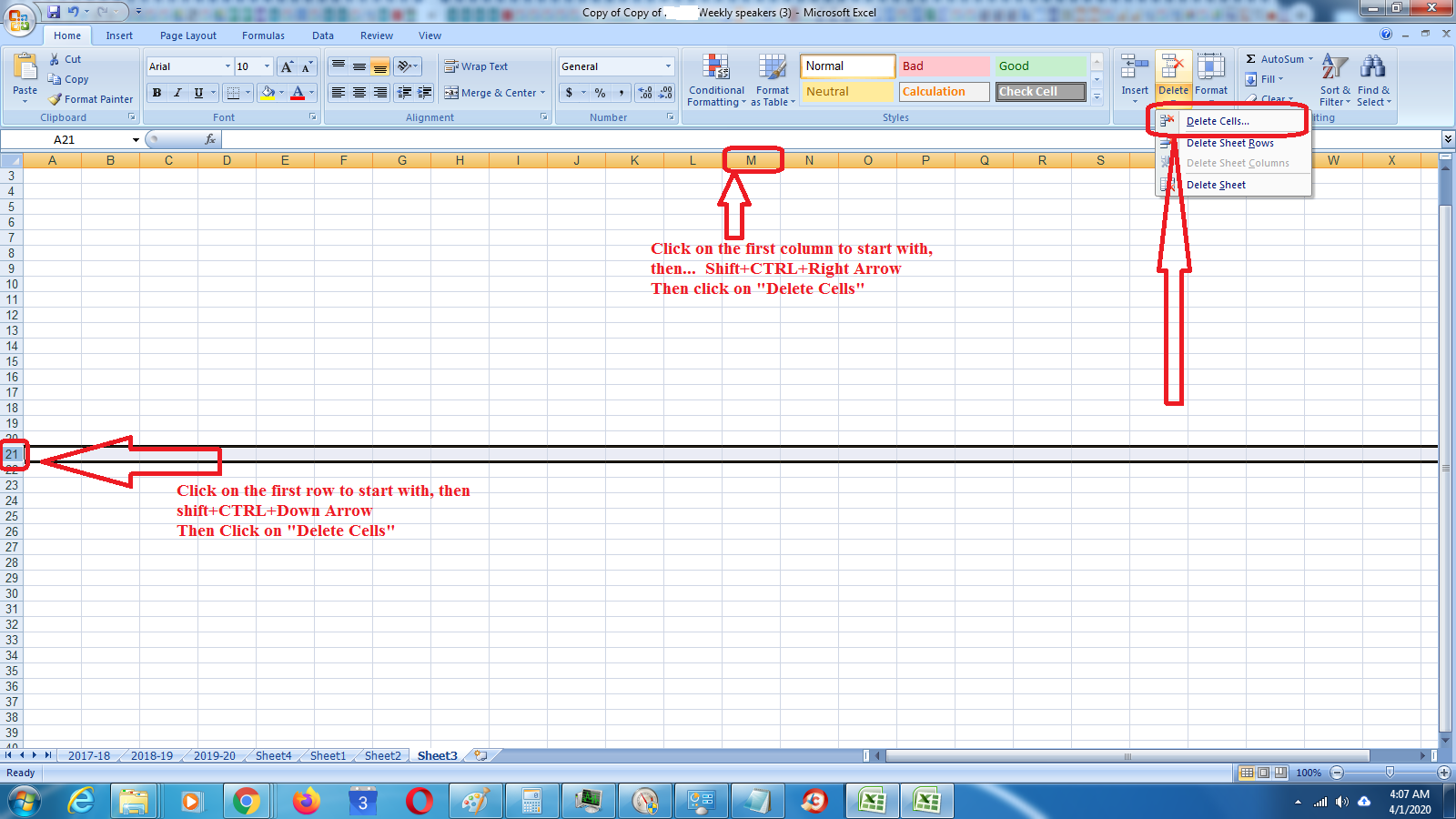
Last edited Apr 1, 2020
Apr 21, 2020
It's about cell count but this 'cell count' is a bit tricky
because Excel files (included those originally created by Google Sheets)
has weird ways to count cell. I've done tests and I can just say it's weird.
Anyway, cell count checking by ctrl+end works well.
so you can,
1. Check your sheet by ctrl+end every sheet,
if the result go too far right, or too far down, that sheet is the bad guy
2. Delete the unused rows or columns even if it seems empty already.
Delete the entire row. Don't select cells. Don't use Clear.
Now at this point if you ctrl+end again you won't see any change,
the result will still go far right or far down. I suppose this is a bug.
You have to save and reopen the file to be able to re-check it with ctrl+end properly.
So,
3. Save. Try to upload. Go back to 1. if it doesn't work.
Hope this help.
Apr 22, 2020
Thanks for the example. Gotta love that CTRL+End
Actually deleting rows and deleting columns worked for me this time when testing. Hard to tell why it did not work earlier to where I did the cells instead.
But, works like a charm.
steve