Nov 15, 2021
Multi-choice grid Google Forms and separating results
I am trying to create a summary sheet (something similar to the attached image) so crew can see what they have completed. Only skippers are allowed to sign-off on tasks. The form we use now works great and summarizes the results. It can only however record one assessment at a time which is where the multi-choice grid should help.
The image below is what currently displays what we have using a pivot table, where each row is one crew member.
My issue is, when I use the multi-choice checkbox in forms the data merges into one cell when crew complete more than one task. I've looked 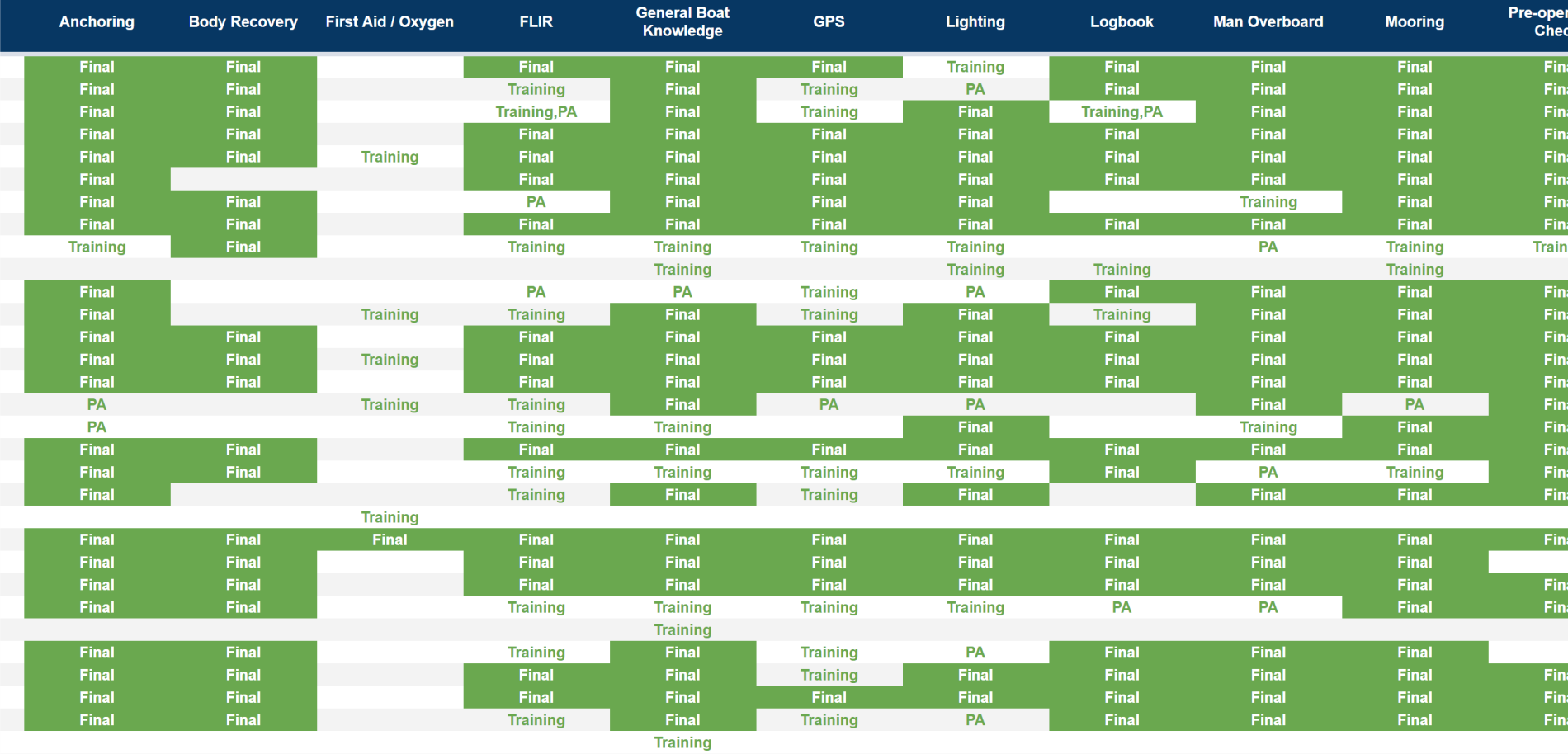 at pivot tables, splitting columns etc. but just can't seem to be able to create a summary page as pictured.
at pivot tables, splitting columns etc. but just can't seem to be able to create a summary page as pictured.
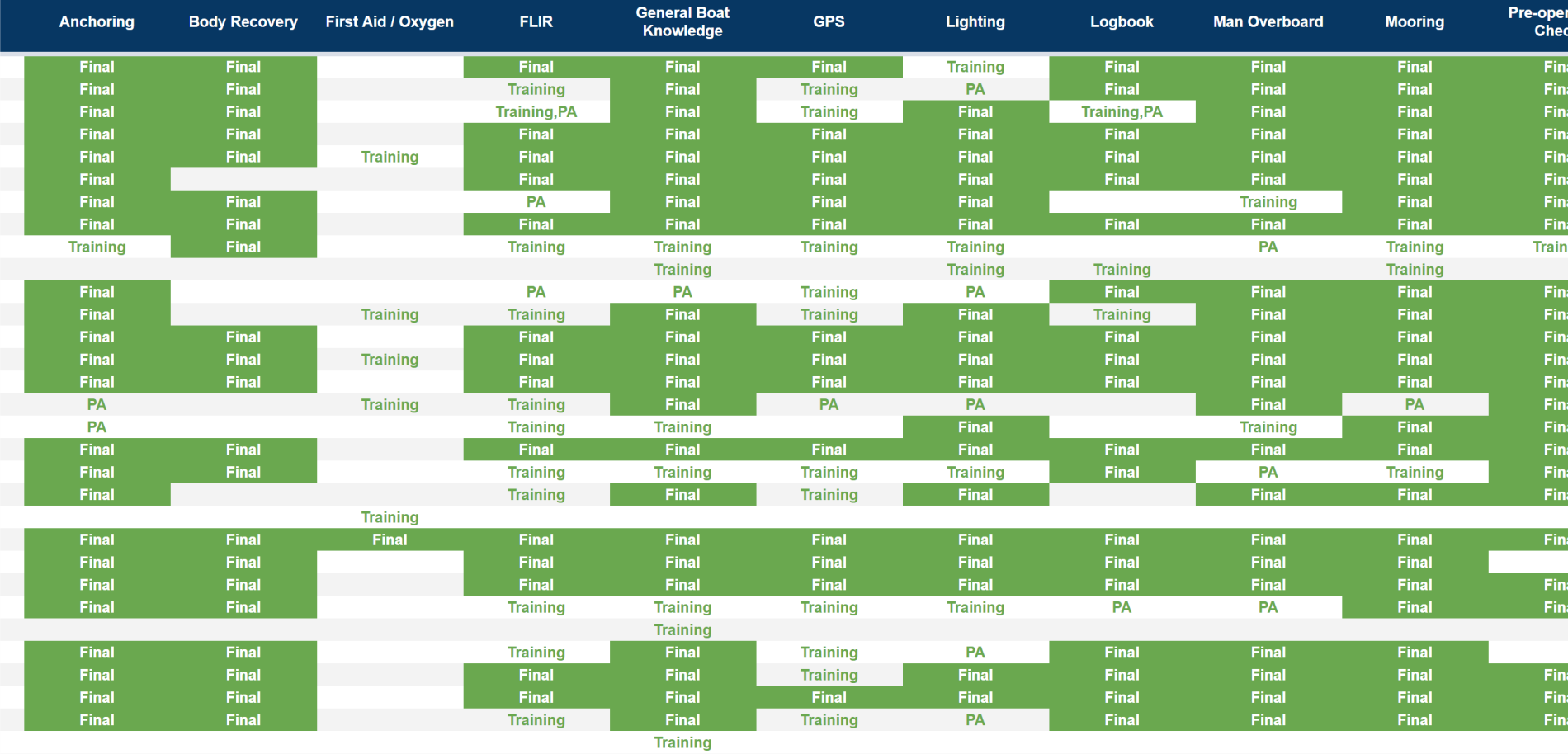 at pivot tables, splitting columns etc. but just can't seem to be able to create a summary page as pictured.
at pivot tables, splitting columns etc. but just can't seem to be able to create a summary page as pictured.Any help with this would be GREATLY appreciated! Please see sample training form link below.
Details
Community content may not be verified or up-to-date. Learn more.
Last edited Nov 15, 2021
All Replies (10)