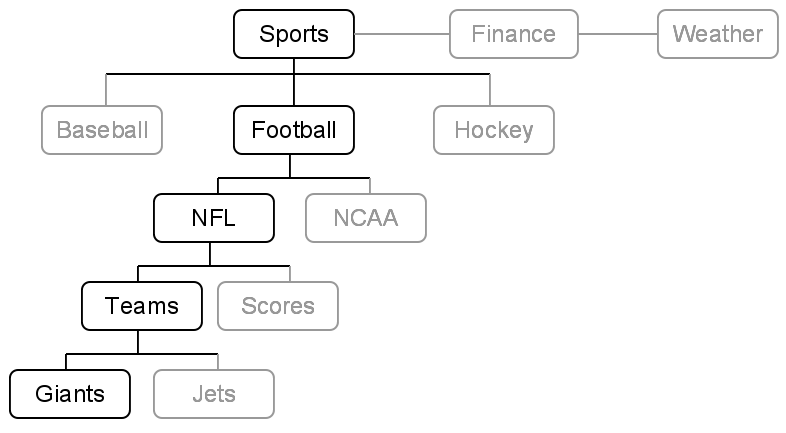The atomic unit of analysis in Google Analytics is the page while Google Ad Manager tends to focus on individual ads and ad units. Bringing ad units from Ad Manager into Analytics creates a shared lens of analysis, communication and actionability. Using Ad Manager ad units in Analytics allows publishers to understand the demographics of users for individual ad units.
In this article:Prerequisites
- Google Analytics 360.
- Enable the Google Ad Manager integration.
Use cases
While every publisher is different, here are couple of ways you can use Ad Manager ad units in your reports:
- Demographic analysis of existing ad units: Determine the demographic makeup of the ad units publishers sell to advertisers.
- Make intelligent pricing decisions: Should all ad units be priced similarly for advertisers or do certain sections have more valuable users?
How it works
Ad units are a tree structure that’s used to segment inventory of available ad slots. Google Ad Manager 360 includes five levels of hierarchy in the tree, Google Ad Manager includes two levels of hierarchy in the tree.
Think of an ad unit as a hierarchical bucket of available ad impressions. This hierarchy forms a tree structure with up to five levels. A traditional newspaper website might have a top level ad unit for its major sections (for example, sports, finance, and weather), second level ad units for types of sports (for example, baseball, football, and hockey), third level ad units for different leagues (for example NFL, NCAA), fourth level ad units for teams and scores, and fifth level ad units for specific teams. This allows the newspaper to target an advertiser’s ads to the sections of their website where users are likely to be the most receptive.
Additional secondary dimensions
Google Analytics Publisher reports (Behavior > Publisher) include six new secondary dimensions.
- GAM Ad Unit Path – Displays the full ad unit path used to serve impressions in Ad Manager. The individual level dimensions will slice metrics at that hierarchy level.
- 1st Level GAM Ad Unit
- 2nd Level GAM Ad Unit
- 3rd Level GAM Ad Unit
- 4th Level GAM Ad Unit
- 5th Level GAM Ad Unit
In the diagram above, each node would map to the following ad unit:
- Ad unit path = Sports/Football/NFL/Teams/Giants
- 1st level ad unit = Sports
- 2nd level ad unit = Football
- 3rd level ad unit = NFL
- 4th level ad unit = Teams
- 5th level ad unit = Giants
GAM Ad Unit dimensions are available in the Publisher Pages, Publisher Referrers, and Custom reports in Google Analytics.
Example: Measure the effect of ad units on user engagement
While no two publishers are the same, here’s one example of how you can create a Custom Report using the Google Ad Manager Ad Unit dimensions:
- Create a custom report and include GAM Revenue and GAM Revenue / 1000 sessions as your metrics.
- Include a dimension for your lowest ad unit level (GAM 2nd Level Ad Unit if you’re using Ad Manager, GAM 5th Level Ad Unit if you’re using Ad Manager 360).
- Run the report and try sorting by one metric and then the other.
Do certain ad units have exceptional Revenue /1000 sessions? If so, then you may want to consider driving more users there. Those ad units monetize well and keep users on the site for longer periods of time.
View Ad Manager reports
Once you’ve completed the steps above, you’ll be able to see Ad Manager data in Analytics. Simply log into your GA account and you’ll find the reports under Behavior > Publisher. The Ad Manager reports article includes definitions of the metrics you’ll see and examples of the new reports that you’ll find in Analytics.
Additional considerations
- User ID is not supported. If you’re actively setting User ID in your code, this integration isn’t recommended.
- Video and mobile app Ad Manager ads aren’t supported at launch.
Related resources
- About Google Ad Manager Integration
- Set up the Google Ad Manager Reporting Integration beta
- Select views for the Google Ad Manager Reporting Integration
- Google Ad Manager reporting – Ten essential metrics for Ad Manager users
- Google Ad Manager Inventory overview
- Design your inventory (Google Ad Manager Help)
- Introduction to ad units (YouTube)