אם אתם נתקלים בבעיות בהפעלת סרטון YouTube, מומלץ לנסות את הפעולות הבאות לפתרון הבעיות:
כמה מהודעות השגיאה הכי נפוצות:
- "אירעה שגיאה."
- "שגיאת הפעלה. יש להקיש כדי לנסות שוב."
- "החיבור לשרת אבד."
- "הסרטון הזה לא זמין."
- "משהו השתבש. יש להקיש כדי לנסות שוב."
- "שיבושים בצפייה? רוצה לדעת למה?"
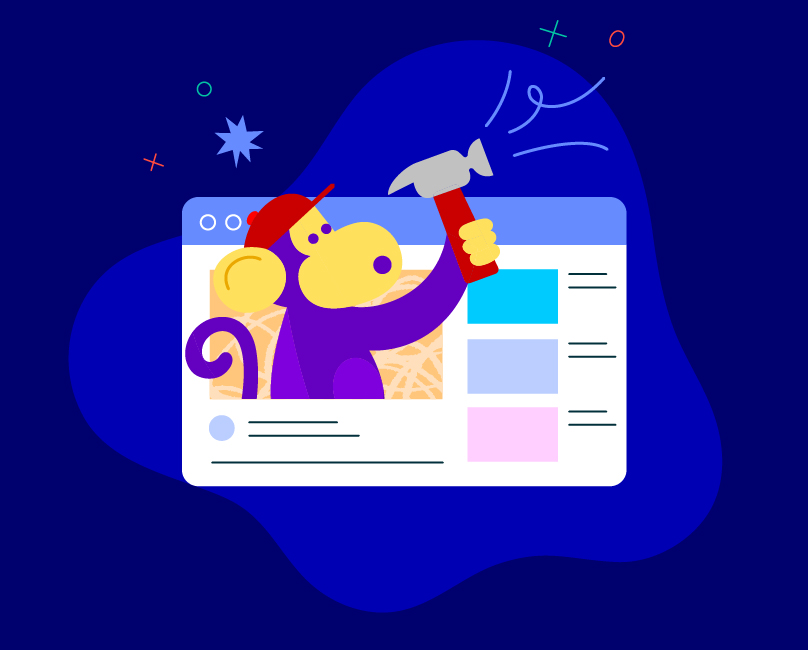
פתרון בעיות בסרטונים
אם מופיעה הודעת שגיאה בזמן הצפייה בסרטון, אפשר לנסות את הפתרונות האפשריים הבאים.
בדיקת מהירות האינטרנט והשימוש בחבילת הגלישה
- מתנתקים מהאינטרנט ומתחברים מחדש.
- מפעילים בדיקת מהירות גלישה באינטרנט כדי לוודא שהחיבור שלכם יכול לתמוך ברזולוציה שנבחרה לסרטון. שימוש במכשירים רבים באותה רשת יכול להאט את מהירות הגלישה במכשיר שלכם. אתם יכולים גם לשנות את איכות הווידאו של הסרטון כדי לשפר את חוויית הצפייה.
- כדאי לבדוק מהי הרזולוציה של הסרטון ב-YouTube ומהי המהירות המומלצת להפעלה שלו. בטבלה הבאה אפשר לראות את המהירויות המומלצות (בקירוב) לכל רזולוציית וידאו.
| |
| רזולוציית הווידאו |
המהירות המומלצת |
| 4K |
20 Mbps |
| HD 1080p |
5 Mbps |
| HD 720p |
2.5 Mbps |
| SD 480p |
1.1Mbps |
| SD 360p |
0.7Mbps |
|
|
- אם אתם מעוניינים לקבל יותר מידע על ביצועי ההפעלה של הסרטונים במכשיר שלכם, אתם יכולים לעיין בדף נתונים לגיקים.
- בודקים את הגדרות המכשיר כדי לוודא שהפעלתם את האפשרות להשתמש בחבילת הגלישה ב-YouTube במכשיר.
מוודאים שנכנסתם ל-YouTube.
כדי להגן על קהילת YouTube, אנחנו מונעים ממשתמשים שלא מחוברים לחשבון שלהם לגשת לסרטונים ב-YouTube כשהם מנסים להוריד תוכן לשימוש במצב אופליין.
אם אתם חוקרים שמנסים לגשת לנתונים ב-YouTube לצורך מחקר אקדמי, אתם יכולים להגיש בקשה להצטרף אל תוכנית החוקרים של YouTube. מידע נוסף על התהליך ועל הנתונים שזמינים
סגירה ופתיחה של אפליקציית YouTube או הפעלה מחדש של המכשיר
אתם יכולים לנסות לסגור את אפליקציית YouTube או להפעיל מחדש את המכשיר. אפשר גם להסיר את אפליקציית YouTube ולהתקין אותה מחדש.
אפשר לבדוק אם תוספי הדפדפן שחוסמים מודעות משפיעים על הפעלת הסרטונים. אפשרות נוספת היא לפתוח את YouTube בחלון פרטי שבו כל התוספים מושבתים ולבדוק אם הבעיה נמשכת.
עדכון אפליקציית YouTube
כדאי לעדכן את
אפליקציית YouTube לגרסה האחרונה שלה, וגם את תוכנת המערכת ואת הקושחה של המכשיר.
פתרון בעיות אחרות
כדי לפתור בעיות אחרות שקשורות לשגיאות הנפוצות האלה, אפשר לפעול לפי השלבים המוצעים לפתרון בעיות.
הודעת השגיאה
אם מופיעה הודעת השגיאה הזו, נסו לרענן את הדף. אם הודעת השגיאה ממשיכה להופיע, מומלץ לנסות את הפעולות הבאות לפתרון הבעיה:
- נכנסים ל-YouTube. יכול להיות שחלק מהתכונות לא יפעלו כראוי אם לא נכנסתם לחשבון.
- חשוב לוודא שאתם משתמשים בגרסה העדכנית של דפדפן תואם, למשל: Google Chrome, Firefox או Safari.
- מאשרים הצגת מודעות ב-YouTube ומשביתים את חסימות המודעות. כדי ליהנות מחוויית צפייה ללא פרסומות, אפשר להירשם למינוי YouTube Premium ולצפות בסרטונים ללא הפסקות, ובו-זמנית להמשיך לתמוך ביוצרים.
- מנקים את המטמון של הדפדפן ומוחקים את קובצי ה-Cookie.
- מוודאים שאתם משתמשים בשרתי ה-DNS המועדפים עליכם ושאף אפליקציה של צד שלישי לא שינתה אותם. כדי לבדוק את הגדרות ה-DNS, עוברים להעדפות או להגדרות הרשת.
- מפעילים מחדש את המכשיר. אחרי שהמכשיר מופעל מחדש, חוזרים לאפליקציית YouTube ומנסים להפעיל מחדש את הסרטון.
בעיות אודיו
אם אתם לא מצליחים לשמוע את האודיו של סרטון ב-YouTube, נסו:
- לוודא שהסאונד או עוצמת הקול מופעלים בדפדפן או במכשיר.
- לבדוק את הגדרות השמע במכשיר.
- להפעיל מחדש את הדפדפן או את המכשיר.
תוכן שחלה עליו הגבלת גיל
יש מקרים שבהם תוכן מסוים לא מפר את כללי המדיניות שלנו, אבל יכול להיות שהוא לא מתאים לצופים מתחת לגיל 18. במקרים כאלה,
נגביל את גיל הצפייה בסרטון.
הערה: יכול להיות גם שבסרטון מופעל
סינון תוכן.