To get results from Google each time you search, you can make Google your default search engine.
Set Google as your default on your browser
If your browser isn’t listed below, check its help resources for info about changing search settings.
Google Chrome
Computer
- Open Google Chrome.
- In the top right, click More
Settings. Or, in your address bar, enter
chrome://settings.- Tip: If there's a Chrome update available, in the top right, you'll find Update
. Click Update
Settings.
- Tip: If there's a Chrome update available, in the top right, you'll find Update
- Under "Search engine," select Google.
Android phone or tablet
- Open the Chrome app
.
- In the top right, tap More
Settings.
- Under "Basics," tap Search engine
Google.
iPhone or iPad
- Open the Chrome app
.
- Tap More
Settings
.
- Tap Search engine
Google.
Microsoft Edge
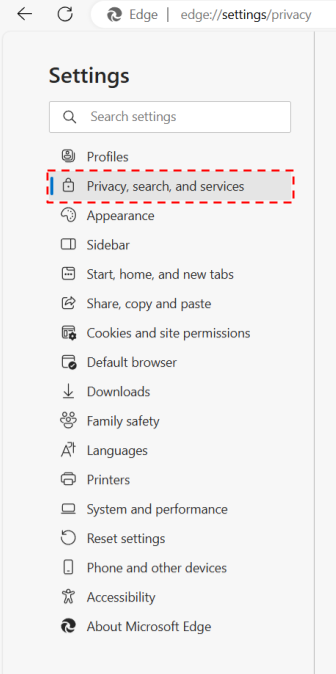
Microsoft Edge 79 and up
- Open Microsoft Edge.
- At the top right, click Settings and more
Settings.
- On the left, click Privacy, search, and services.
- Scroll to "Services."
- Click Address bar and search.
- In the "Search engine used in address bar" drop-down, click Google.
- In the "Search on new tabs uses search box or address bar" drop-down, click Address bar.
Internet Explorer 8 & higher
Tip: To find which version of Internet Explorer you're using, click Help About Internet Explorer.
Internet Explorer 11
- Open Internet Explorer.
- At the top right, click the gear icon.
- Click Manage add-ons.
- At the bottom, click Find more toolbars and extensions.
- Scroll down to the Google Search extension.
- Click Add. To confirm, click Add again.
- At the top right, click the gear icon.
- Click Manage add-ons.
- On the left, under "Add-on Types," click Search Providers.
- On the right, click Google Search.
- At the bottom, click Set as default.
Internet Explorer 10
- Open Internet Explorer.
- In the top right corner of the page, click the gear icon.
- Click Manage add-ons.
- On the left side of the page, click Search Providers.
- In the bottom left corner, click Find more providers.
- Select Google.
- Click Add to Internet Explorer.
- Check the box next to "Make this my default search provider."
- Click Add.
Internet Explorer 9
- Open Internet Explorer.
- In the top right corner of the browser, click the Tools icon.
- Click Internet options.
- In the General tab, find the "Search" section and click Settings.
- Select Google.
- Click Set as default.
- Click Close.
Internet Explorer 8
- Open Internet Explorer.
- In the top right corner of your browser, click the down arrow in the search box.
- Click Find More Providers.
- Click Google.
- Check the box next to "Make this my default search provider."
- Click Manage Search Providers.
- Click Add.
Firefox
- Open Firefox.
- In the small search bar in the top right of your browser, click Search
.
- Click Change Search Settings.
- Under "Default Search Engine," select Google.
Safari
- Open Safari.
- Click the search bar.
- In the left corner of the search bar, click the magnifying glass.
- Select Google.
Android browser
- Open your browser app. It could be called Internet or Browser.
- Tap the Menu button on your phone or at the top right of the browser.
- Tap Settings
Advanced
Set search engine.
- Tap Google.
Search widget
Important: This feature is available on new devices distributed in the European Economic Area (EEA) on or after March 1, 2020.
- On your Android phone or tablet, open the Google app
.
- At the top right, tap your Profile picture or initial
Settings.
- Tap Search widget
Switch to Google.