You can explore the various features of your Chromebook in this brief tour.
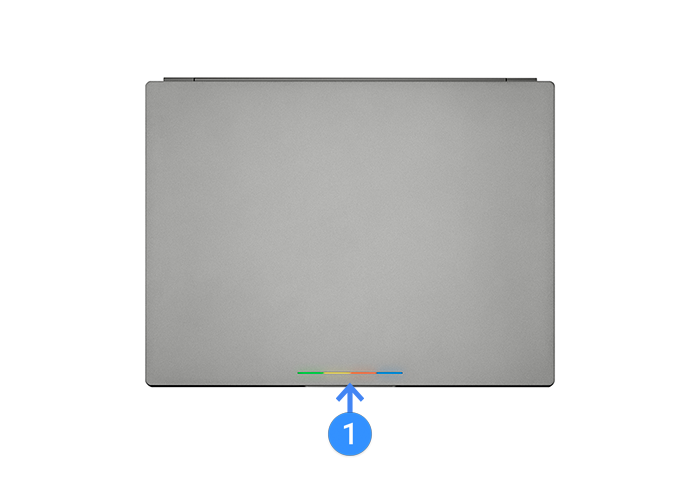
Top
| No |
Feature |
Description |
| 1 |
Lightbar |
Close the lid of your Chromebook and tap the lightbar twice to see remaining battery life.* |
Left
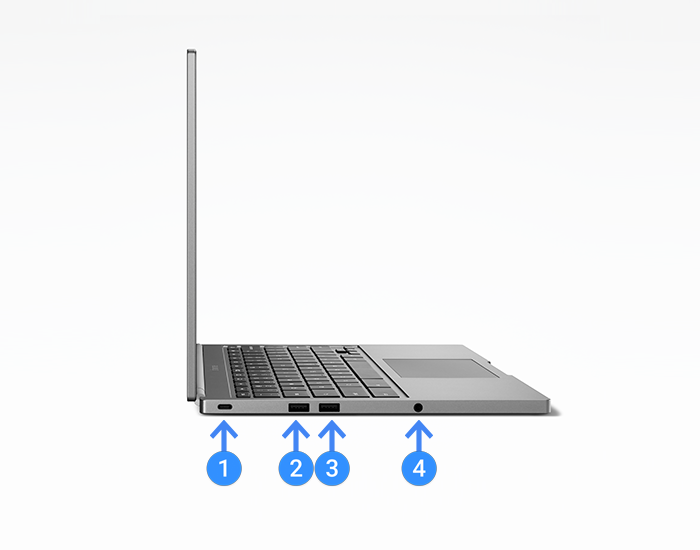
| No |
Feature |
Description |
| 1 |
USB Type C port |
Use port as charging port, USB 3.0 port, or DisplayPort/HDMI video out. |
| 2 & 3 |
USB 3.0 ports |
Connect a USB device such as a mouse, keyboard, or external hard drive. |
| 4 |
Combo headphone/microphone port |
Connect headphones or a microphone. |
Right
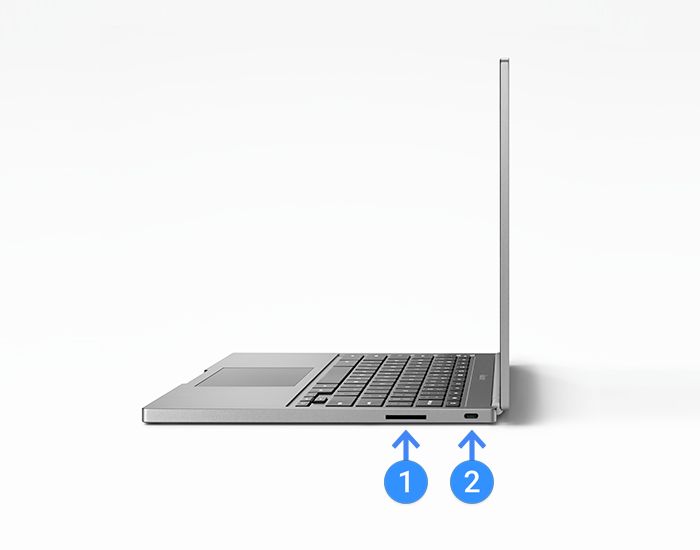
| No |
Feature |
Description |
| 1 |
SD/multi card reader |
Insert a SD or compatible memory card directly into the card slot to access your data. |
| 2 |
USB Type C port |
Use port as charging port, USB 3.0 port, or DisplayPort/HDMI video out. |
Keyboard
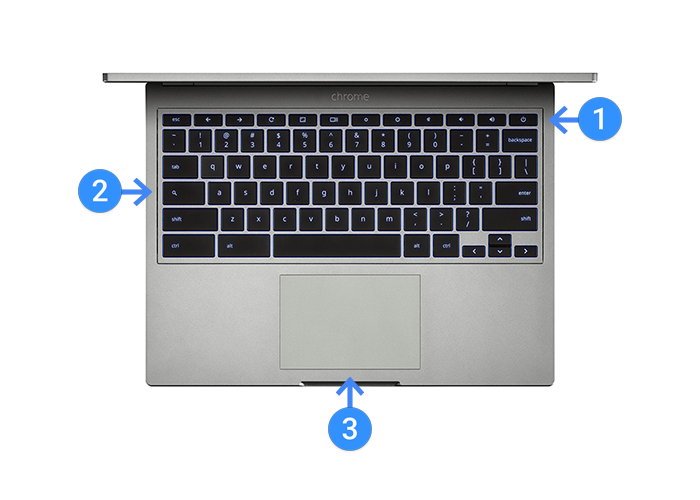
| No |
Feature |
Description |
| 1 |
Power button |
Press and hold to turn device on or off. |
| 2 |
Search key |
Press to search your apps and the web. |
| 3 |
Touchpad |
Use your fingertip to move the cursor and select items on the screen. |
Screen
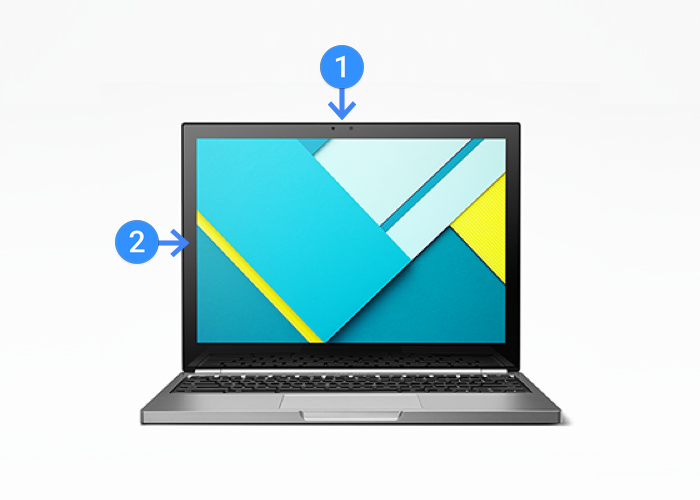
| No |
Feature |
Description |
| 1 |
Integrated HD camera and microphone |
Capture high-quality audio and video.
The green light turns on when the camera is in use. |
| 2 |
Touchscreen display |
Explore the web and use apps with touch functionality. |
* Battery life was tested using Chromium standard power_LoadTest at default brightness. The power_LoadTest was created to emulate average user behavior and measure the resultant battery life. Charge time testing is measured by battery capacity increase with lid closed divided by average energy usage during power_LoadTest. Battery life and charge time may vary depending on usage and other conditions.