Display FeedBurner’s email validation form in the language of your choice! The popup window that appears when someone clicks the “subscribe via email” form or link on your website can display its brief message in a several possible languages. Here is how this form appears in English, the default choice:
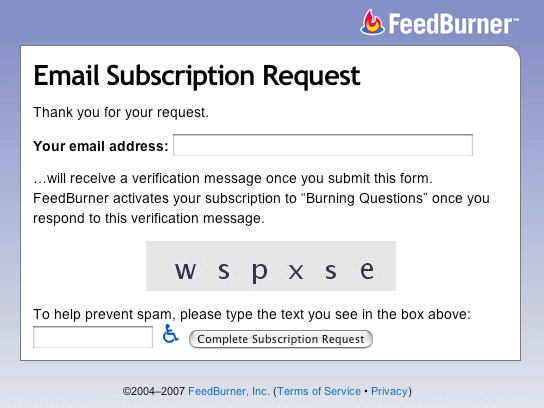
If you switch to Spanish, this is the result:
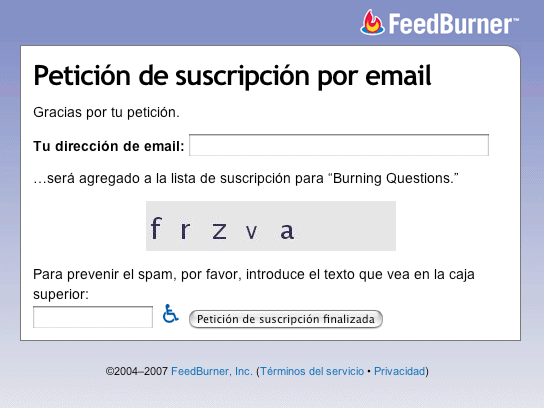
Check the “Languages” dropdown menu in the “Subscription Management” section of FeedBurner’s Email Subscriptions service for all of the currently available langauge choices. Selecting a language from this menu immediately updates the HTML code listed in the textboxes that you copy for your templates. If you want to offer subscription paths in multiple languages, you can choose different languages and copy the code displayed each time you make a new selection.
Already have the form or link on your site? Make these changes.
If you have customized the appearance of the signup form or link in your own site’s templates and don’t want to re-copy the code FeedBurner generates for you in order to use a different language, just make the following change(s):
For the subscription form:
Add the following “hidden” element somewhere between the opening <form> and closing </form> tags:
<input type="hidden" name="loc" value="es_ES"/>
For the subscription link:
Add the following parameter to the end of address shown in the “href” attribute of the “a” tag:
<a href="http://www.feedburner.com/fb/a/emailverifySubmit?feedId=25&loc=es_ES">...
In the example above, “&loc=es_ES” has been added to the end of the link address to display the form in Spanish. You can see which value to use for all of the available languages by changing the selection in the “Languages” dropdown menu, and then viewing the result in the Subscription Link Code textbox.