The easiest way to redirect feed traffic: use an automatic option
If you use Blogger, TypePad, or self-hosted WordPress to publish your blog or site, you're in luck! Each of these platforms offers an automated option to greatly simplify how to activate redirection. Visit the QuickStart Guides section of this Help Center and follow the instructions for your platform to get started with FeedBurner and ultimately redirect 100% of your feed traffic to your FeedBurner feed.
However, if you are using a publishing system other than one of those listed above, you may not have an immediate, automated solution for redirecting feed traffic properly. The following discussion offers suggested approaches (and is meant for advanced publishers who are comfortable changing and controlling specific web server settings.)
Manual redirection tactic: the "conditional redirect"
- Note your "burned" FeedBurner feed address. You'll find this address by signing in to feedburner.google.com and clicking the
 icon next to your feed's listing on the main My Feeds page. Your browser will display the feed and you can then copy this address from the browser's location or address field.
icon next to your feed's listing on the main My Feeds page. Your browser will display the feed and you can then copy this address from the browser's location or address field.
- Work with your provider to set up a "conditional redirect" from your site's original feed to the burned feed address. With an Apache web server, this instruction would appear as follows for any feed address ending in "index.xml":
RewriteEngine on
RewriteCond %{HTTP_USER_AGENT} !FeedBurner
RewriteRule ^index\.xml$ http://feeds.feedburner.com/YOURFEEDADDRESS [R,L] - A conditional redirect tells your web server not to mistakenly redirect FeedBurner's own request for the feed. (FeedBurner needs to request your original feed for new content, of course.) Multiple rewrite rules may be needed if your publishing service offers several different feed formats. These instructions are placed in a file named .htaccess.
- If you want to create a special graphical link to your new AdSense-enabled feed on your website, you can use FeedBurner to generate the necessary HTML code that you can insert onto the relevant web page. Sign in to feedburner.google.com, click the feed title for which you want to create a chicklet, and then visit Publicize > Chicklet Chooser.
This tip only works if you have control over the HTTP directives for your web server (for example, you can author and edit .htaccess file(s) if you use an Apache web server).
If you cannot set up a conditional redirect, the more basic redirection approach below is a good alternative.
Alternative traffic redirection tactic: the "hidden" feed
Here is a basic illustration of feed traffic. You start out with feed readers requesting your feed as usual:
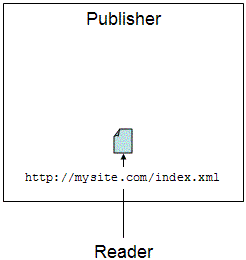
The next step is to generate your feed to a different file name (shown as fb-index.xml in this example) and you point FeedBurner at that new file. Then, you use your web server to redirect any access for the original file (index.xml) to the feeds.feedburner.com URL.
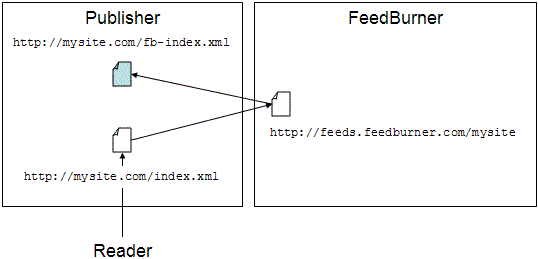
You have now maintained control of your feed. If you decide that you don't want to use FeedBurner's services any more, you can either change the redirect to your private feed (index.xml goes to fb-index.xml) or you can just go back to generating your feed to the original file (index.xml) and get rid of the redirects.
One gotcha: please remember to point FeedBurner at the new, private feed URL! If you instead point FeedBurner at the original URL, everything will go around in a big circle as FeedBurner attempt to read your source feed, which points to the Feedburner feed, which points to the source feed, and on and on.
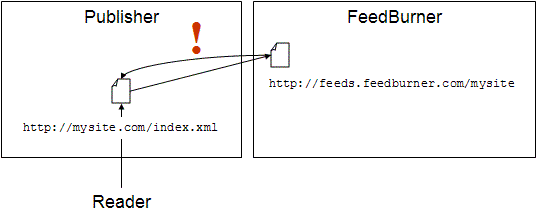
Now, we actually trap this condition so it does not cause trouble for your web server or FeedBurner itself: FeedBurner just serves up the most recent content we were able to retrieve. But if you do this redirect trick and it looks like your feed isn't being updated, check to make sure you haven't fallen prey to this infinite redirect gotcha.