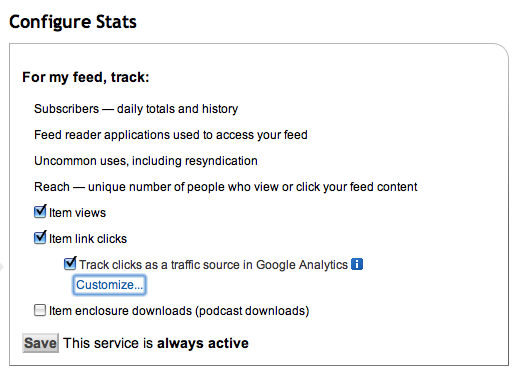If you use Google Analytics to track web site visitors, you can see feed clicks originating from your FeedBurner feed by activating an option on the Analyze tab.
When someone clicks one of your feed items and ends up back on your web site, Google Analytics will track that activity and include it in the “Traffic Sources” section.
Where can I see traffic from feed clicks?
Traffic from feed item clicks will be included under “All Traffic Sources” and “Campaigns.” On these pages, use the search box below the data table to show only traffic sources containing “feed” — this will give you a starting point for exploring feed item clicks in Google Analytics.
By default, we recommend selecting “Ad Content” from the segment drop down in the traffic source data table. This will show you traffic from your FeedBurner feed segmented by specific feed readers or email clients.
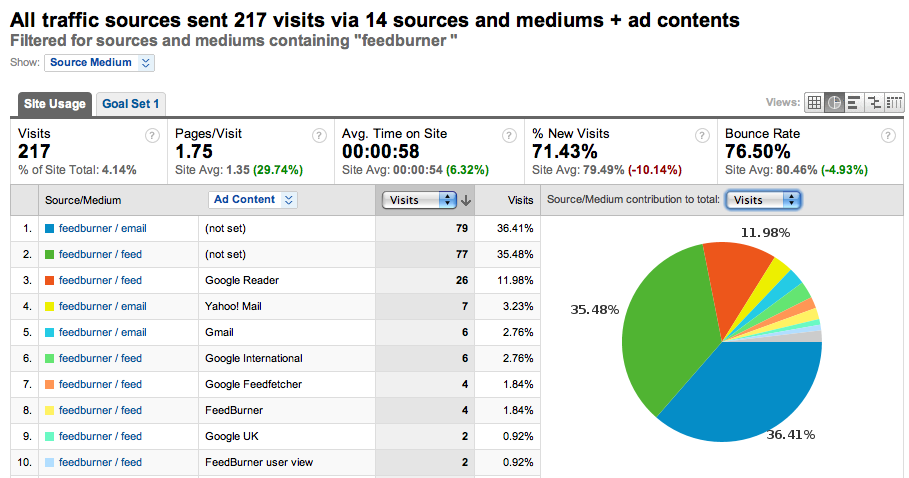
Feed item clicks are also made available to the Advanced Segment builder in Google Analytics. Select “Campaign,” “Ad Content”, “Source” or “Medium” as dimensions and filter based on your feed URL or other traffic details.
If you customize how your feed click traffic shows up in Google Analytics (see below), your data may not appear as described.
How do I track feed clicks in Google Analytics?
From your FeedBurner account, navigate to the Analyze tab for your feed and select “Configure Stats.” If item link click tracking is unchecked, you will need to check that option as it is required for tracking feed clicks in Google Analytics. Then activate “Track clicks as a traffic source in Google Analytics” and click [Save].
You can also click “Customize” to adjust exactly how traffic from feed clicks will show up in Google Analytics. Learn more…