Oct 6, 2023
Is there a way to add text in Presentation mode?
Details
Informational notification.
This question is locked and replying has been disabled.
Community content may not be verified or up-to-date. Learn more.
Oct 6, 2023
My workaround for this particular task is that: "present in edit mode"
This is my step, consider that your browser is chrome on desktop.
1) zoom out (multiple times) using your browser zoom menu. the tool bar and everything will be very small like this
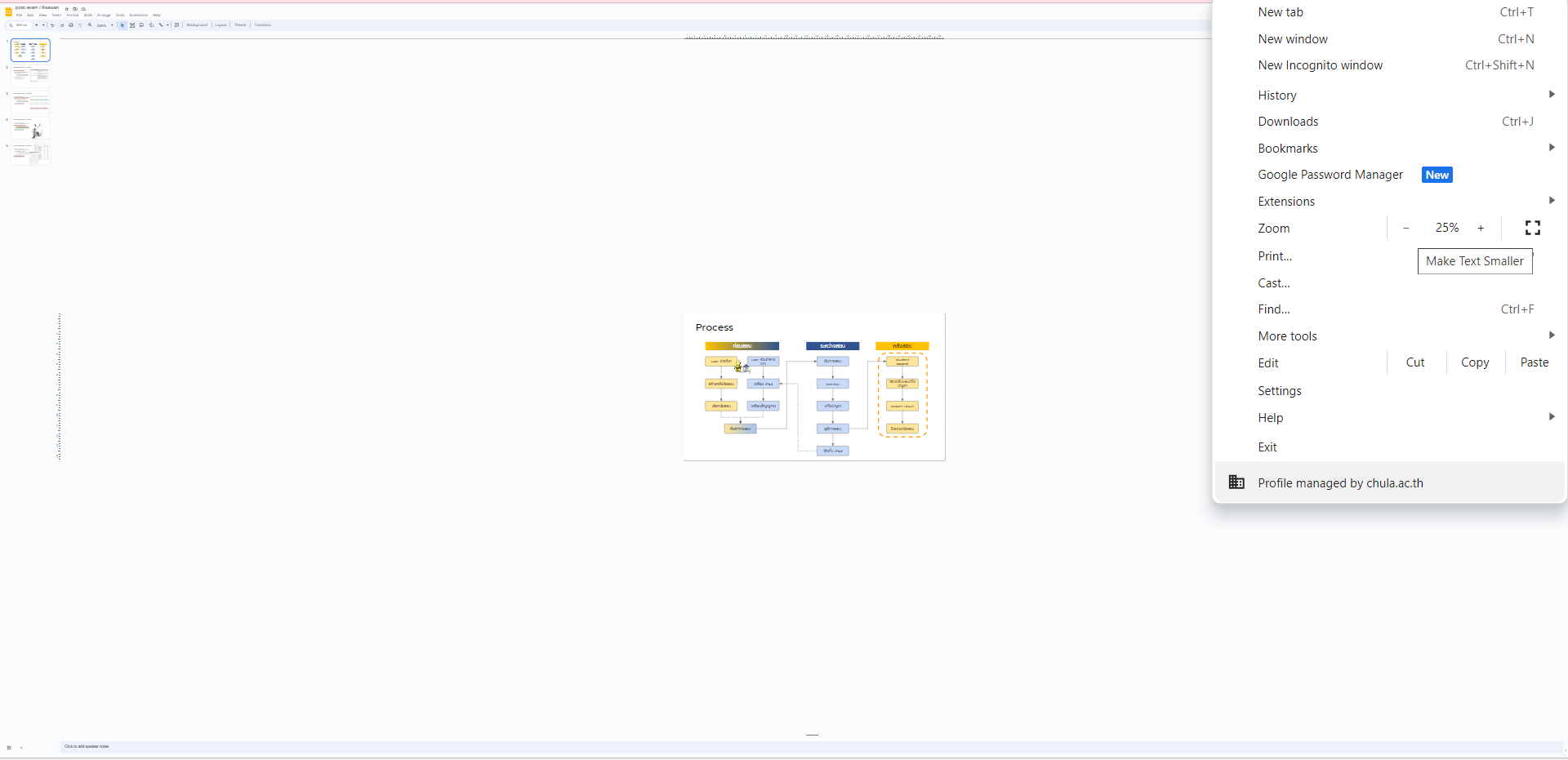
2) Then, you use the slides zoom tool, and set to fit. the button will be very small but not that hard to find since you already know where it is.
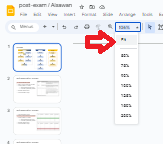
This is the result:
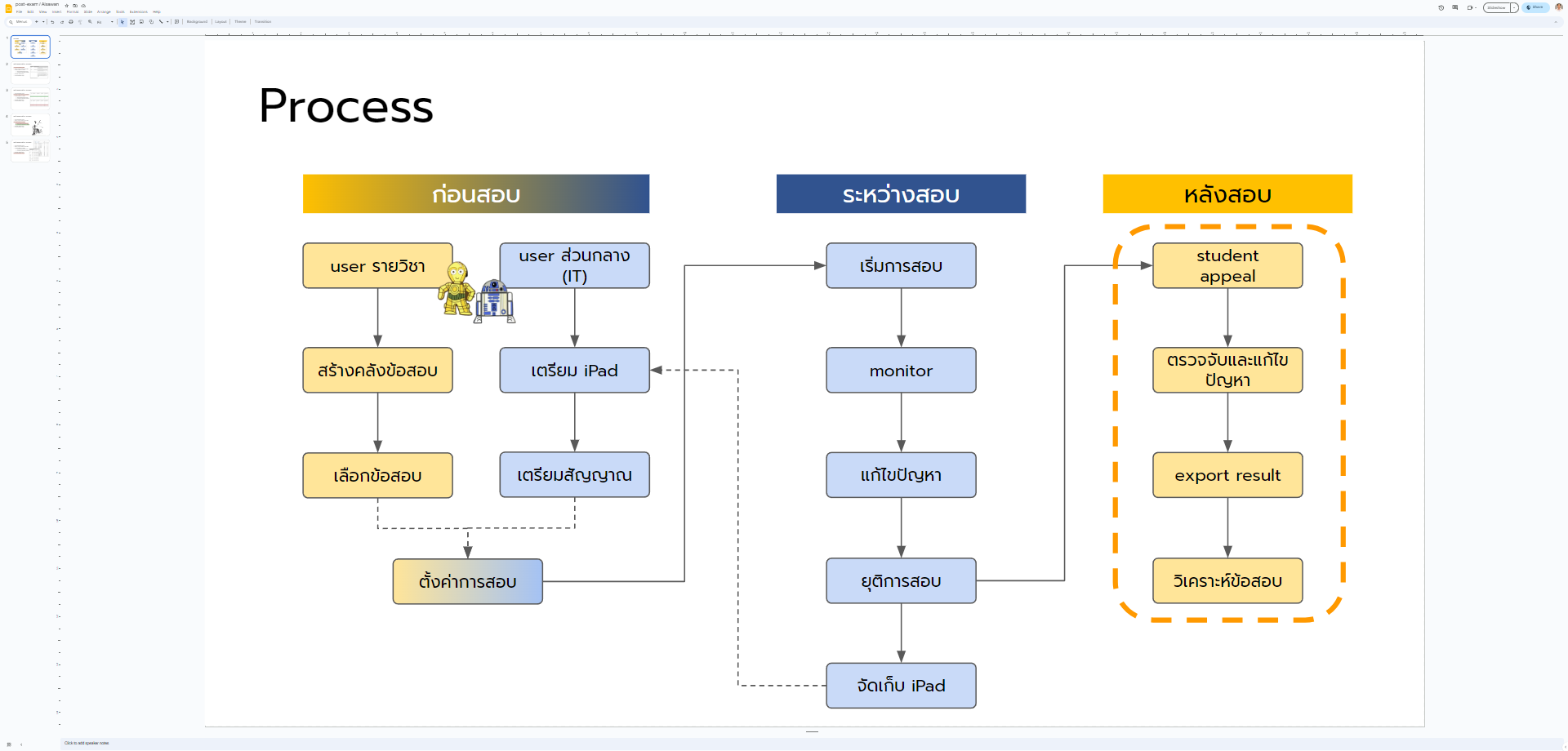
I think you already know where we are going.
3) use the full screen mode of your browser, access through the same menu in step 1) or just push F11 or other shortcut key.
Result is the edit mode that show a very large slide panel, and of cause, fully editable.
Just do some practice before the real presentation. The first time I do this amaze all my students, lol.
Hope this help
Original Poster Tracy Isaacson marked this as an answer
Helpful?Upvote Downvote
All Replies (2)
Oct 6, 2023
Here are a few workarounds you can consider:
Speaker Notes: In Google Slides, you can use speaker notes. These are not visible to the audience and can be used to add extra information or comments during your presentation. While in Presentation mode, you can open speaker notes and add or edit text without the audience seeing it.
Google Jamboard: Consider using Google Jamboard in parallel with your presentation. Jamboard allows for real-time collaboration. You can create a separate slide for interactive activities, and students can add their input or edit text in Jamboard. This would run in parallel with your Google Slides presentation.
External Tools: You can use third-party tools designed for real-time collaboration, such as Google Docs, Google Sheets, or collaborative whiteboard tools. These can be set up alongside your presentation and edited live during your class discussions.
Kindly refer to this link for more help: https://support.google.com/docs/topic/9052835?hl=en&ref_topic=1382883&sjid=11790369251834571519-EU
Oct 6, 2023
My workaround for this particular task is that: "present in edit mode"
This is my step, consider that your browser is chrome on desktop.
1) zoom out (multiple times) using your browser zoom menu. the tool bar and everything will be very small like this
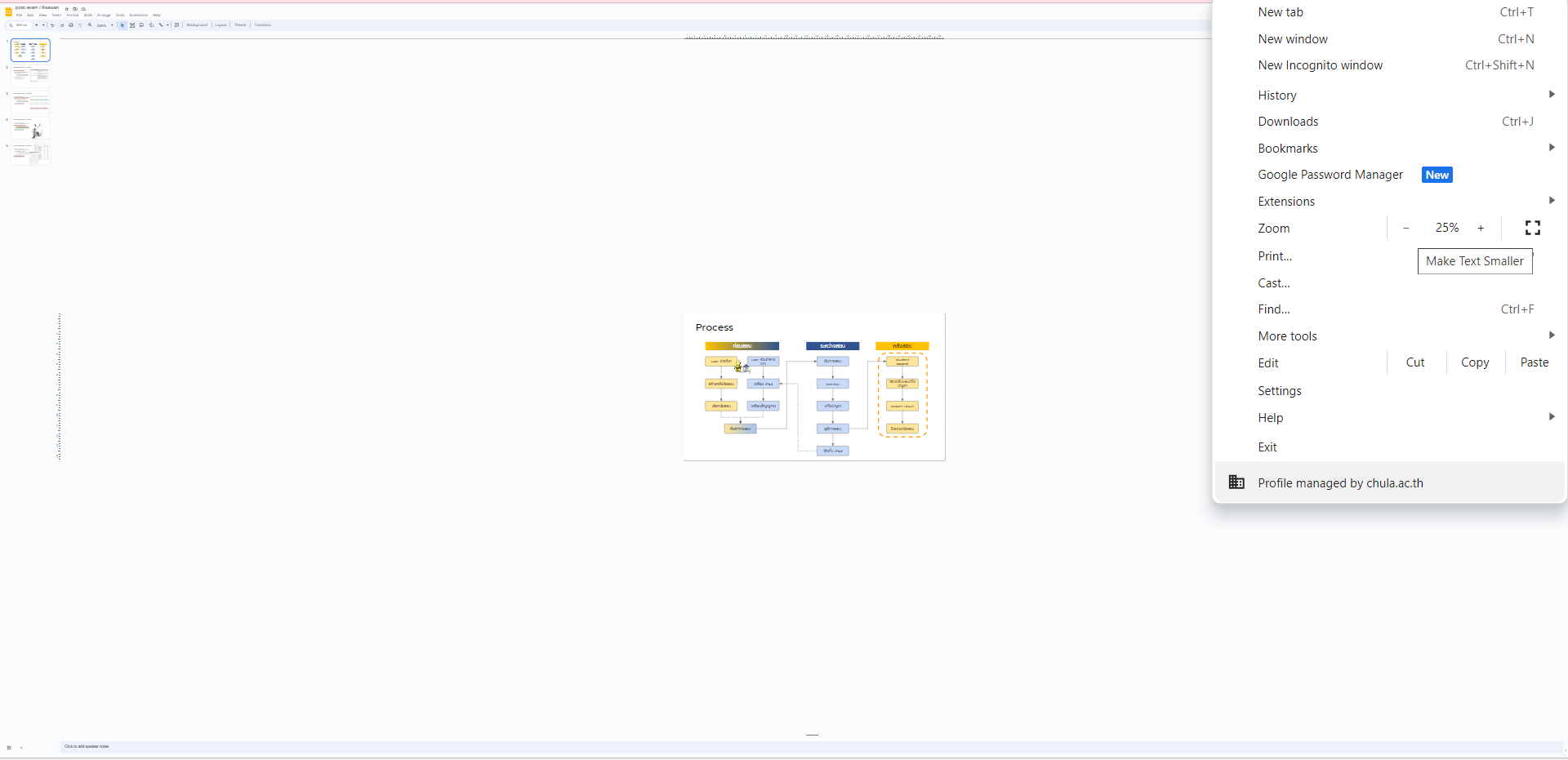
2) Then, you use the slides zoom tool, and set to fit. the button will be very small but not that hard to find since you already know where it is.
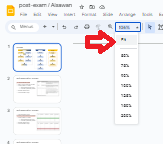
This is the result:
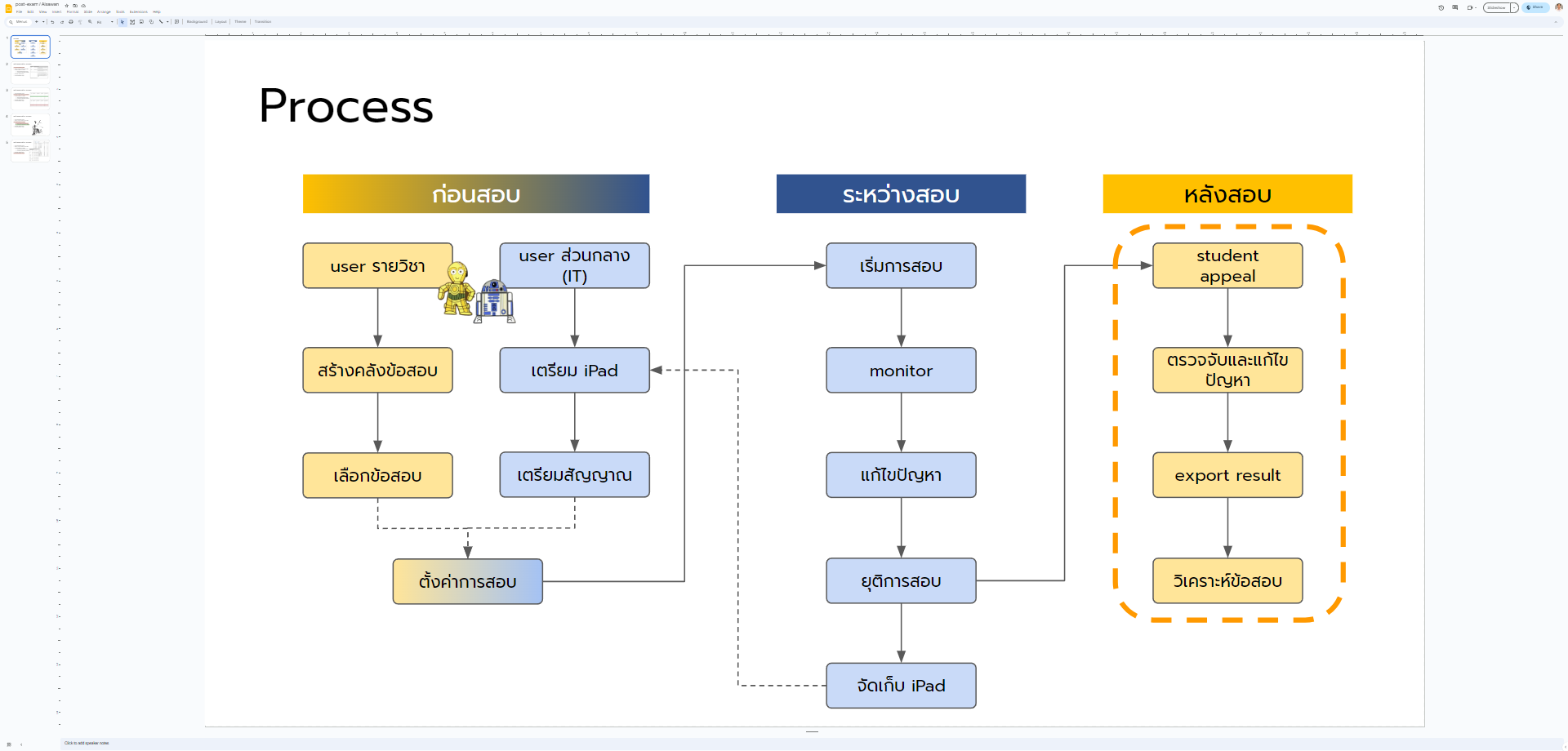
I think you already know where we are going.
3) use the full screen mode of your browser, access through the same menu in step 1) or just push F11 or other shortcut key.
Result is the edit mode that show a very large slide panel, and of cause, fully editable.
Just do some practice before the real presentation. The first time I do this amaze all my students, lol.
Hope this help
Original Poster Tracy Isaacson marked this as an answer
Oct 6, 2023
Last edited Oct 6, 2023