Use a timeline chart to show important events in chronological order. For example, show a list of project tasks and their deadlines.
Learn how to add & edit a chart.
How to format your data
- First column: Enter the dates or dates and times you want to show in the chart.
- Second column: Enter numeric data. You can also add a category name (optional).
- Third and fourth column (Optional): Enter a note about the title.
- Fourth column (Optional): Enter notes about each event.
- Rows: Each row represents a point on the chart.
Examples
Expenses

| Date | Expenses |
|---|---|
| 1/1/2018 | $300 |
| 2/1/2018 | $320 |
| 3/1/2018 | $200 |
| 4/1/2018 | $215 |
| 5/1/2018 | $245 |
| 6/1/2018 | $400 |
| 7/1/2018 | $390 |
| 8/1/2018 | $300 |
Student attendance
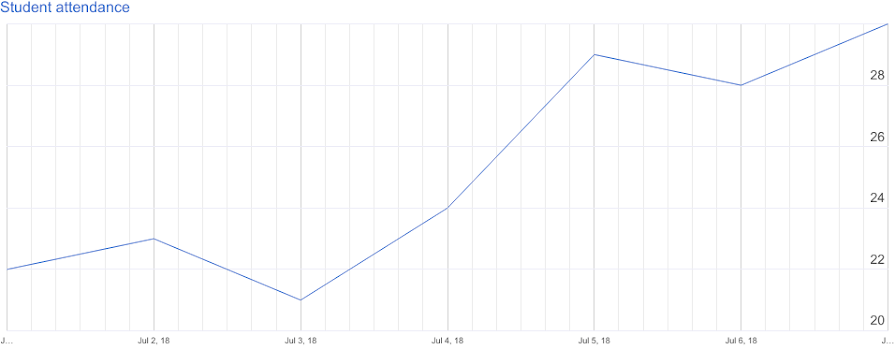
| Date | Student attendance |
|---|---|
| 7/1/2018 | 22 |
| 7/2/2018 | 23 |
| 7/3/2018 | 21 |
| 7/4/2018 | 24 |
| 7/5/2018 | 29 |
| 7/6/2018 | 28 |
| 7/7/2018 | 30 |
Customize a timeline chart
- On your computer, open a spreadsheet in Google Sheets.
- Double-click the chart you want to change.
- At the right, click Customize
Table.
- Change how the table looks, sort the table, or add pagination.