You'll see contacts suggested in some Google services, like when you start typing someone's name in a new email in Gmail. You can control who gets saved and suggested as a contact.
Who shows up as suggestions
Suggestions are based on a variety of signals related to your contacts and interactions, such as a contact being starred or if you've emailed a contact recently. Suggested contacts include people you've added to your contacts.People you've interacted with in Google services are automatically saved to "Other contacts."
In some apps, like Gmail or Photos, you may see suggested contacts before typing or searching for anything.
Tips:
Control who's saved as contacts
- On your Android device, open your Contacts
 .
.
- At the bottom right, tap Add
 .
.
- Enter the person's contact info.
- Tap Save.
You can decide if contact info is saved automatically in certain Google services from people you interact with, like:
- People you've emailed in Gmail.
- People you've shared something with, like a document in Drive.
- People who are part of events, groups, or content with you, like a shared album in Google Photos.
- People you mark as known.
Start or stop saving automatically
-
Open your device's Settings app and tap
Google 
Your name
 Manage your Google Account
Manage your Google Account.
- At the top, tap People & sharing.
- Under "Contacts," tap Contact info saved from interactions.
- Turn Save contact info when you interact with people on or off.
- If you use Gmail, choose if Gmail saves contact info from people you email:
- On a computer, go to your Gmail settings.
- Under "Create contacts for auto-complete," choose an option.
- At the bottom of the page, click Save changes.
Change or remove contacts
To edit or remove contacts, follow these steps.
- On your Android device, open the Contacts app
 .
.
- Tap the contact you want to edit or remove.
- Change info:
- At the top right, tap Edit
 .
.
- Make the changes you want.
- At the top right, tap Save.
- Remove a contact: At the top right, tap Contact settings
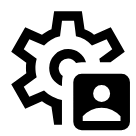
 Delete
Delete  Delete.
Delete.
- On your Android device, open the Contacts app
 .
.
- At the top, tap the search bar.
- Search for the contact you want to change.
- In the Other Contacts section of the search results, tap the contact you want to check.
- At the top right, tap Add to contacts
 Edit.
Edit.
- Make the changes you want.
- At the top right, tap Save.
Tips: