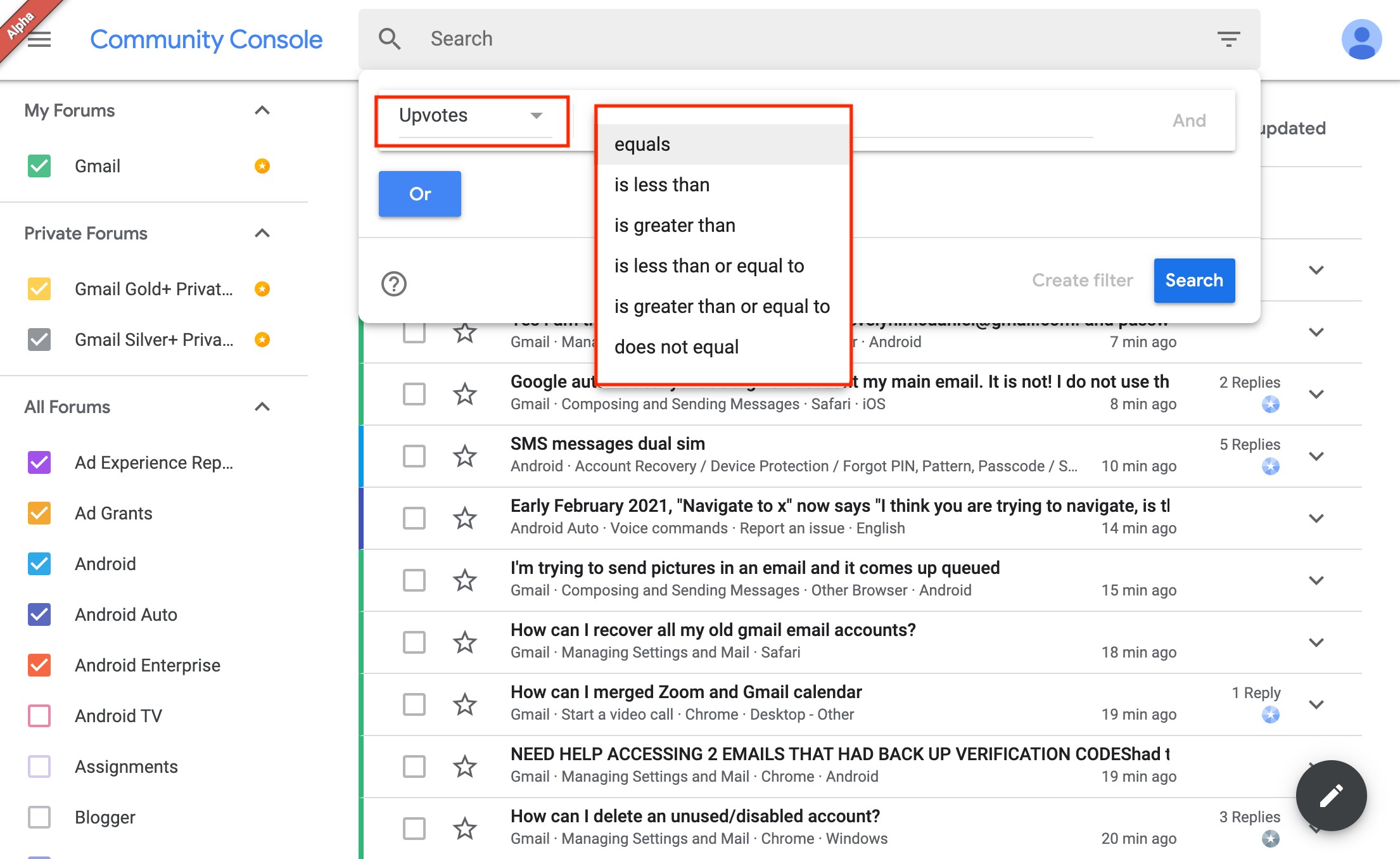In the Search bar, you can search for posts either by keywords or customize your search by using the different search options. You can use filters to customize your search based on what you want to focus on. Search customization is similar to creating filters. For more on how to create filters, see Create filters.
Customize your search
Search by category
You can search and view posts by category. Select the is option and a category to view posts for the selected category. If you want to exclude a category from the search results, you can select the is not option and the category you want to exclude. Note: In the Category option, you can only select one category at a time.
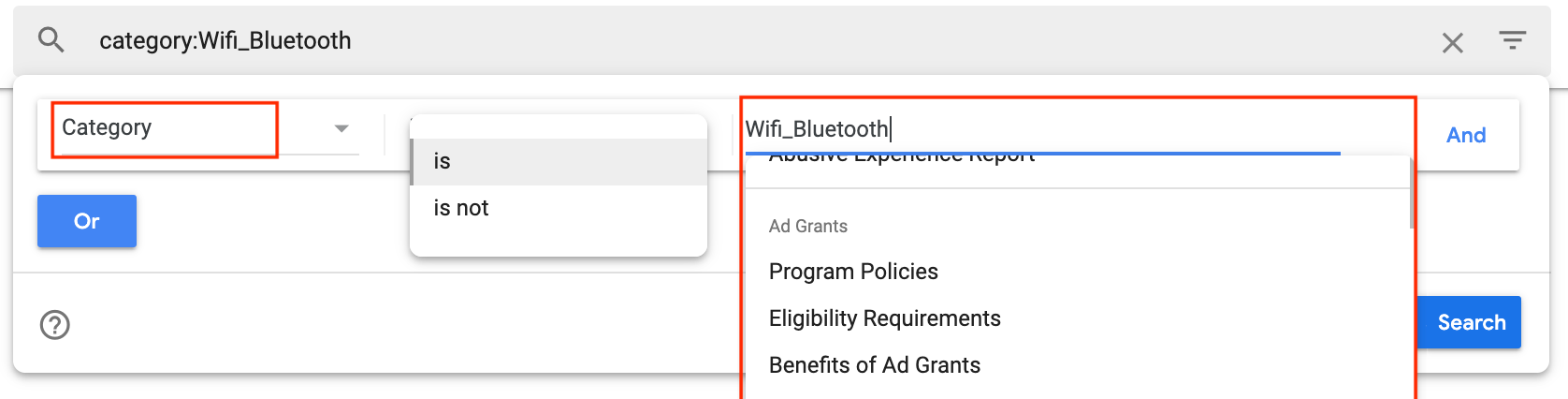
Search by Created
You can search and view posts based on when they were created. Select the within option and add a timeframe of days or hours to view the posts created in that time frame. When you select the not within option and the number of days or hours, search results will exclude posts for that particular time frame and display all other posts.
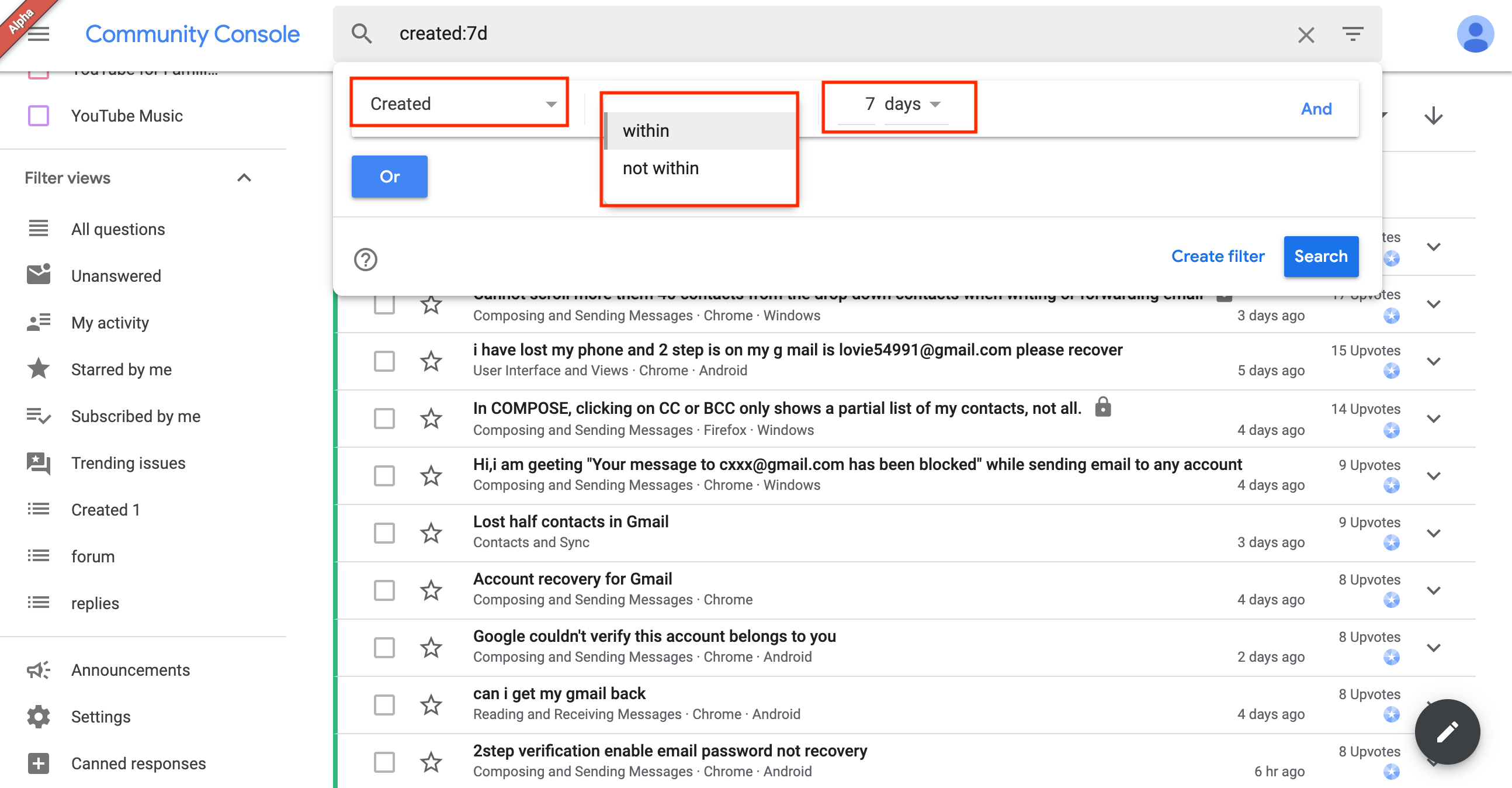
Search by Creator's name
You can search and view posts based on the name of the post's creator. Use the is option along with the user's display name to view the posts created by that user. When you select the is not option and the user's display name, search results will exclude posts created by that user, and display all other posts.
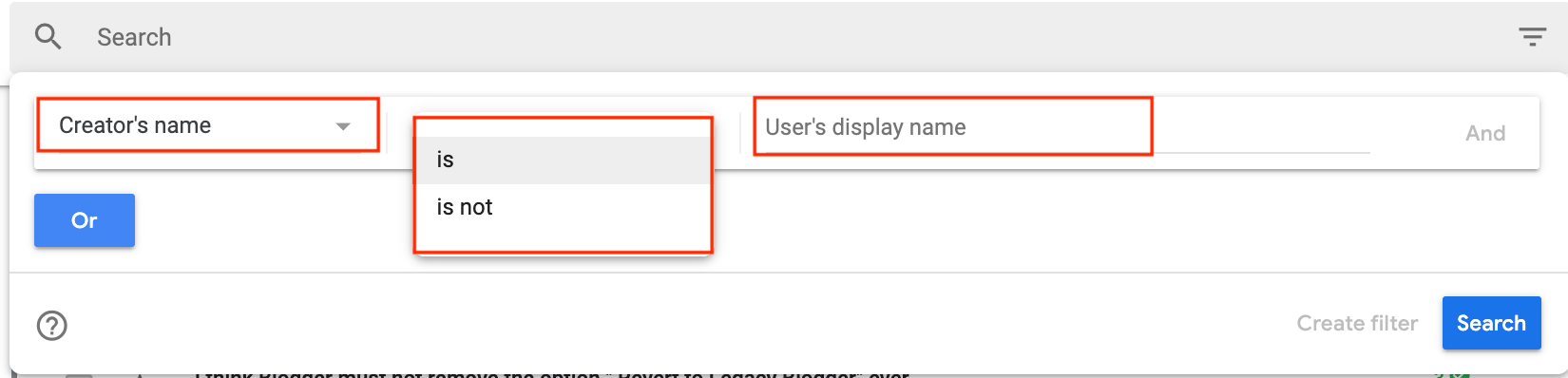
Search by Creator's role
You can search and view posts by the creator's role. Select is and choose any number of expert roles to view the posts associated with those roles. When you select is not and the creator's roles, search results will exclude posts by those experts and display posts from everyone else. You can select more than one creator's role.
Note: If you select is and the None option, you will see posts from everyone who do not have a special role (i.e. PEs, CMs etc.). However, if you select is not and None, you will see posts from the experts listed in the drop down.
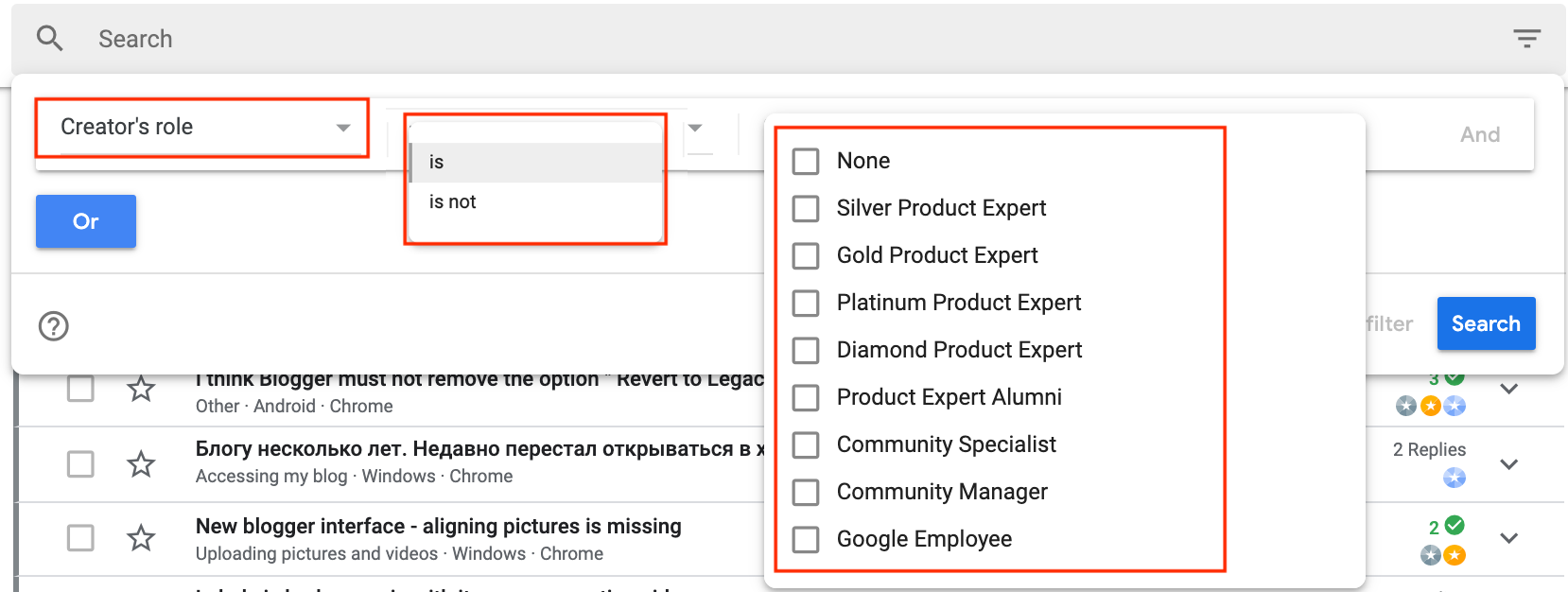
Note: If you select is and the None option, you will see posts from everyone who do not have a special role (i.e. PEs, CMs etc.). However, if you select is not and None, you will see posts from the experts listed in the drop down.
Search by Detail
You can search for or exclude posts by details like the product's version, manufacturer, auto response, language, and manufacturer. Select is and one of the details in the drop down to view posts for that selection. When you select is not and one of the details in the drop down, search results will exclude posts for that selection and display all other posts.
Note: You can select only one detail at a time.
Search by Forum
You can search for or exclude posts by forums. Select is and the forums for which you want to view the posts. When you select is not and the forums, search will display posts by excluding the selected forums.
Note: You can select more than one forum from the list.
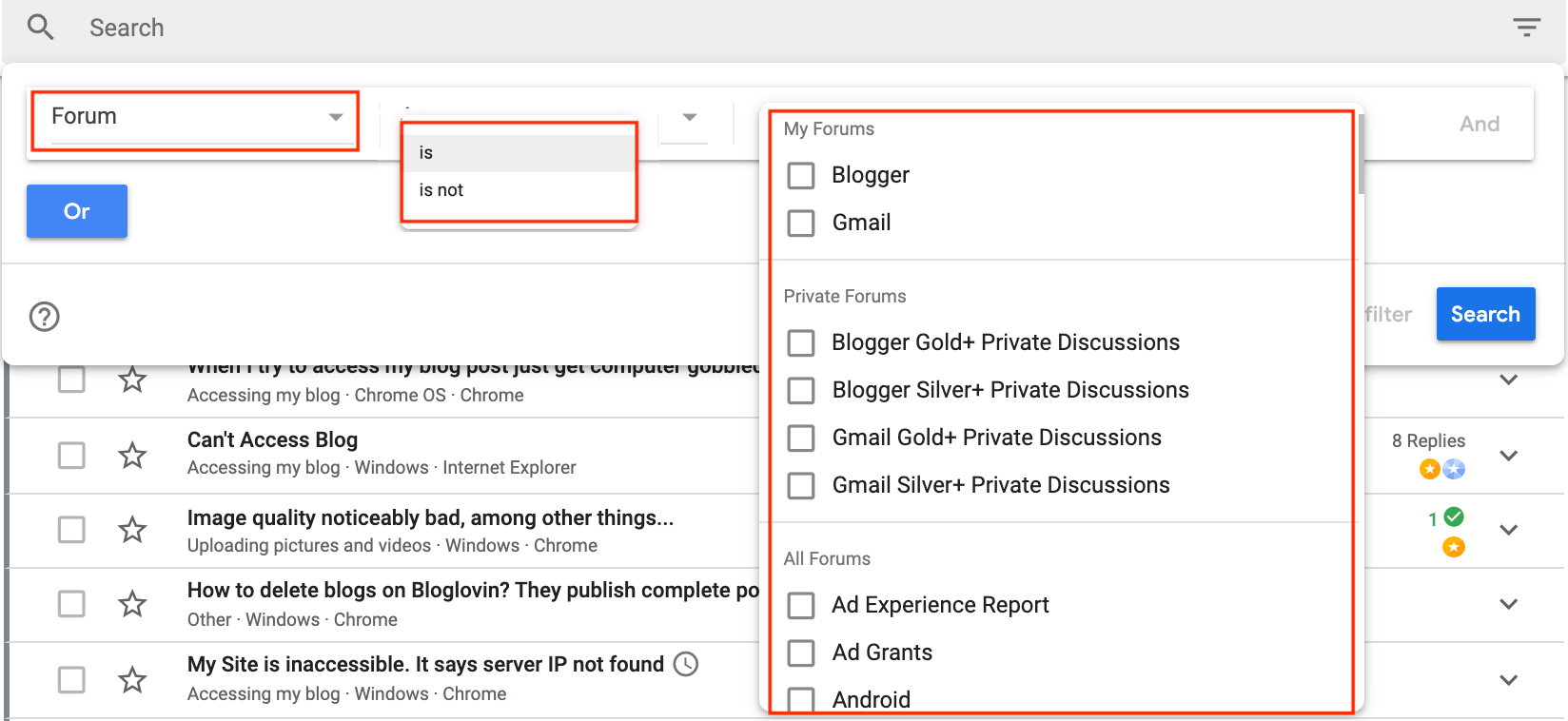
Note: You can select more than one forum from the list.
Search by Has expert reply
You can search for and view posts with or without expert replies. Select yes to view posts with expert replies. When you select no, search will display posts that don't have an expert reply.
Search by Has recommended answer
You can search and view posts with or without recommended answers. Select yes to view posts that have a recommended answer. When you select no, search will display posts that do not have a recommended answer.
Search by Has reply
You can search and view posts with or without replies. Select yes to view posts with replies. When you select no, search will display posts that don't have a reply.
Search by Language
You can search and view or exclude posts by selected language. Select is and the language(s) of the posts you want to view. When you select, is not and language(s) in the drop down, search will display posts by excluding the selected language(s). You can select more than one language to narrow down your search.
Note: The language selected in the filter overrides the selected display language in the filter. For example, if you select German as the language in the filter, you will be able to view posts in German even though you selected English as the display language in the Community console settings.
Note: The language selected in the filter overrides the selected display language in the filter. For example, if you select German as the language in the filter, you will be able to view posts in German even though you selected English as the display language in the Community console settings.
Search by Last replier's name
You can search and view or exclude posts by the last replier's name. Select is and add the last replier's name to view posts by them. When you select is not and add the last replier's name, search will exclude the posts by that person and display all other posts.
Search by Last replier's role
You can search and view or exclude posts by role of the last replier. Select is and the replier's role to view the posts by them. When you select is not and the replier's role, search will exclude posts by the selected replier's roles and display all other posts.
Note: If you select is and the None option, you will see posts from everyone who do not have the listed last replier's role role (i.e. PEs, CMs etc.). However, if you select is not and None, you will see posts based on the last replier's role as listed in the drop down.
Note: If you select is and the None option, you will see posts from everyone who do not have the listed last replier's role role (i.e. PEs, CMs etc.). However, if you select is not and None, you will see posts based on the last replier's role as listed in the drop down.
Search by Locked
You can search and view posts that are either locked or unlocked. Select yes to view posts that are locked. When you select no, search will display all posts that are unlocked.
Search by Pinned
You can search and view posts that have been pinned by a PE, CM or a Google employee. Select yes to view posts that have been pinned. When you select no, search will display all posts that have not been pinned.
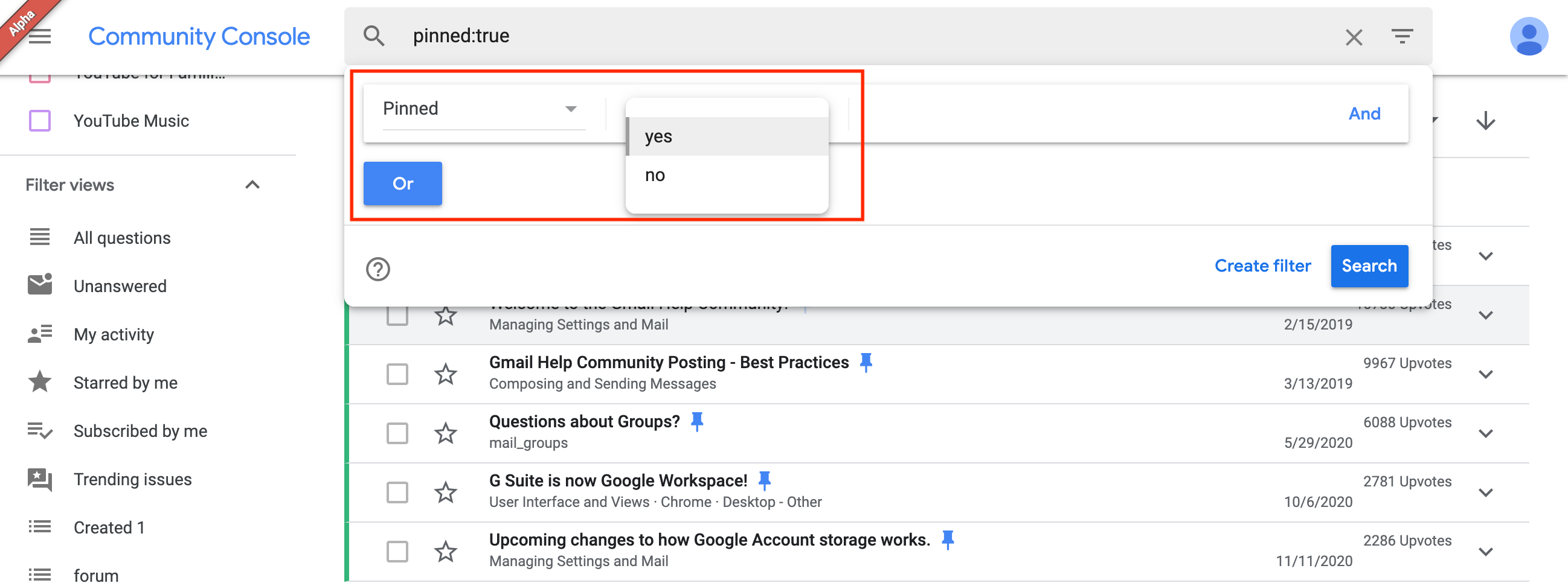
Search by Purpose
You can search, view or exclude posts by Discussion, Escalation, Report a problem or Product/community update. Select is and any of the four criteria in the drop down to view the posts related to them. When you select is not and any of the four criteria, search will show all posts by excluding the selected criteria.
Note: You can select all the criteria to view all of the posts. This search category is particularly useful for private forum posts, where the purpose is clearly specified.
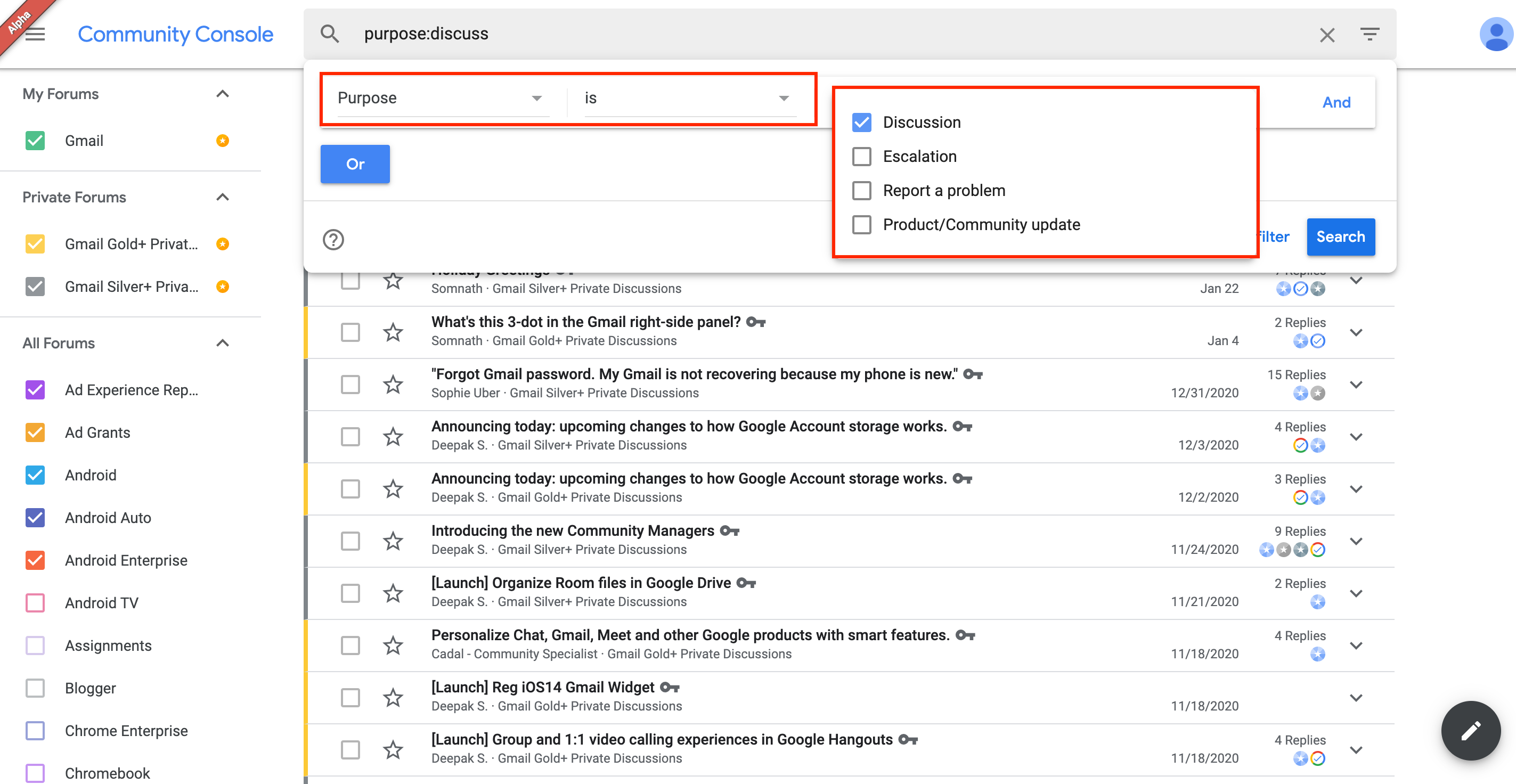
Note: You can select all the criteria to view all of the posts. This search category is particularly useful for private forum posts, where the purpose is clearly specified.
Search by Read
You can search, view or exclude posts that have been marked as read. Select yes to display posts that have been marked as Read. When you select no, search will display all posts that are not marked as Read.
Search by Replier's role
Replier role searches and filters posts by the replier's role. You can select is option and a replier role to display posts based on the replier's role. When you select is not and a replier role, search will display all posts by excluding the selected replier's posts.
Note: When you select the None option, search will display posts from everyone else who is not a PE. You can also select more than one replier role.
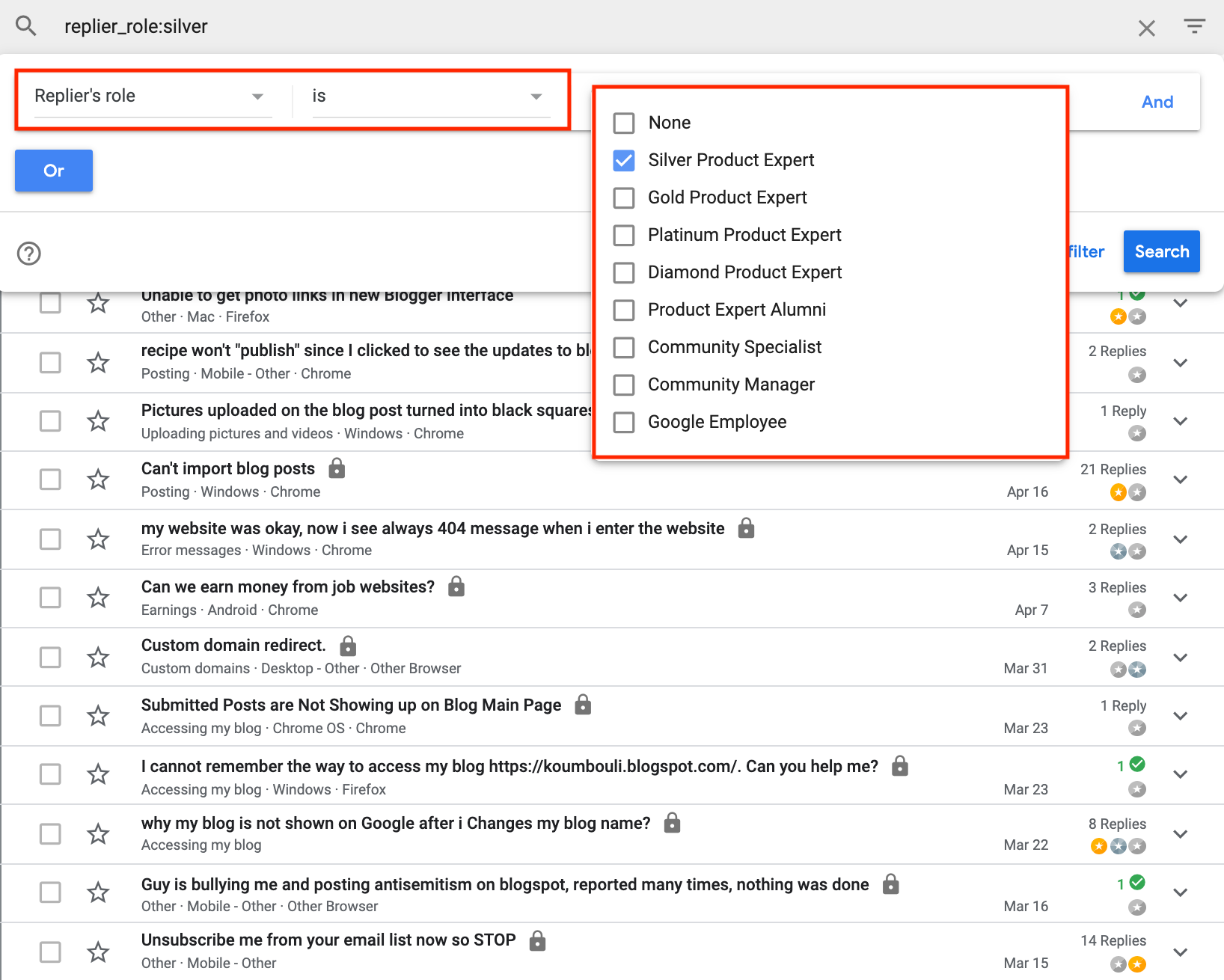
Note: When you select the None option, search will display posts from everyone else who is not a PE. You can also select more than one replier role.
Search by Replies
You can search, view or exclude posts based on the number of replies it receives. You can use the different options in the drop down along with a numerical value to search for posts with replies.
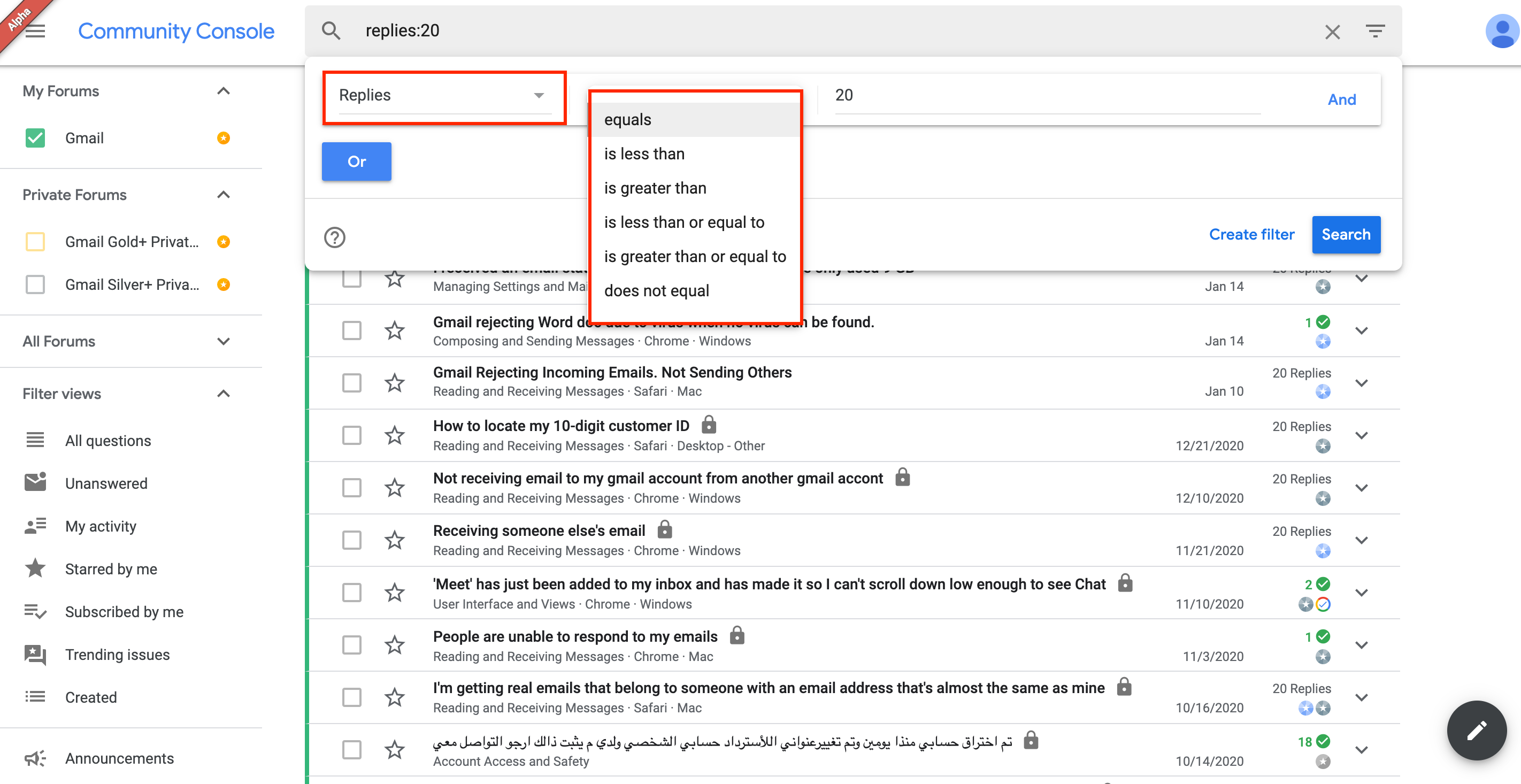
Search by Starred
You can search, view or exclude posts based on whether they were starred or not. Select yes to view posts that have been starred. When you select no, search will display posts that have not been starred.
Search by State
You can search and view posts by the state of the posts. Select is and choose the options in the drop down to view posts based on the state you choose. When you select is not and one of the options, search will display all other posts by excluding the selected criteria.
Search by Subscribed
You can search and view posts that you have or have not subscribed to. Select yes to view posts that you have subscribed to. When you select no, you can view all the posts that you have not subscribed to.
Search by Text
You can search, view or exclude posts by using relevant keywords. Select contains and add a keyword to view posts containing that keyword. When you select, does not contain and add a keyword, search will display posts that do not contain that keyword.
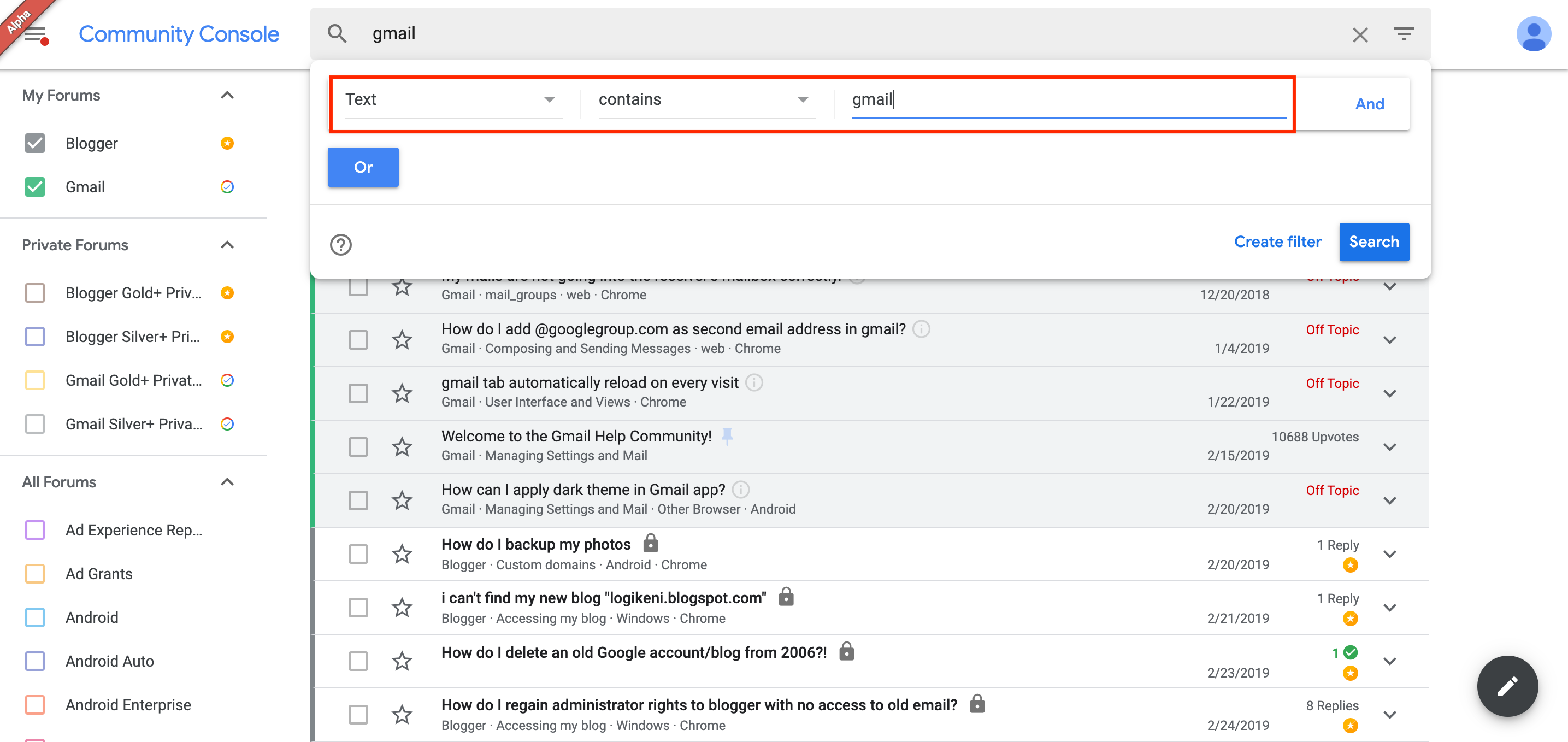
Search by Thumbs up ratio
You can search, view and exclude posts by the thumbs ratio posts receive. Select an option in the drop down and enter a value, search will display posts based on the selection and the entered value.
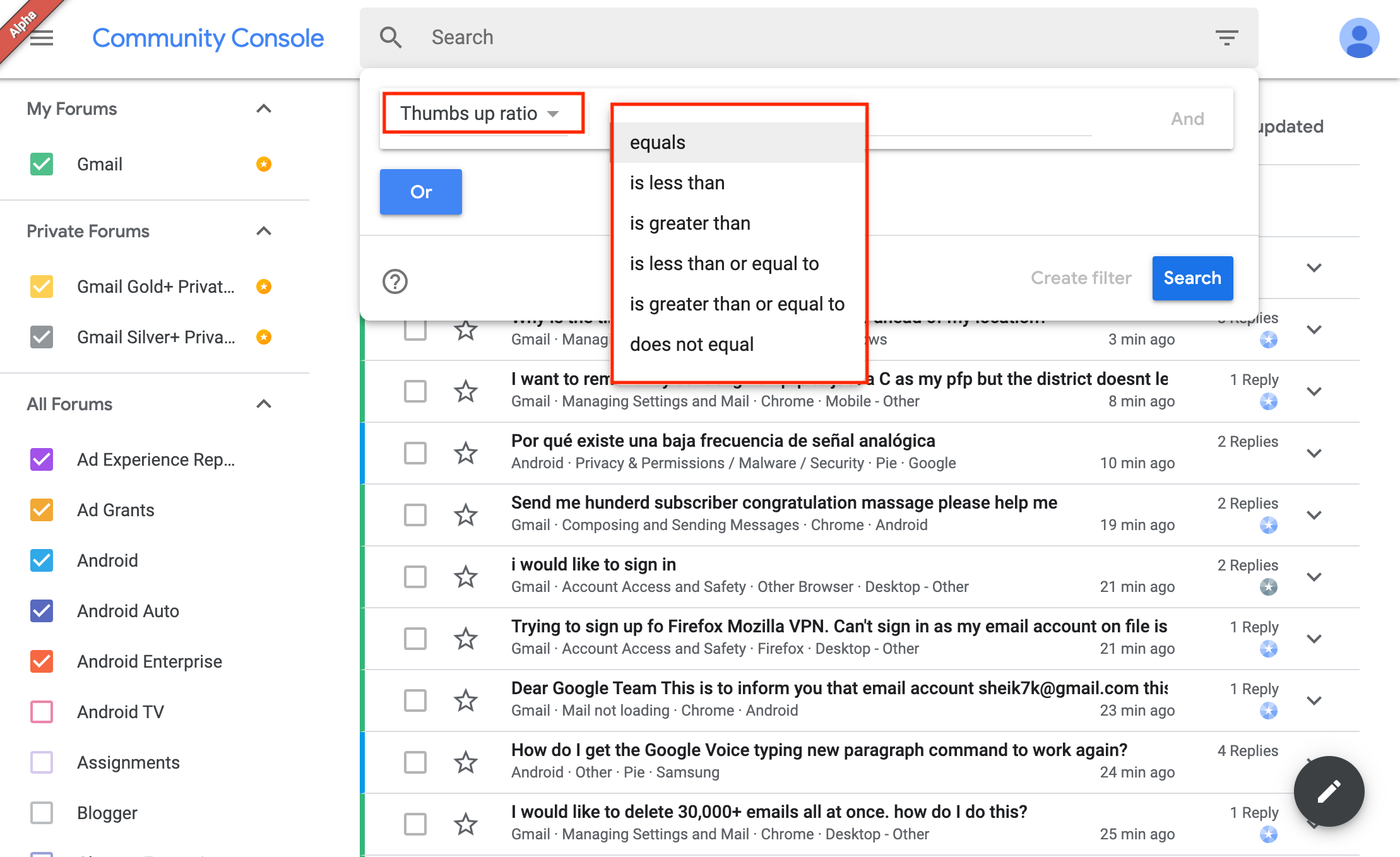
Search by Trending
You can search and view posts based on whether the posts are trending or not. Select yes to view posts that are currently trending. When you select no, search will display posts that are not trending.
Search by Updated
You can search, view or exclude posts by when they were updated. Select within and add the value for days or hours to view the posts that were updated within that time frame. When you select not within with a value for days or hours, search will display posts by excluding the selected time frame.
Search by Upvotes
You can search and view top trending posts in the Community Console by the number of upvotes a post has received. You can select different options in the drop down and enter a value to view posts that have or have not received upvotes.