Jul 23, 2023
Can no longer block cookies on Google Chrome on Windows.
- On your computer, open Chrome.
- At the top right, click More
Settings
.
- Click Privacy and security
Cookies and other site data.
And this is how it used to work on my computers, but now "Cookies and other site data" is no longer in the "Privacy and security" menu.
I have two different PC's running Windows 10 Home Edition, both with same version of Chrome. I remember seeing & using that previously but it no longer exists in my menu (see attached image). 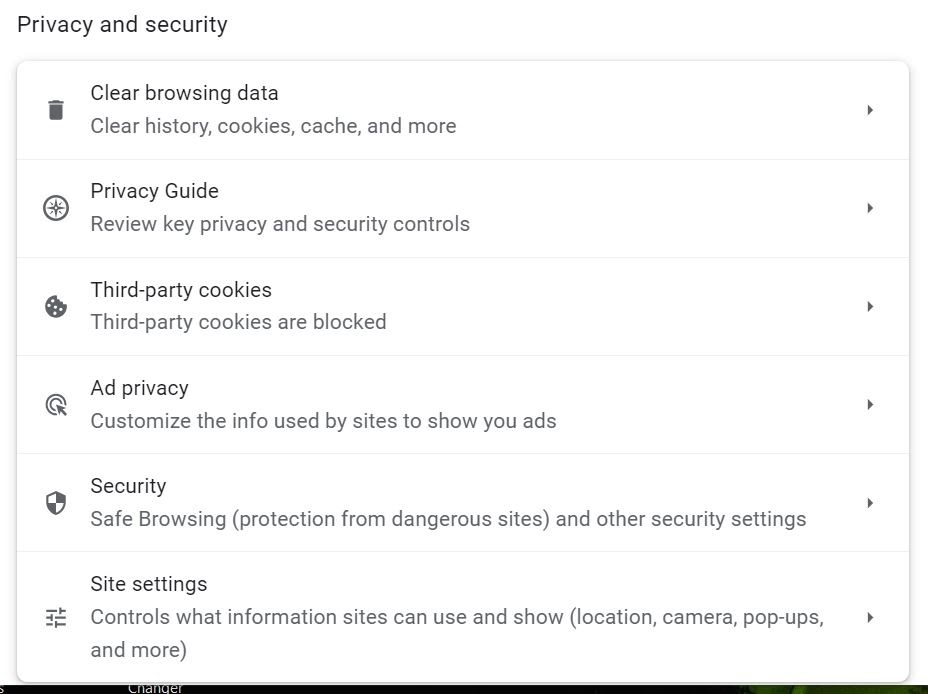
Did Google remove it and not update their help files or do I have a bad installation. I looked in Windows Control Panel APPS menu to try and repair the Chrome installation but it told me the source file is not available on my PC.
Thanks in advance for help.
Community content may not be verified or up-to-date. Learn more.
All Replies