Mar 22, 2025
redirect domain
Details
Informational notification.
This question is soft locked and only Product Experts and the original poster can reply.
Community content may not be verified or up-to-date. Learn more.
Mar 23, 2025
Original Poster User 17761266190165930435 marked this as an answer
Helpful?Upvote Downvote
Mar 22, 2025
Hello User,
Please make sure that all the DNS records required by Blogger are set correctly (as indicated below) and as "DNS Only", not "Proxied".If you use third-party tools such as Ezoic, disable their cache, as their settings will not work with the HTTPS settings on Blogger.
A) You need to add four A-records for the root domain (without www.):
- @ or blank -> A -> 216.239.32.21
- @ or blank -> A -> 216.239.34.21
- @ or blank -> A -> 216.239.36.21
- @ or blank -> A -> 216.239.38.21
- delete other A-records for the naked domain (non-www)
C) then add two CNAME records:
- www --> points to --> ghs.google.com.
- your-unique-security-code-no1-example --> points to --> gv-your-unique-security-code-no2-example.dv.googlehosted.com. (read: *1)
- delete other A and CNAME records for www. subdomain
Help article:
----
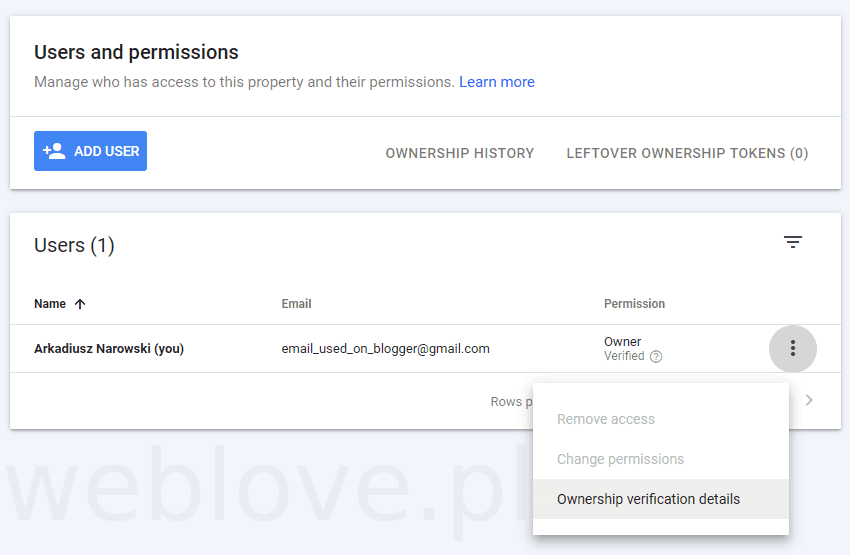
(*1) Here's how you can check your security CNAME record, generated for a specific Google account and domain:
- open this link: https://search.google.com/search-console/not-verified?hl=en
- click on [Search property]
- select your Domain property (i.e. the one for the root domain, without www)
- scroll down the left sidebar
- click on the Settings tab
- select Users and permissions
- click the three dots next to the email marked as "(you)" (More actions on the right)
- select Ownership verification details
- copy your Domain name provider details
- add that unique CNAME record to your DNS (your registrar -> domain panel)
- wait ~15-60 minutes
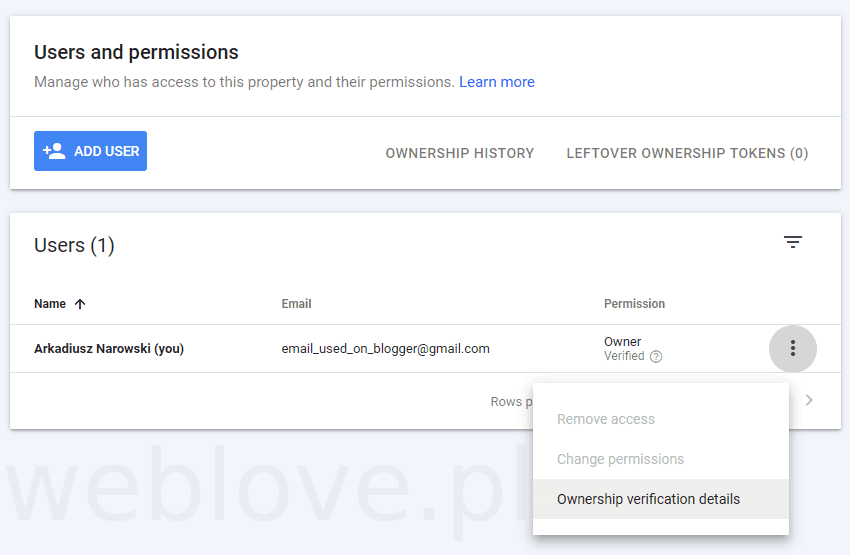
"Parent property Automatically verified via ..." means you are viewing the wrong property. Simply click on the domain name linked in the message to go to the right tab.
If your Google Search Console panel is empty, make sure you are switched to the correct Google account.
-----
D) wait an hour or so and refresh HTTPS:
- go to your dashboard at https://www.blogger.com
- open Settings tab
- Make sure that "Redirect domain" is enabled
- scroll down to "HTTPS"
- disable "HTTPS availability"
- wait 1-3 minutes and refresh the Settings tab
- enable "HTTPS availability" again
- wait 15-60 minutes (*3) and refresh the Settings tab
- enable "HTTPS redirect" if the status is "Available / OK"
- if needed: clear the cache in your browser (not cookies! and if possible, not all, just for your domain name)
(*3) Your SSL certificate will not be generated immediately, that's why you have to wait.
With "Redirect domain" and "HTTPS redirect" enabled, all links - including non-www - will be redirected to this version:
https://www...Original Poster User 17761266190165930435 marked this as an answer
Helpful?Upvote Downvote
All Replies
Mar 22, 2025
Hello User,
Please make sure that all the DNS records required by Blogger are set correctly (as indicated below) and as "DNS Only", not "Proxied".If you use third-party tools such as Ezoic, disable their cache, as their settings will not work with the HTTPS settings on Blogger.
A) You need to add four A-records for the root domain (without www.):
- @ or blank -> A -> 216.239.32.21
- @ or blank -> A -> 216.239.34.21
- @ or blank -> A -> 216.239.36.21
- @ or blank -> A -> 216.239.38.21
- delete other A-records for the naked domain (non-www)
C) then add two CNAME records:
- www --> points to --> ghs.google.com.
- your-unique-security-code-no1-example --> points to --> gv-your-unique-security-code-no2-example.dv.googlehosted.com. (read: *1)
- delete other A and CNAME records for www. subdomain
Help article:
----
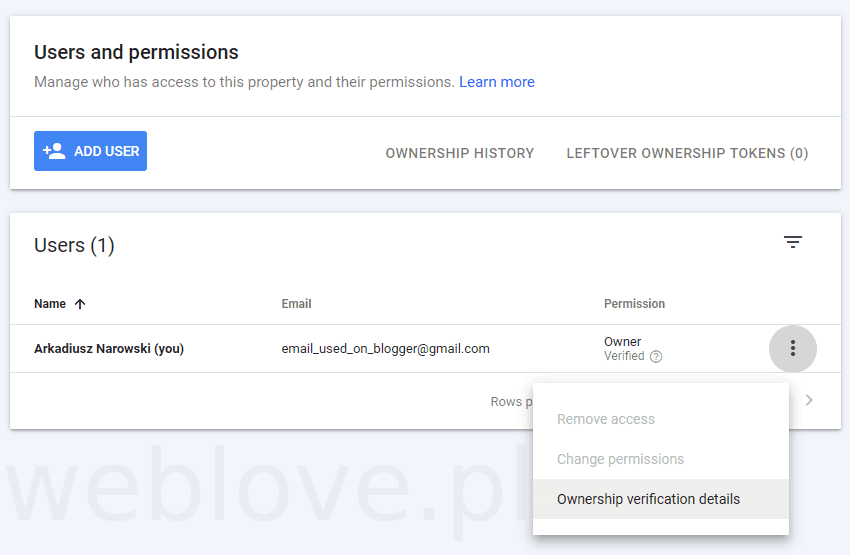
(*1) Here's how you can check your security CNAME record, generated for a specific Google account and domain:
- open this link: https://search.google.com/search-console/not-verified?hl=en
- click on [Search property]
- select your Domain property (i.e. the one for the root domain, without www)
- scroll down the left sidebar
- click on the Settings tab
- select Users and permissions
- click the three dots next to the email marked as "(you)" (More actions on the right)
- select Ownership verification details
- copy your Domain name provider details
- add that unique CNAME record to your DNS (your registrar -> domain panel)
- wait ~15-60 minutes
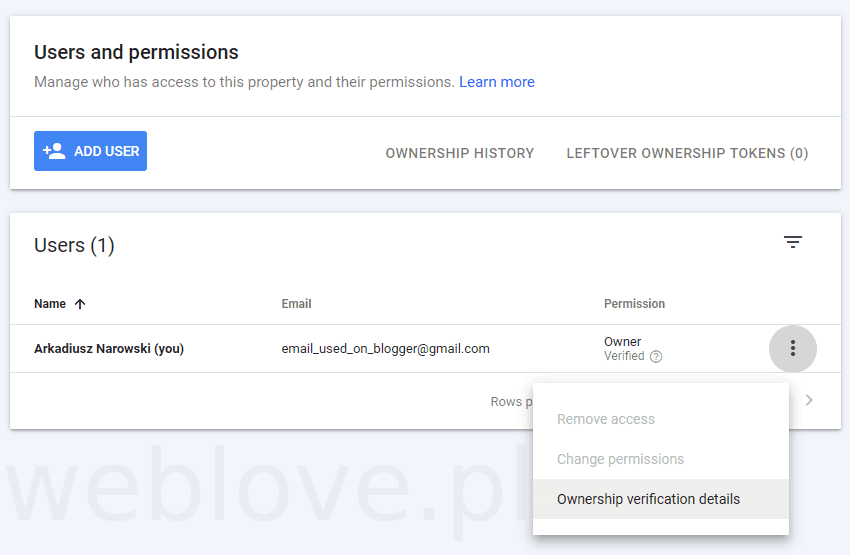
"Parent property Automatically verified via ..." means you are viewing the wrong property. Simply click on the domain name linked in the message to go to the right tab.
If your Google Search Console panel is empty, make sure you are switched to the correct Google account.
-----
D) wait an hour or so and refresh HTTPS:
- go to your dashboard at https://www.blogger.com
- open Settings tab
- Make sure that "Redirect domain" is enabled
- scroll down to "HTTPS"
- disable "HTTPS availability"
- wait 1-3 minutes and refresh the Settings tab
- enable "HTTPS availability" again
- wait 15-60 minutes (*3) and refresh the Settings tab
- enable "HTTPS redirect" if the status is "Available / OK"
- if needed: clear the cache in your browser (not cookies! and if possible, not all, just for your domain name)
(*3) Your SSL certificate will not be generated immediately, that's why you have to wait.
With "Redirect domain" and "HTTPS redirect" enabled, all links - including non-www - will be redirected to this version:
https://www...Original Poster User 17761266190165930435 marked this as an answer
Mar 23, 2025
I am glad that you gave a good answer.
I have tried all the processes you suggested.
I think I am missing something, can you please help me find my mistake.
The https problem has not been solved yet.
Another question, if I use https for ezoic, do I need to use https for blogger also.
Last edited Mar 23, 2025
Mar 23, 2025
Original Poster User 17761266190165930435 marked this as an answer