IT admins can use their Enterprise Mobility Management (EMM) provider to apply system update policies which change the behavior of Google System updates. System update policies can be useful for organizations that have dedicated devices which are always active and where there is no end user to accept update prompts (e.g. digital signage).
Applying these policies may cause devices to reboot automatically without prompting the user. See the ‘Managing system updates with compliance policies’ section for alternative ways to manage system updates.
Summary of system update policies
| Policy |
Description |
| AUTOMATIC |
This policy will automatically install updates as soon as they are available and will trigger a reboot if required. |
| WINDOWED |
This policy will install system updates during a daily maintenance window. This is a single period repeated daily (e.g. 1 PM–4 PM). If a reboot is required it will be triggered automatically. If 30 days pass without a successful install, the system prompts the user to install the update. Installations may be unsuccessful for reasons including no connectivity, insufficient disk space, or low battery. |
| POSTPONE |
This policy postpones the installation of system updates for 30 days. After the 30-day period has ended, the system prompts the device user to install the update.
Note: Security updates (e.g. monthly security patches) are not typically affected by this policy.
|
IT admins can also specify freeze periods. A freeze period is a range of dates which repeat annually during which system updates should not be installed. This policy will prevent updates from being installed and a user will not be able to manually perform an update. Freeze periods can be configured up to 90 days. There must be at least 60 days separating adjacent freeze periods. When the device is outside of any freeze periods you set, the normal policy behavior (none, automatic, windowed or postponed) applies.
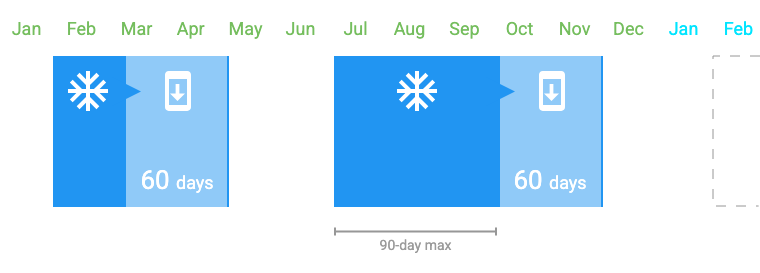
Google Play System updates (Mainline)
Google Play System updates (also called Mainline updates) are automatically downloaded but require a device reboot to be installed. These updates will not trigger an automatic reboot and instead they are installed on the next user, admin, or policy initiated reboot. Reboots triggered by system update policy will install the associated Google/OEM system update and any previously downloaded Google Play System updates.
Google Play System updates can also be manually installed by navigating to Settings  About
About  Android Version
Android Version  Google Play system update.
Google Play system update.