Starting April 30, 2024, Commissions (per Stay) and Commissions (per Conversions) bid strategies will no longer be available for new Hotel Ads campaigns.
Active Hotel Ads campaigns with commissions-based bid strategies will continue to serve until February 20, 2025. Review Commission-based bid strategies in hotel ads to sunset to learn more about your next steps.
Note: Commissions (per stay) is a new autobidding feature for hotel campaigns. Contact your Google Account team to learn more about how to enable Commissions (per stay) for your account.
After receiving bookings from your commission (per stay) campaign, you must reconcile with Google within 45 days of the booking’s checkout.
Example
- A booking (conversion) occurs on January 1 from your commission (per stay) campaign for a checkout date of March 1.
- You must reconcile the booking on or before April 14 (March 1 + 45 days). If you don’t reconcile, the booking will be assumed to be completed and you'll be charged for the commission for that completed guest stay.
- If the stay happened: Mark the status as "Stay Complete" and enter the reconciled value with the final value of the guest stay.
- If the stay was canceled: Mark the status as "Canceled" and set this value to zero. But if it was canceled and you received a cancellation fee, include the cancellation fee.
To reconcile your bookings:
- In your Google Ads account, click the Campaigns icon
 .
.
- Click the Campaigns drop down, then click Assets.
- Click Hotels.
- Click the Commissions tab.
- Download a reconciliation report by clicking Download on the upper right-hand corner of the report.
- The report is available in both .csv and .xlsx formats.
- You can filter the report by checkout date or by status (for example, filter to only Status = “Reconciliation needed”) to get the bookings you need to reconcile.

- Update the reconciliation report to let Google know which bookings were canceled or completed. Carefully review how to create a reconciliation report before uploading.
- You must update the following columns to mark a booking as canceled or completed:
- Status: Update to either “Stay complete” or “Canceled”.
- Reconciled value: Update the final value of the guest stay using your account’s billing currency. This could be the same as the “Booking value” field if the value of the guest stay hasn't changed. If the booking was canceled, set this value to zero.
- You can also update the following columns if they've changed since the booking (conversion) occurred:
- Partner hotel ID
- Check-in date
- Check-out date
- The other columns in the report aren't editable. If you modify them and upload, Google Ads will ignore the modified values or reject the modified booking and show an error.
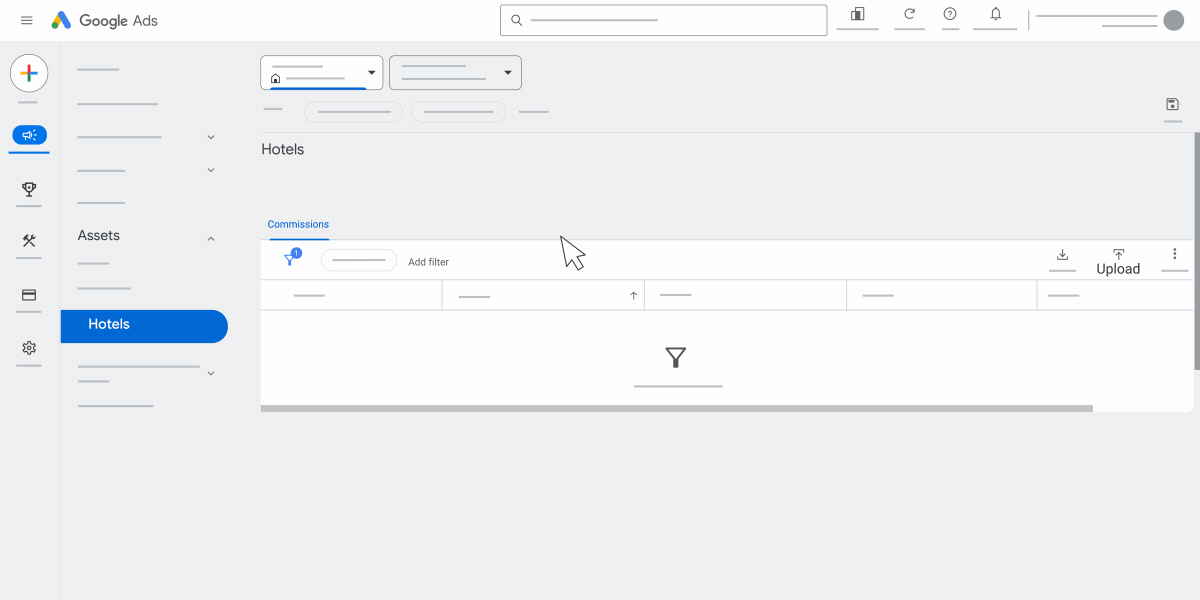
- On the “Commissions” page in Google Ads, click Upload to upload your file.
Important things to note:
- Your reconciliation reports must conform to the syntax described in Create a reconciliation report. Review this section carefully before uploading the file.
- If you’re editing the report using Excel, download the file in .xlsx format. If you’re using Google Sheets, then download in .csv format.
- Your CSV or Excel file is for the entire Google Ads (Customer ID) account and not limited to individual filter views, campaigns, or ad groups.
- If you're using multiple Google Ads accounts (Customer IDs), you'll need to upload a separate reconciliation file for each account.
- If you have multiple commission (per stay) campaigns under the same Google Ads account (Customer ID), you only need to upload one reconciliation file for all your commission (per stay) campaigns within that account.
- You can modify any guest stay up to 45 days from its checkout date. If you upload the same booking more than once within 45 days of the checkout date, your previous booking details and status will be overwritten with your new upload as long as it has the same “Commission ID”. However, after the booking has been billed (45 days after checkout date), you can't modify the booking any further.
- You can view any errors or rejected rows after uploading by going to the “Uploads” page (Tools > Bulk Actions > Uploads). You can use this to troubleshoot issues with your reconciliation file and re-upload if needed.
This section describes how to create a reconciliation report so that you can upload it to Google Ads.
Basic requirements
Each reconciliation CSV or Excel file must contain:
- One header row with column names
- Zero or more booking rows (one for each booking)
The CSV and Excel file formats that we use for the reconciliation report conform to RFC 4180. The following general rules apply:
- UTF-8 encoding.
- Byte order marks are allowed (but not necessary).
- Numbers should use a period "." as a decimal separator rather than a comma ",". For example, €10 EUR should be formatted as "10.00" and not "10,00".
- Strings that contain commas, quotes, or carriage returns/line feeds must be enclosed in "double quotes".
- Each line must end with a CRLF.
Example CSV file
This example CSV file shows the header row. We strongly recommend that you download your file from Google Ads under the “Commissions” tab to update the status of your bookings.
| Column |
Source |
Example |
Acceptable values |
Acceptable format |
| Commission ID |
Pre-populated. This is a Google-assigned identifier unique to each booking. |
123456 |
Not editable |
N/A |
| Order ID |
Pre-populated. This comes from the ‘transaction_id’ parameter in your conversion ping. You should use this to help you match a Google-reported booking to your internal records. Don't pass any personally identifiable information (PII) such as guest phone numbers or emails in this conversion parameter. |
ABCD123 |
Not editable |
N/A |
| Conversion date |
Pre-populated. This comes from your conversion ping. |
2021-01-23 |
Not editable |
N/A |
| Partner hotel ID |
Pre-populated. This comes from the ‘id’ parameter in your conversion ping. |
DEF456 |
You may update the hotel ID if it's changed since booking. |
String |
| Hotel Center account ID |
Pre-populated. This comes from the feed (Hotel Center account) from which this campaign was served. |
7890123 |
Not editable |
N/A |
| Check-in date |
Pre-populated. This comes from the ‘start_date’ parameter in your conversion ping. |
2021-01-31 |
You may update the check-in date if it's changed since booking. |
String. Format must be YYYY-MM-DD |
| Check-out date |
Pre-populated. This comes from the ‘end_date’ parameter in your conversion ping. |
2021-02-03 |
You may update the checkout date if it's changed since booking. |
String. Format must be YYYY-MM-DD |
| Campaign |
Pre-populated. This is the campaign from which your ad was served. |
Mobile_NA_PPS |
Not editable |
N/A |
| Commission rate |
Pre-populated. This is the commission rate set at auction time. |
10% |
Not editable |
N/A |
| Booking value |
Pre-populated. This comes from the ‘value’ parameter in your conversion ping and it should represent the booking value. |
456.78 |
Not editable |
N/A |
|
Reconciled value
(Advertiser input required during reconciliation)
|
This is the final value of the guest stay. If a booking was canceled, set this value to zero. But if it was canceled and you received a cancellation fee, this should include the cancellation fee |
500.12 |
You may enter a currency value in the same currency as your account’s billing currency. |
Float |
| Commission cost |
This will be automatically computed based on (Reconciled value x Commission rate). Any advertiser-uploaded value in this column will be ignored. |
50 |
Not editable |
N/A |
| Currency |
Pre-populated. This is your account’s billing currency. |
USD |
Not editable |
N/A |
|
Status
(Advertiser input required during reconciliation)
|
This is the status of your booking. It'll have a default status based on the list under which you'll need to update during reconciliation. Refer below.
- (Automatic) Reservation active: Check-out date hasn't yet passed and the guest stay isn't yet complete. This booking isn't ready for reconciliation unless the checkout date has changed.
- (Automatic) Reconciliation needed: Guest stay has completed because the checkout date has passed. You need to update the status of this booking within 45 days of checkout date.
- (Partner input) Stay complete: If the stay has completed, you should update the booking to this status.
- (Partner input) Canceled: If the stay was canceled, you should update the booking to this status.
|
Stay complete |
You may update the status to "Stay complete" or "Canceled" in your upload. You can't modify a row after the booking has been billed. |
String. Refer to the supported upload statuses:
- Stay complete: If the stay has completed, you should update the booking to this status.
- Canceled: If the stay was canceled, you should update the booking to this status.
|
| Billed |
Pre-populated. This indicates whether or not you've been billed for this booking. |
No |
Not editable |
N/A |
Reporting Policy
All unreconciled bookings are automatically assumed to be completed 45 days after the checkout dates. As a result, you'll be billed for the completed stays if you don't reconcile the booking.
If Google isn't satisfied with the accuracy of your reporting, we may, with at least 7 days' notice and on reasonable grounds, request that you provide documents or records required in order for Google to determine whether your reports or payments made were accurate at the time. If you fail to provide such documents or records, or if Google isn't satisfied that they demonstrate the accuracy of your reporting, Google may stop displaying ads for your hotel.
If you have technical questions concerning the Google Ads API (for example, questions directly related to API or SDK usage, errors received from the API or SDK, etc.), please use the troubleshooting steps found on the API Technical Support page.
If you have questions concerning Google Ads API that relate to the Google Ads UI specifically, please click “Contact us” at the bottom of the page.
Automated reconciliation
Frequently asked questions
How are commission (per stay) campaigns billed?
Commission (per stay) campaign bookings become billable 45 days after the checkout date for each booking reported under the "Commissions" tab. If you reconcile earlier, you won't be billed until at least 45 days after the checkout date.
Your commission (per stay) campaign will be billed from the linked Hotel Center account invoicing.
If I use the "conversion retraction" feature in Google Ads to retract conversions, will bookings be removed from my reconciliation report?
No, currently the conversion retraction feature doesn't work with commission reconciliation.
What can I do if I forget to modify a guest stay for a reconciliation report?
You have up to 45 days from the checkout date of each booking to modify your reconciliation report and booking status, otherwise you'll be automatically billed for the booking. We recommend that you review your “Commissions” tab at least once a month to check for missing guest stays.
What languages are supported by the reconciliation report?
We support any languages that are already supported by Google Ads. If your account is using a language other than English, we recommend downloading your report directly from the “Commissions” tab as a template for the header rows. Don't attempt to translate the header rows in your reconciliation file yourself, as it may cause your reconciliation upload to fail.
Do I need to upload the Commission ID with underscores?
No, you may upload the Commission ID with or without underscores. The underscores are there to help prevent formatting issues for Excel users during download only.
I made a mistake in my last upload. Can I correct it?
You’ll have until 45 days after the check-out date to fix your reconciliation upload. You can fix your reconciliation uploads by simply uploading another file for the booking that you’d like to correct using the same Commission ID. You can upload as many times as you like until 45 days after the check-out date. We strongly recommend that you reconcile as early as possible to allow time for correcting errors.
Will I be billed whenever I upload my reconciliation file?
No, you won’t be billed until at least 45 days after the check-out date. Your actual invoice date may be later depending on your payment settings. We strongly recommend that you reconcile as early as possible to allow time for correcting errors.
If I have multiple Google Ads accounts, do I have to upload a reconciliation file for each one?
Yes. Don’t consolidate reconciliation reports from multiple accounts into one. This may cause you to be billed the wrong amount, and account bidding will be negatively affected.
The Hotel ID, check-in date, and/or check-out date have changed since the initial booking because the user modified their booking (for example, extended their length of stay). Can I update these fields in the reconciliation file?
Yes, you can update these fields in the reconciliation file, and the report will be updated accordingly when you upload. Refer to the column format requirements when modifying these fields.
How do bid adjustments affect my reconciliation and billing?
I can't find any Order IDs populated in my commission report. What should I do?
If you aren't sending Order IDs to Google in your conversion pings, you won't find any Order IDs reported. Refer to these
instructions in the Help Center on how to set up conversion tracking with the Order ID as a parameter.
Related links
.