 On this page
On this page
Expand all | Collapse all
Manage your boss

Stay in touch using Google Chat
Is your boss out of the office and you urgently need to get in touch? Use Google Chat to instantly chat from any device, anywhere.
Learn how: Get started with Google Chat
Handle your manager’s contacts, email & calendar
Whether you're someone's assistant or you're just stepping in for your manager for a week, you can access and manage their contacts, compose and respond to Gmail messages, or schedule and coordinate Calendar events on their behalf.

Manage their contacts
Have your manager delegate their contacts to you. You can then access and manage your manager's contacts. You can add and update their contacts with information such as names, phone numbers, and addresses.
Learn how at the Contacts Help Center
Manage their Gmail Inbox
Have your manager follow these steps to delegate their inbox to you:
- At the top right, click Settings

 See all settings.
See all settings.
- Click Accounts and Import.
- In the Grant access to your account section, click Add another account.
Note: Your organization may restrict email delegation. If you don’t see this setting, contact your administrator.
- Enter the email address of the person you want to add and click Next Step.
- Click Send email to grant access.
After your manager completes these steps, you'll get an email asking you to confirm. You can then read, send, and delete their email messages. When you send a message on their behalf, your email address appears as well as your manager's.
Note: It may take up to 24 hours for you to become available as a delegate after you confirm.
Learn more at the Gmail Help Center
Manage their calendar
Have your manager delegate their calendar to you. You can then respond to invitations on their behalf, create and edit their events, and get emails about changes to their calendar.
Learn how at the Calendar Help Center
Send a daily agenda to your manager's inbox
Help your boss stay organized by showing them how to receive a daily agenda to review first thing in the morning. While looking at their morning emails, they can easily keep track of upcoming meetings and events.
Manage your team

Organize team events, travel plans & more
Need to organize travel or event plans for your colleagues? Create and send a Forms survey to gather information on flights and hotels, or to get an event date that suits everyone. Then, create a Groups mailing list to share important updates with people who are traveling to or attending an event together.
1. Create your form
- Go to forms.google.com.
- Click Blank form
 .
.
- Name your untitled form.
Learn more: Get started with Google Forms
2. Create a group email address
- Sign in to Google Groups.
- At the top, click Create group.
- Enter information and choose settings for the group. Here are some suggested settings:
- Who can view conversations: Only members of the team (if you want to keep project communications private.
- Group members: Email address of each person on the project team
- Group managers: Email address of any team member who might need to add others to the team later.
- Directly add members: Turn this option On so you can control who joins the group.
- Click Create group.
Wait a few minutes for your new group to become active before sending a message to it. Otherwise, you might get a notification that your message couldn't be delivered.
Prepare everyone for meetings with event attachments
Prepare your boss and team members by giving them a chance to preview relevant files before meetings. When you send a Calendar invitation, you can attach documents, spreadsheets, presentations, agendas, and more—so everyone on the team is ready to contribute ideas. Keep your boss and team up to date before a meeting by attaching an agenda, notes, or presentation slides. Now, everyone can have a chance to look through relevant files before the meeting so they can come prepared.
Attach a file to a Calendar event
- On your computer, open Google Calendar.
- Create an event, or open an existing event.
- If you create a new event, click More options.
- At the bottom, in the description box, click Add attachment
 .
.
- Choose a file that's already in your Google Drive. To add a file from your computer, click Upload.
- When you finish, click Select or Upload.
Learn more at the Calendar Help Center
Keep track of facility requests
Looking for an efficient way to coordinate facility requests? Use Forms so that team members can fill out requests for services, such as catering or maintenance. Then embed the form in a Sites website so employees have a go-to place for facility requests that they can access from any location or device. When someone submits a form, capture the responses in Sheets. You can even set up email notifications for new responses so the facilities team can carry out the request as quickly as possible.

1. Create your form
- Go to forms.google.com.
- Click Blank form
 .
.
- Name your untitled form.
Learn more at the Docs Editors Help Center
2. Embed the form in Sites
To embed a form on a website or blog:
- Open a form in Google Forms.
- At the top right, click More menu
 .
.
- Select Embed HTML
 .
.
- To copy the HTML that shows, click Copy.
- Paste the HTML into your website or blog.
3. Set up email notifications
- Open a form in Google Forms.
- At the top of the form, click Responses.
- Click More
 .
.
- Click Get email notifications for new responses.
Learn more at the Docs editor Help Center
4. See responses in a spreadsheet
Easily find all responses in a spreadsheet.
- Open a form in Google Forms.
- At the top of the form, click Responses.
- At the top right, click View in Sheets
 .
.
Coordinate schedules & availability with team calendars
With large teams, it’s challenging to schedule dates that suit everyone. With Calendar, you can layer your team members’ calendars to see when everyone is available. You can even create multiple team calendars to keep track of meetings, trainings, vacations, and more. Now that you know when people are free, it’s easy to schedule team meetings or events.
1. Create a team calendar
Important: You can only create new calendars from a browser. After you create a calendar, you can find it on your browser and in the Calendar app.
- On your computer, open Google Calendar.
- On the left, next to "Other calendars," click Add other calendars

 Create new calendar.
Create new calendar.
- Add a name and description for your calendar.
- Click Create calendar.
2. Share it with your team
Print your Google calendar
Keep track of your schedule the old fashioned way by printing your Google calendar. Choose any date range, set fonts, print event details, and more. You can even print in full color to track different event types.
Print your calendar
- On your computer, open Google Calendar.
- To select a date range, at the top right, click:
- Day
- Week
- Month
- Schedule
- 4 days
- At the top right, click Settings menu

 Print.
Print.
- On the "Print preview" page, change details such as font size or orientation.
- Click Print.
Tip: When space is available, the locations or rooms of events are also displayed.
Learn more at the Calendar Help Center
Keep track of multiple time zones
If you work with people all over the globe, you need to know when they’re available in their time zone. You also need to make sure your bosses and coworkers don’t miss important meetings or events because of time differences when traveling. Quickly see the time in other countries by adding world clocks to your Calendar.
Learn Gmail tips & tricks

Automatically organize your inbox with filters
Create filters to automatically delete, star, or forward your mail, and to apply labels to relevant incoming messages. For example, your manager’s inbox might be full of irrelevant messages, such as event acceptances and declines. Set up a filter to have Gmail automatically archive them so your boss has a clean inbox and can focus on the most important messages.

Create a filter
You can manage your incoming mail using Gmail’s filters to send email to a label, or archive, delete, star, or automatically forward your mail.
- Open Gmail.
- In the search box at the top, click Show search options
 .
.
- Enter your search criteria. If you want to check that your search worked correctly, see what emails show up by clicking Search.
- At the bottom of the search window, click Create filter.
- Choose what you’d like the filter to do.
- Click Create filter.
Note: When you create a filter to forward messages, only new messages will be affected. Additionally, when someone replies to a message you've filtered, the reply will only be filtered if it meets the same search criteria.
Tip: Try these Gmail filters for work or school.
Learn more at the Gmail Help Center
Easily undo sent messages
Make a typo in your email? Forget to add a recipient? Change your mind about sending a message? Take back a message you just sent up to 30 seconds later by enabling Gmail’s Undo Send feature.
Recall an email with Undo Send
Right after you send a message, you can retract it:
- In the bottom left, you'll see "Message sent" and the option to "Undo" or "View message".
- Click Undo.
Choose an amount of time to recall a message
- On your computer, go to Gmail.
- In the top right, click Settings

 See all settings.
See all settings.
- Next to "Undo Send," select a Send cancellation period of 5, 10, 20, or 30 seconds.
- At the bottom, click Save changes.
Learn more at the Gmail Help Center
Save time using prewritten replies
Do you frequently type the same message over and over? Want to find an easy way to replicate important information like directions to the office or how to install and access a video meeting, and more? Use Gmail’s templates to save a reply—now, when you send email to new clients on your manager’s behalf, you can use the same template so you don’t have to type the same information every time.
Enable templates
- Open Gmail.
- At the top right, click Settings

 See all settings.
See all settings.
- At the top, click Advanced.
- In the Templates section, select Enable.
- At the bottom, click Save Changes.
Create or change a template
- Open Gmail and click Compose.
- In the Compose window, enter your template text.
- Click More

 Templates.
Templates.
- Choose an option:
- To create a new template, click Save draft as template
 Save as new template.
Save as new template.
- To change a previously saved template, click Save draft as template and under Overwrite Template, choose a template and click Save to overwrite it.
- (Optional) To send an email, compose your message and click Send.
Insert a template
- Open Gmail and click Compose.
- Click More

 Templates.
Templates.
- To insert a template, under Insert template, choose a saved template to insert in your email.
- Compose the rest of your message and click Send.
Say the right thing with Gemini
Convey your message effectively and with the right tone. Google Workspace with Gemini can create draft emails to help you communicate with a boss, a challenging colleague, or someone who requires additional clarification.
You can use this feature only if your organization supports it. For help, contact your administrator.
Write a new draft with Gemini in Gmail
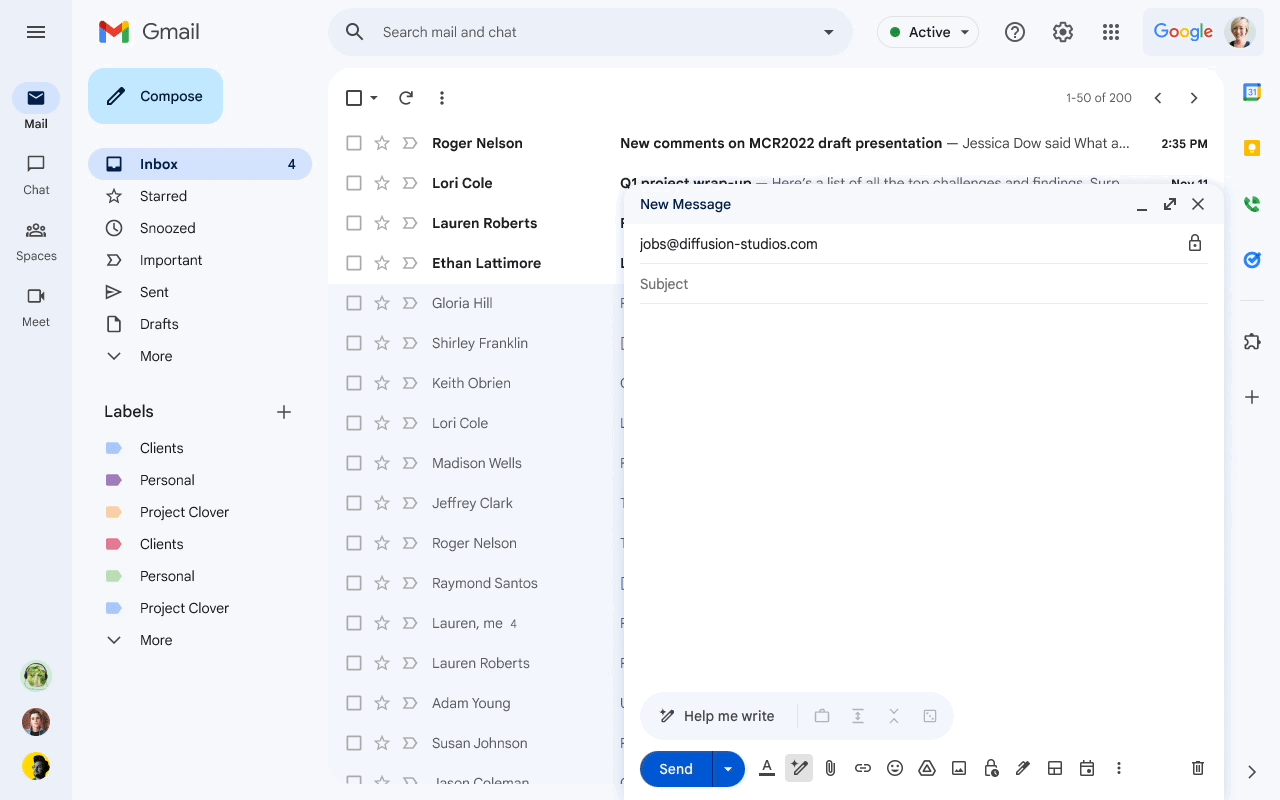
- On your computer, open Gmail.
- At the top left, click Compose.
- You can also reply to an email thread.
- At the bottom left of the window, click Help me write
 .
.
- Enter a prompt. For example:
- “A thank you letter for my job interview”
- “A birthday invitation for my 5-year-old”
- “Ask my friend for restaurant recommendations in Toronto”
- Click Create.
- (Optional) After generating your draft, click:
- Recreate: Generate a new draft based on your prompt. After you create a new version of the draft, you can’t go back to the previous version.
- Refine: Revise the text in the draft.
- Formalize: Make the draft more formal.
- Elaborate: Add additional details to the draft.
- Shorten: Shorten the draft.
- If your draft looks good, click Insert.
Tips:
- For better results, include:
- Recipient
- Topic
- Tone you want to express in your prompt
For example, "An apology to my child's teacher for their absence."
- To get a draft you like, it may take a few tries. To submit a different prompt:
- At the top right of the draft, tap Close
 .
.
- Enter a new prompt.
Refine a draft with Gemini in Gmail
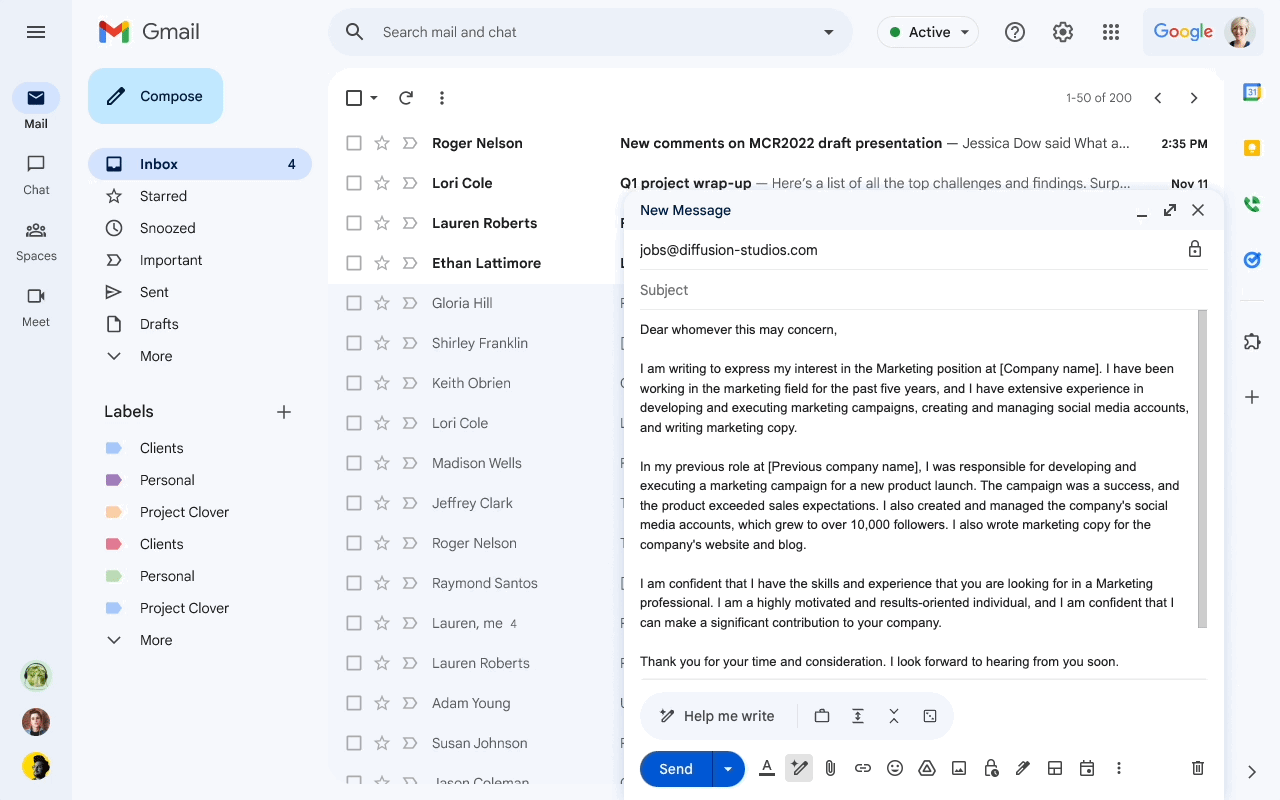
- On your computer, open Gmail.
- At the top left, click Compose.
- You can also reply to an email thread or open an existing draft.
- Write your message.
- At the bottom left of the window, click Help me write
 .
.
- Choose an option from the menu:
- Polish: Refine your draft.
- Formalize: Make the draft more formal.
- Elaborate: Add additional details to the draft.
- Shorten: Shorten the draft.
- (Optional) After refining your draft, click:
- Recreate: Generate a new draft. After you create a new version of the draft, you can’t go back to the previous version.
- Refine: Revise the text again.
- If your draft looks good, click Insert.
Give feedback about a draft
Gemini for Google Workspace is constantly learning and may not be able to support your request.
If the generated draft is inaccurate or looks unsafe, you can let us know by submitting feedback. Your feedback can help improve AI-assisted Workspace features and broader Google efforts in AI.
- Below the generated text, click Good suggestion
 or Bad suggestion
or Bad suggestion  .
.
- To share detailed feedback, click Tell us more.
- To share general feedback, click Feedback
 .
.
- Click Submit.
Important:
Easily manage multiple signatures
Need to use different signatures for email within your company or externally? With Gmail, you can use templates to create different signatures. The next time you compose an email, just choose the template with the signature you’d like to use.
Create each signature
- Open Gmail.
- At the top right, click Settings

 See all settings.
See all settings.
- In the General tab, scroll to Signature and click Create new.
- Name your signature, then click Create.
This name is not your actual signature, but is a name for the signature template.
- In the text box at the right, add your signature text.
- (Optional) To add text colors, links, and images, use the format bar.
- At the bottom, click Save Changes.
Choose a signature for a message
Tip: If you want to change your signature while you write an email, at the bottom of the window, click Insert signature

.

Learn more at the Gmail Help Center
Save time responding to email
Want to save time responding to email when you’re on the go? Use Smart Reply in Gmail and get suggestions for quick responses to your messages. After you select a reply, you can send it immediately or edit the Smart Reply text.
Turn on Smart Reply in Gmail
- On your computer, go to Gmail.
- At the top, click Settings

 See all settings.
See all settings.
- On the General tab, go to Smart Reply and select Smart Reply on.
- At the bottom, click Save Changes.
Learn more at the Gmail Help Center
Add hyperlinks instead of attaching files
Try hyperlinking a word or sentence in your email, instead of attaching a file from Google Docs, Sheets, or Slides. Even if the email is forwarded, the link will always remain attached.
Add a hyperlink in Gmail
- On your computer, go to Gmail.
- Click Compose and enter a message.
- Highlight the text that you want to link and click Insert link
 .
.
- Enter the URL of the file and click OK.
- Click Send.
Use Gmail side by side with other apps
You can use Google services, such as Gmail and Calendar, in the same window on your computer or mobile device. Increase productivity without switching between tabs.
Switch between Google services in one window
- Go to Gmail, Calendar, Chat, Drive, or a file in Google Docs, Sheets, or Slides.
- At the bottom right, click Show side panel
 .
.
- On the right, choose the product you want to open:
- Calendar
 : Check your schedule and add or edit events.
: Check your schedule and add or edit events.
- Keep
 : Create a note or list.
: Create a note or list.
- Tasks
 : Add to-do items and deadlines.
: Add to-do items and deadlines.
- Contacts
 : Access your contacts.
: Access your contacts.
- Voice
 : Make a Google Voice call.
: Make a Google Voice call.
- Maps
 : Search Google Maps.
: Search Google Maps.
- To close the app panel, on the right, click Close
 .
.
Tip: You can get add-ons from Google Workspace to add more options to your side panel.
Learn more at the Calendar Help Center
Work faster with shortcuts

Use keyboard shortcuts
Want to save time and work faster? Check out keyboard shortcuts in Gmail, Calendar, and other Google services. Get more done with fewer clicks.
Learn how: Use keyboard shortcuts
Add tasks from your Inbox & Calendar
Stay organized and prioritize your assignments with tasks in Gmail or Calendar. You can easily convert email into tasks and create due dates that automatically appear on your calendar.
Create a task from an email
- Go to Gmail.
- On the right, click Tasks
 .
.
- Find the email you want to save as a task.
- Drag and drop the email to the side panel.
- To add a date and time, click Date/time.
Create a task from your Calendar
- Open Google Calendar.
- On the left, under “My calendars,” select Tasks.
- Choose an option:
- In your calendar, click an empty slot on your calendar.
- In the top left, click Create.
- Click Task.
- Enter a title and description.
- To add the new task to a specific list, choose one from the drop down.
- Click Save.
Get detailed search results for your contacts
Need detailed information for a person on your team? With Cloud Search, you can search all your Google Workspace products for work information related to a particular person. See a profile card with their contact and work details, email address, and any shared drive files and Calendar events.
Learn how at the Cloud Search Help Center
Collaborate on documents

Access your files on any device, any time
Need to access an important file for your boss when you're away from your office and don't have email? After you store a file in Drive or a shared drive, you can access, share, and edit it on any device, any time.
Learn how
Keep track of file and folder updates in Drive
Want to view changes and updates to your documents? Save work files and folders in Drive or shared drives and instantly share them with your boss and coworkers. When someone incorporates feedback and approvals, Drive shows you what files have changed, so everyone stays in sync.
See who commented, edited, moved, or shared a file
You can see activity on files in My Drive.
- On your computer, go to drive.google.com.
- On the left click My Drive.
- In the upper right, click Info
 .
.
- Select an option. To access:
- Recent changes, select an option:
- Click Activity.
- Scroll down the right side.
- The activity of a specific file or folder, click the file or folder.
See who's viewed your file or who you've shared it with
Availability of this feature depends on your edition of Google Workspace and permissions set up by your administrator. Who is my administrator?
- In Docs, Sheets, or Slides, open the file.
Note: You will need to have edit access for the file to see the Activity dashboard data.
- Click Tools
 Activity dashboard.
Activity dashboard.
- You can see information about the activity on your file, including:
- Shared with tab: Shows people you’ve shared the file with. You can also email collaborators.
- All viewers (organization) tab: Shows people in your organization who have viewed the file.
- Viewer trend tab: Shows a chart of viewers over time.
- (Optional) If you don’t want your view history to appear in Activity dashboard, click Privacy Settings and choose an option:
- Turn off view history for all files: Under Account setting, turn off Show my view history for all Docs, Sheets and Slides files.
- Turn off view history for one file: Under Document setting, turn off Show my view history for this document.
- Click Save.
Easily collaborate on documents with your coworkers
Need feedback from your manager or team on an important document? Want to chat instantly with people reviewing a file instead of emailing back and forth? Create and share a document with everyone and communicate in real time using Docs, Sheets, Slides, Forms, and Drawings.

Share a file from Drive
- Select the file you want to share.
- Click Share or Share
 .
.
- Enter the email address or Google group you want to share with.
- To decide what role people will have on your file, select Viewer, Commenter, or Editor.
- If your account is eligible, you can add an expiration date for access.
- Choose to notify people.
- If you want to notify people that you shared an item with them, check the box next to Notify people. If you notify people, each email address you enter will be included in the email.
- If you don't want to notify people, uncheck the box.
- Click Send or Share.
Tip: If you're collaborating with a group of people on many files, you might want to set up a
shared drive instead.
Find changes in documents faster
If you’re collaborating on a document with your boss and colleagues, it can be difficult to pinpoint who made certain changes and when. Use the revision history in Docs to review all the updates to your document. If you prefer an earlier version, you can revert to any previous versions at any time.
View or revert to earlier versions of Docs, Sheets, and Slides files
Note: You need Owner or Editor access to see the version history.
- In Drive, open your file.
- Click File
 Version history
Version history See version history.
See version history.
- Click a timestamp to see a previous version of the file. Below the timestamp, you can review:
- The names of people who edited the document.
- The color next to each person’s name. The edits they made appear in that color.
- (Optional) To revert to this version, click Restore this version.
Use generative AI at work

If your organization supports it, you can use the artificial intelligence add-on, Google Workspace with Gemini. Use Gemini directly in Google Workspace apps like Docs, Sheets, Slides, Meet, Vids, and Gmail, to help you write, visualize, organize, and connect. You can also use Gemini as a standalone experience at gemini.google.com.
Learn how
Google, Google Workspace, and related marks and logos are trademarks of Google LLC. All other company and product names are trademarks of the companies with which they are associated.
 On this page
On this page