5.1 Tehtävien automatisointi makroilla

Excel:
Yksittäiset viestit
|
Sheets:
Makrot ja Google Apps ‑skripti
|
|
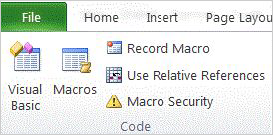
Excel 2013 ja 2010
|
Automatisoi toistuvat tehtävät Sheetsissä makrojen avulla. Jos tarvitset yksilöityjä funktioita, valikoita tai ikkunoita, voit luoda ne Google Apps ‑skriptillä.
Makron tallentaminen:
- In Sheets, open a spreadsheet.
- At the top, click Tools
 Macros Macros Record macro. Record macro.
- At the bottom, select the type of cell reference to use:
- Use absolute references—When you run the macro, it will only do tasks on the exact cells you select. For example, if you start in cell B1 (recording starts when you place your cursor) and then click cell D1 and bold it, the macro will always bold cell D1.
- Use relative references—When you run the macro, it will do tasks on the cell you select and work you do on other cells. For example, if you start in cell B1 and add a formula and then click cell D1 and bold it, the macro will always add the formula and then move 2 cells to the right and bold that cell.
- Complete the task you want to record. When you’re done, click Save.
- Name the macro.
- (Optional) Create a custom shortcut for the macro.
- Click Save.
- Click Tools
 Macros Macros your macro to run a macro. your macro to run a macro.
Skriptin luominen:
- Klikkaa Työkalut
 Skriptin muokkaustyökalu. Skriptin muokkaustyökalu.
- Luo skripti.
Katso lisätietoja Overview of Google Apps Script ‑artikkelista.
|
5.2 Lisää toimintoja laajennuksilla

Excel:
Apuohjelmat
|
Sheets:
Laajennukset
|
|
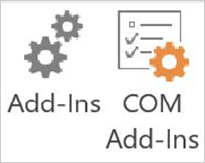
Excel 2013

Excel 2010
|
Valmiiden laajennusten avulla voit tehdä Sheetsillä entistäkin enemmän. Tässä on muutamia
esimerkkejä:
Laajennusten lataaminen:
- Klikkaa Laajennukset
 Lataa laajennuksia. Lataa laajennuksia.
- (Valinnainen) Näet laajennuksen kuvauksen osoittamalla sitä. Koko kuvauksen näet klikkaamalla laajennusta.
- Klikkaa asennettavaa laajennusta ja klikkaa sitten Maksuton.
- Tarkista käyttöoikeusviesti tarvittaessa ja klikkaa Salli.

|
Google, Google Workspace ja niihin liittyvät merkit ja logot ovat Google LLC:n tavaramerkkejä. Muut yritysten ja tuotteiden nimet voivat olla niihin liittyvien yritysten tavaramerkkejä.